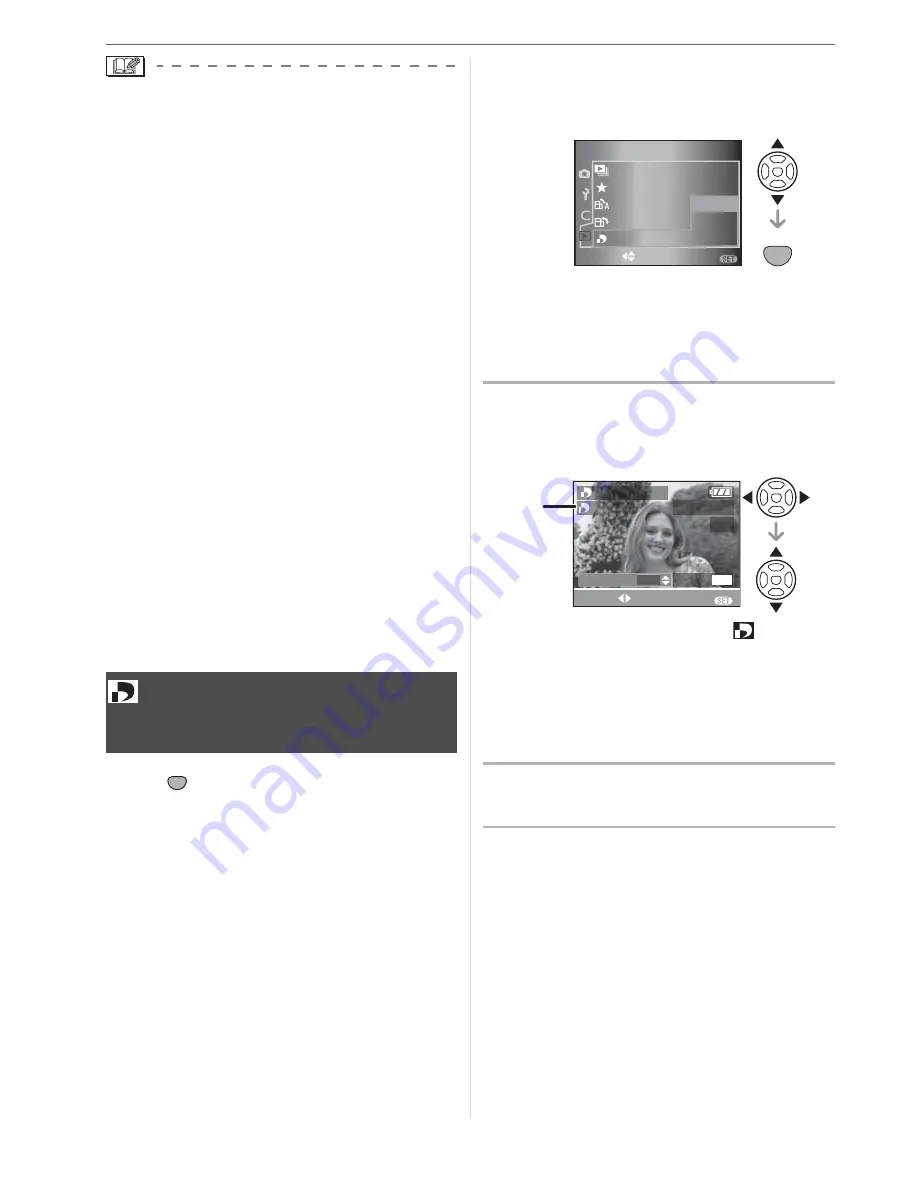
Menu Settings
92
• When [ROTATE DISP.] is set to [ON],
pictures recorded holding the camera
vertically are played back vertically
(rotated).
• If you take pictures when aiming the
camera up or down, it may not be possible
to display the pictures vertically. (P31)
• The picture may be slightly blurred when
the camera is connected to the TV with
the video cable (supplied) and played
back vertically.
• When you play back pictures on a PC,
they cannot be displayed in the rotated
direction unless the OS or software is
compatible with Exif. Exif is a file format
for still pictures which allows recording
information etc. to be added.
• Rotated pictures are displayed rotated
when they are played back in review
playback and playback zoom however are
displayed without being rotated when they
are played back in multi playback.
• It may not be possible to rotate pictures
that have been recorded with other
equipment.
Press [
] to display the [PLAY] mode
menu and select the item to set. (P88)
DPOF “Digital Print Order Format” is a
system that allows the user to select which
pictures to print, how many copies of each
picture to print and whether or not to print
the recording date on the pictures when
using a DPOF compatible photo printer or
photo printing store. For details, ask at your
photo printing store.
Press
/
to select [SINGLE],
[MULTI] or [CANCEL] and then
press [MENU/SET].
• You cannot select [CANCEL] if there
are no prints that have been set in the
DPOF print settings.
w
Single setting
1
Press
/
to select the picture to
print and then press
/
to set
the number of prints.
• The number of prints icon [
]
appears.
• The number of prints can be set from
0 to 999. The DPOF print setting is
canceled when the number of prints is
set to [0].
2
Press [MENU/SET] twice to close
the menu.
[DPOF PRINT]
Setting the picture to print and
the number of prints
SET
MENU
SET
MENU
1
/
2
PLAY
ROTATE
FAVORITE
ON
OFF
ROTATE DISP.
SLIDE SHOW
SELECT
SET
MENU
CANCEL
MULTI
SINGLE
DPOF PRINT
1
DISPLAY
COUNT
DATE
1
EXIT
SELECT
MENU
DPOF SET THIS
100
-
0001
1/19
A
Summary of Contents for Digilux 3
Page 1: ...LEICA DIGILUX 3 ...
Page 133: ...Others 133 ...
Page 134: ...Others 134 ...
Page 135: ...Others 135 ...






























