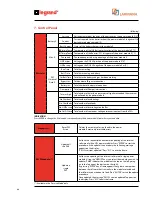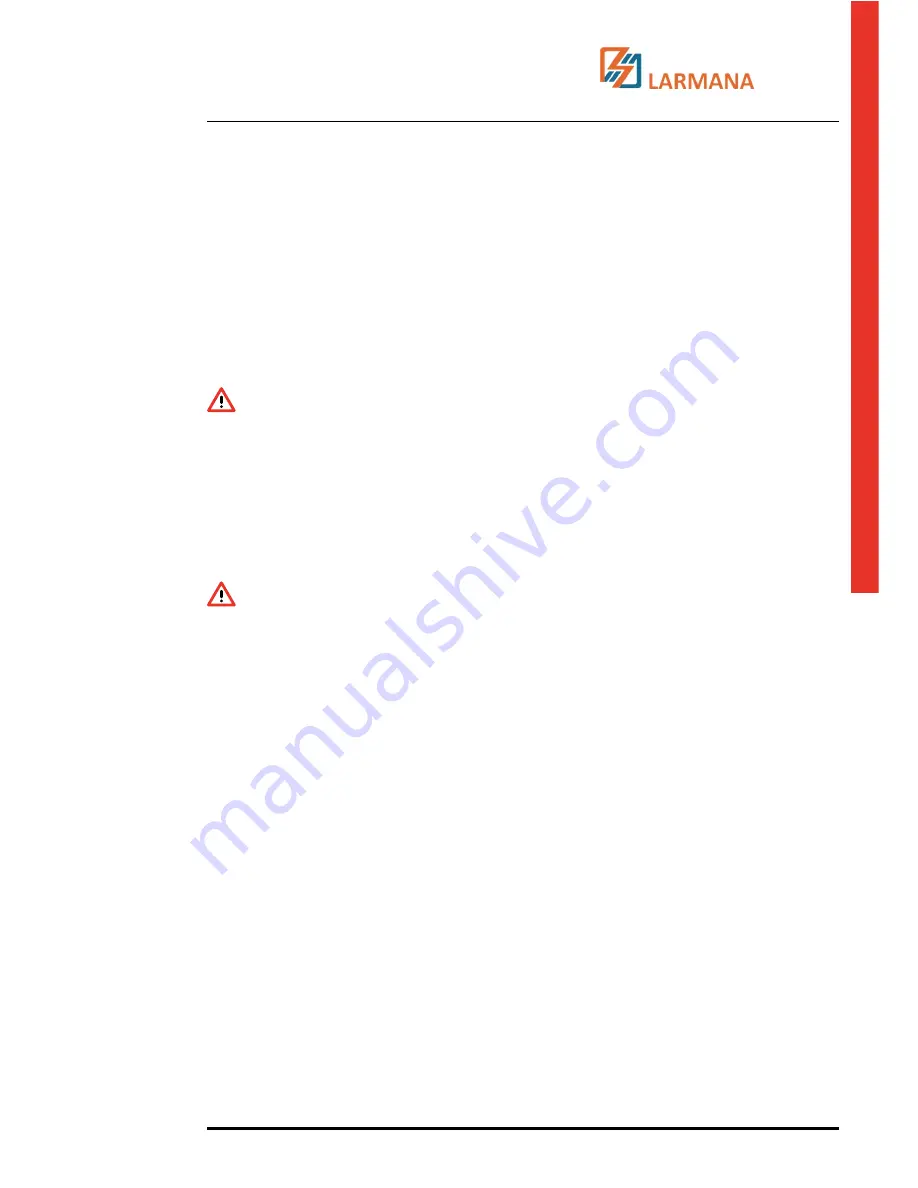
Trimod®
Oper
ating and M
ain
tenanc
e M
anual
81
panel flashes quickly. Likewise, the LEDs on the various power modules also flash quickly.
3. Turn the manual switch (manual bypass) to the ON position. The load is now being powered directly by the mains.
The wording MANUAL BYPASS appears on the panel.
4. Turn the output switch to the OFF position;
5. Turn the unit off, holding the ‘ON/OFF’ pushbutton down on the control panel for a few seconds;
6. Confirm UPS shutdown holding the ENTER pushbutton when required.
7. Turn the mains switch to the OFF position;
8. Open the battery disconnecting switches (F B+ and F B-) of the unit and of the Trimod® BATTERY units (if present);
9. Hold the “ON/OFF” pushbutton down on the control panel in order to discharge internal capacities
Then proceed with the maintenance of UPS.
WARNING
Within the equipment there are dangerous parts due to the internal batteries even if you open up all the battery
fuse breakers. To remove the tension due to the batteries, remove at least 1 drawer batteries for each shelf batteries
present (in this way the series string of batteries is stopped).
9.4
Adding or replacing a power module or battery boxes
9.4.1 Power module
1. Make sure that the procedure described in the previous paragraph has been scrupulously applied.
2. Extract the module after having loosened the two securing screws.
WARNING
There are two holes on the body of the module, inside which two LEDs are housed which signal the presence of
voltage on the connection terminals. MAKE ABSOLUTELY CERTAIN THAT THESE LEDs ARE OFF before handling the
module. If they are on, wait until they have turned off.
3. Verify that on the new power module the two LEDs visible through the holes are both OFF. If ON, wait for them to go OFF.
4. Put the new power module in the same place of the old one or in one of the available compartments if you wish to
increase UPS power.
5. Secure the power module to the unit’s frame with the 2 screws provided.
The procedure described needs no further manual settings via the operator panel, the UPS automatically recognises the
new power module and reconfigures automatically.
As far as identification of the modules is concerned, bear in mind that the first module at the top on the left (in the
previous figure it is the one being put in place) is always identified with number zero.
The adjacent module is, therefore, number 1. And the others follow.
9.4.2 Exit from the maintenance manual bypass
To restart the UPS maintenance bypass state to the on-line, follow the following guidelines:
1. Make sure the switch output is open,
2. Close battery breakers (FB + and FB-) UPS and all Trimod® BATTERY (if any);
3. Close mains breaker;
4. Turn on the UPS by pressing the ON / OFF.
5. Confirm the power up by pressing the ENTER pushbutton.
6. Wait until the UPS is fully turned on and is the main screen. Under these conditions the UPS and the load and on
but in bypass mode; panel shows “Manual Bypass”. In this state, this indicator was lit on the front panel takes on the
color orange.
7. Close the output to the ON position.
8. Open the manual bypass switch to position OFF maintenance, the UPS automatically switches to the On-line.
9. After the procedure, and the load powered by UPS. In this state, this indicator was lit on the front panel takes on the
color green.
10. Close the door of UPS Trimod®.
Summary of Contents for Trimod 10 kVA
Page 1: ...Trimod Operating and Maintenance Manual Part LE05768AA 07 12 01 GF ...
Page 2: ... 2 EN ENGLISH 3 Trimod ...
Page 12: ...12 UPS Trimod 10 UPS Trimod 10 15 20 2 3 Models 2 Technological description ...
Page 13: ...Trimod Operating and Maintenance Manual 13 UPS Trimod 10 15 20 UPS Trimod 30 TT ...
Page 14: ...14 UPS Trimod 30 TM UPS Trimod 40 2 Technological description ...
Page 15: ...Trimod Operating and Maintenance Manual 15 UPS Trimod 60 ...
Page 16: ...16 2 Technological description UPS Trimod BATTERY UPS Trimod BATTERY 2 ...
Page 42: ...42 5 Installation UPS Trimod 30TM ...
Page 43: ...Trimod Operating and Maintenance Manual 43 UPS Trimod 30TT ...
Page 44: ...44 UPS Trimod 40 60 5 Installation ...
Page 46: ...46 5 Installation ...