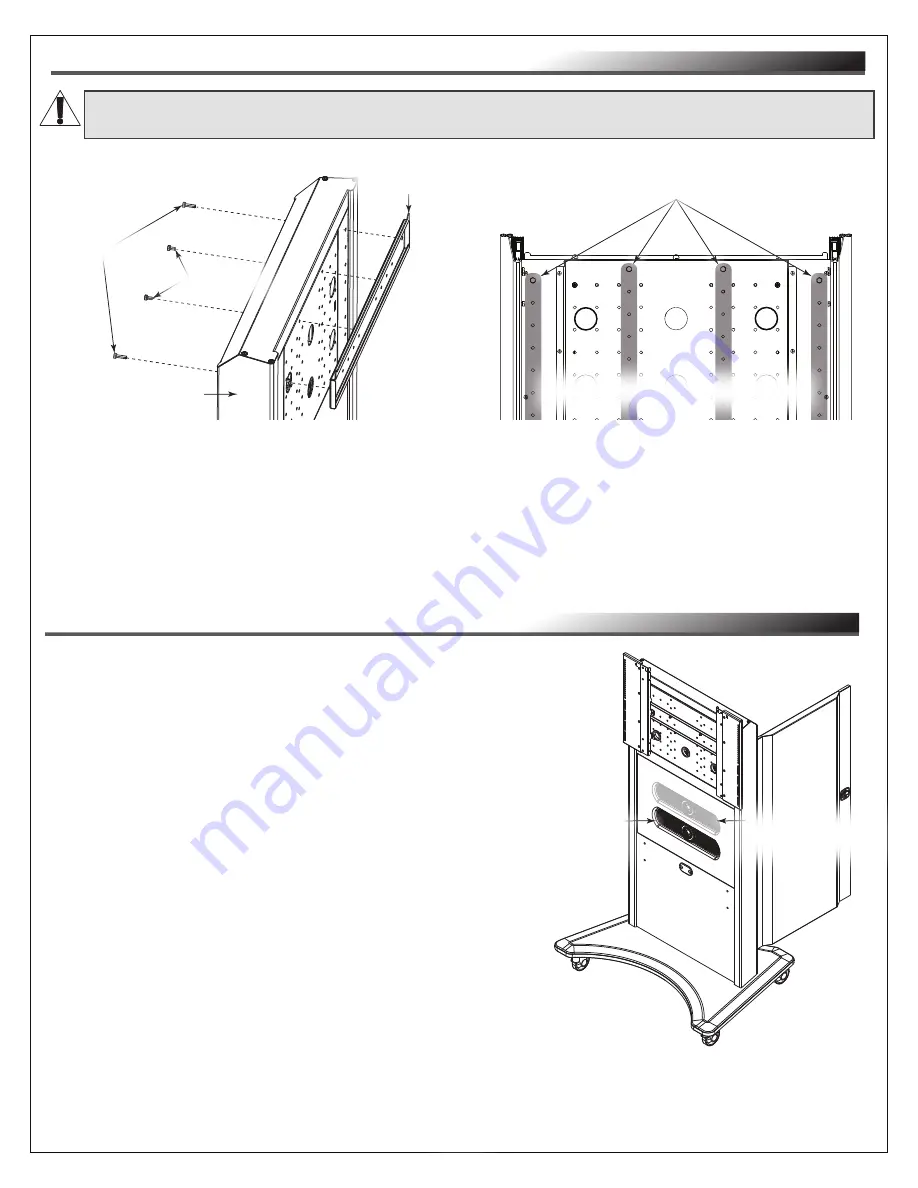
CONFIGURING YOUR DISPLAY HEIGHT (OPTIONAL, CONTINUED)
3
. Determine the proper height for reattaching the horizontal mounting bracket by referring
to the
information provided with your display for an accurate height measurement and considering the
clearance provided when your camera is in the default and changed positions.
4. Use removed screws from the previous steps and the available mounting points on your cart to
reattach the bracket to the new location
.
FIGURE D
WARNING:
Never configure the height with your display attached.
AVERTISSEMENT:
Ne configurez jamais la hauteur avec votre écran attaché.
(2x) ¼-20 x ½”
Inner Bolts
(2x) ¼-20 x 1”
Outer Bolts
Cart
Horizontal
Mounting Bracket
Available mounting points for the Horizontal Mounting Bracket.
NOTE
: Columns shaded for clarity.
View of the cart with the rear door removed.
Page 9
NOTE
: Use the following steps to change the height of
your Flush-Mount Camera (FC) from its factory default
36” (914 mm) height to a 42” (1066 mm) height, if
desired. (
FIGURE E
)
1. Open the rear door on your FlexView Conferencing
Cart as shown.
2. Temporarily remove any devices, cables, and cable
management from the inside of your cart.
3. Remove 10” Lever Lock™ plate (B) and
2” channels (C) from inside your cart.
For more information, see "Removing Lever Lock Plate
and Channels" on page 15.
CHANGING YOUR FLUSH-MOUNT CAMERA (FC) HEIGHT (OPTIONAL)
FIGURE E
Rear
Door
At 36” (914 mm)
Camera Height
(Factory Default)
At 42” (1066 mm)
Camera Height
(Shaded, Changed Location)
















