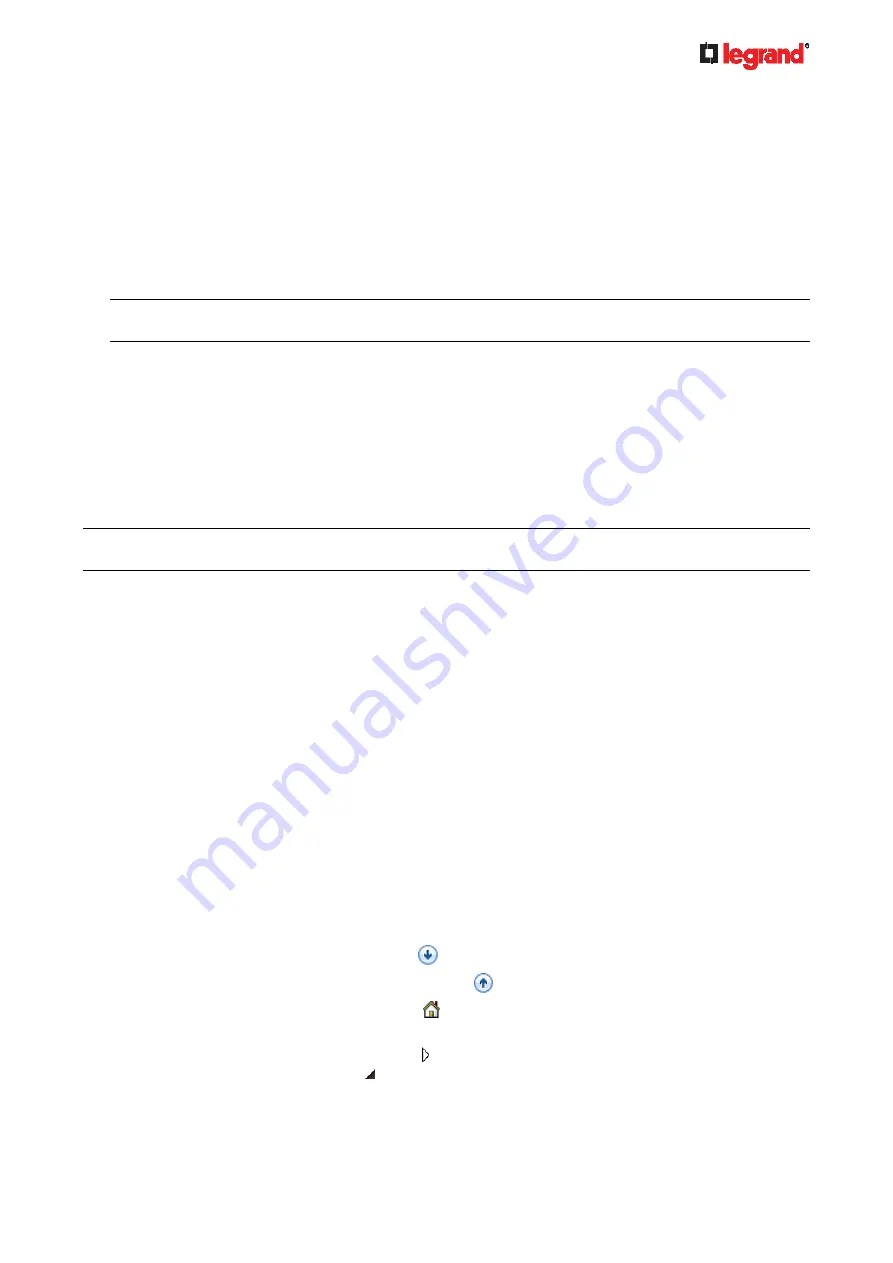
Janu
ary 201
9
Legrand PDU User Guide 531
If yes, you only need to upload the root certificate self-signed by
Equifax Secure Certificate Authority
to Legrand PDU.
If not, you need to find all missing issuer certificates, including the root certificate, and upload them to
Legrand PDU.
Step 2 -- Find and download the content of missing issuer certificate(s):
1. View the name of the issuer (CA) at the bottom. In this example, this issuer is 'Equifax Secure Certificate
Authority'.
2. Use the issuer's name 'Equifax Secure Certificate Authority' to search for its certificate on the Internet,
and then download or copy the content from an authentic source, which is usually its official website.
Important: To prevent the downloaded certificate from being modified or manipulated, you must secure
the download with TLS via a trusted certificate.
3. As it is found the Equifax Secure Certificate Authority's certificate is self signed by 'Equifax Secure
Certificate Authority', which indicates it is the root CA, there are no more missing certificates to search
for.
Step 3 -- Upload the missing certificate(s) to Legrand PDU:
1. Paste the root certificate's content into a plain text file that will be uploaded to Legrand PDU.
Content copying must include the lines of "BEGIN CERTIFICATE" and "END CERTIFICATE".
2. Save that file as a
.pem
,
.crt
or
.cer
file. In this example, it is named as "my-root.pem."
3. Upload the file "my-root.pem" to Legrand PDU for using the GMAIL SMTP service.
Note: If your SMTP server requires the upload of a certificate file comprising multiple certificates, make sure
the order of these certificates is correct in the file. See
What is a Certificate Chain
(on page 526).
IMPORTANT NOTE:
If your SMTP server provides a full certificate chain, you should be suspicious whether any attacker fakes the
certificate chain and doubt whether the root certificate on that server is authentic. It is STRONGLY
recommended to download the root certificate from an authentic source, which is usually the root CA's
website, rather than from the server you want to connect.
Browsing through the Online Help
The Legrand PDU Online Help is accessible over the Internet.
To use online help, Active Content must be enabled in your browser. Consult your browser help for
information on enabling the feature.
To use the Legrand PDU online help:
1. Click Online Documentation. See
Web Interface Overview
(on page 90).
2. The online help opens in the default web browser.
3. To view the content of any topic, click the topic in the left pane. Then its content is displayed in the right
pane.
4. To select a different topic, do any of the following:
To view the next topic, click the Next icon
in the toolbar.
To view the previous topic, click the Previous icon
.
To view the first topic, click the Home icon
.
5. To expand or collapse a topic that contains sub-topics, do the following:
To expand any topic, click the white arrow prior to the topic, or double-click that topic. The arrow
turns into a black, gradient arrow , and sub-topics appear below the topic.













































