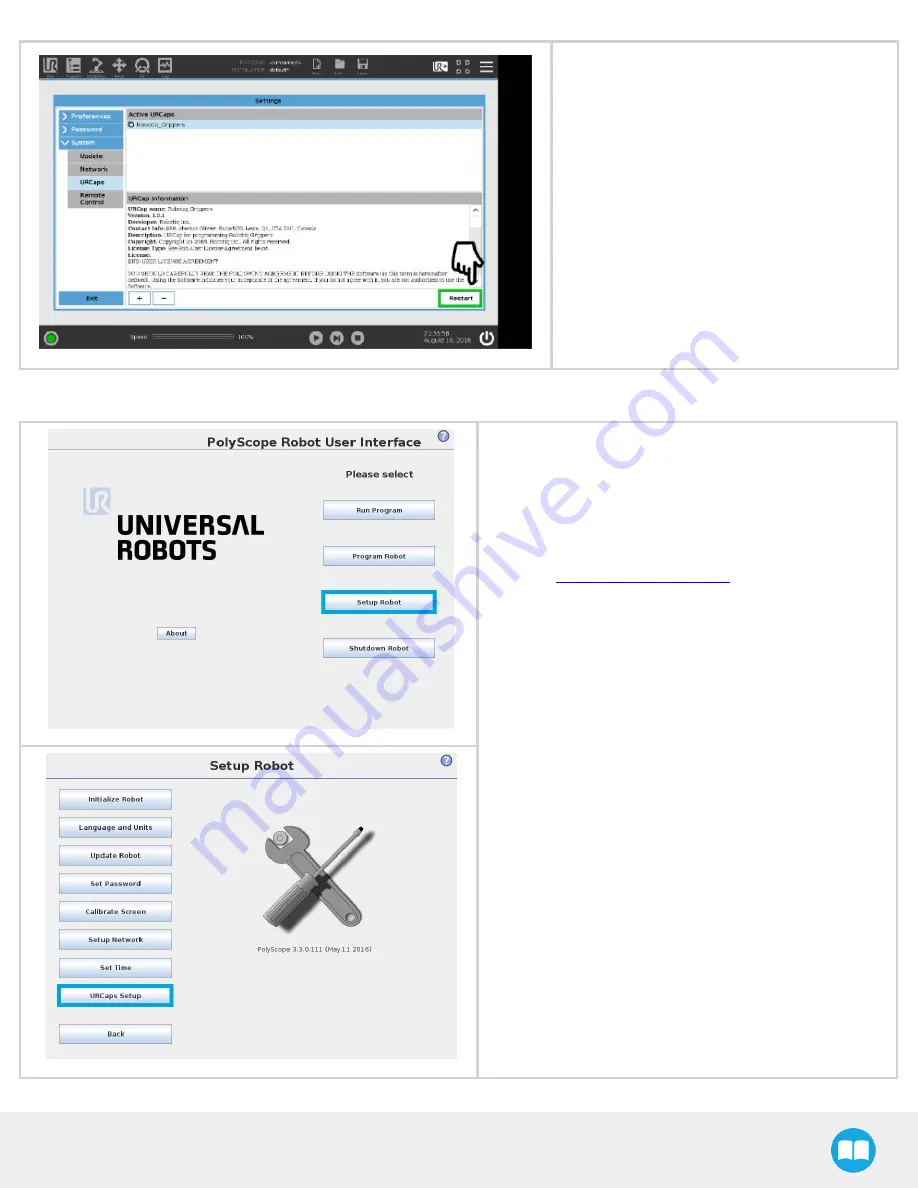
Palletizing Solution - Instruction Manual
l
Once the files are selected, tap the Open but-
ton.
l
Tap the Restart button to complete the
URCap installation. By doing so, you accept
the license agreement detailed in the URCap
information textbox.
On CB-Series Universal Robots
l
Make sure that your PolyScope version is up-to-date and
that your Universal Robots controller is compatible with
the Palletizing URCap package.
l
Go to
, select Browse by
product.
l
Click on your Robotiq product page and then Universal
Robots
l
Click on Software
→
Robotiq product URCaps
→
down-
load the zip of URCaps and extract them on the root of a
blank USB stick.
l
Select either the Gripper URCap (UCG-X.X.X.) or the
Copilot URCap (UCS-X.X.X.) to install a URCap on your
Teach Pendant.
l
Repeat the previous step and install the second URCap.
l
Insert the USB stick in the UR Teach pendant or con-
troller.
l
Go to Setup Robot.
l
Tap URCaps Setup.
54
Summary of Contents for ROBOTIQ AX Series
Page 4: ...Palletizing Solution Instruction Manual 4...
Page 14: ...Palletizing Solution Instruction Manual 14...
Page 21: ...Palletizing Solution Instruction Manual 21...
Page 82: ...6 1 2 AirPick Vacuum Gripper Fig 6 1 AirPick general dimensions 82...
Page 83: ...Palletizing Solution Instruction Manual 6 1 3 Extra Reach Bracket 83...
Page 84: ...6 1 4 Bracket for Two 2 Suction Cups Fig 6 2 Two air nodes bracket s dimensions 84...
Page 110: ...1 2 2 Safety Connections Fig 12 2 Universal Robots Controller Safety Connections Schema 110...






























