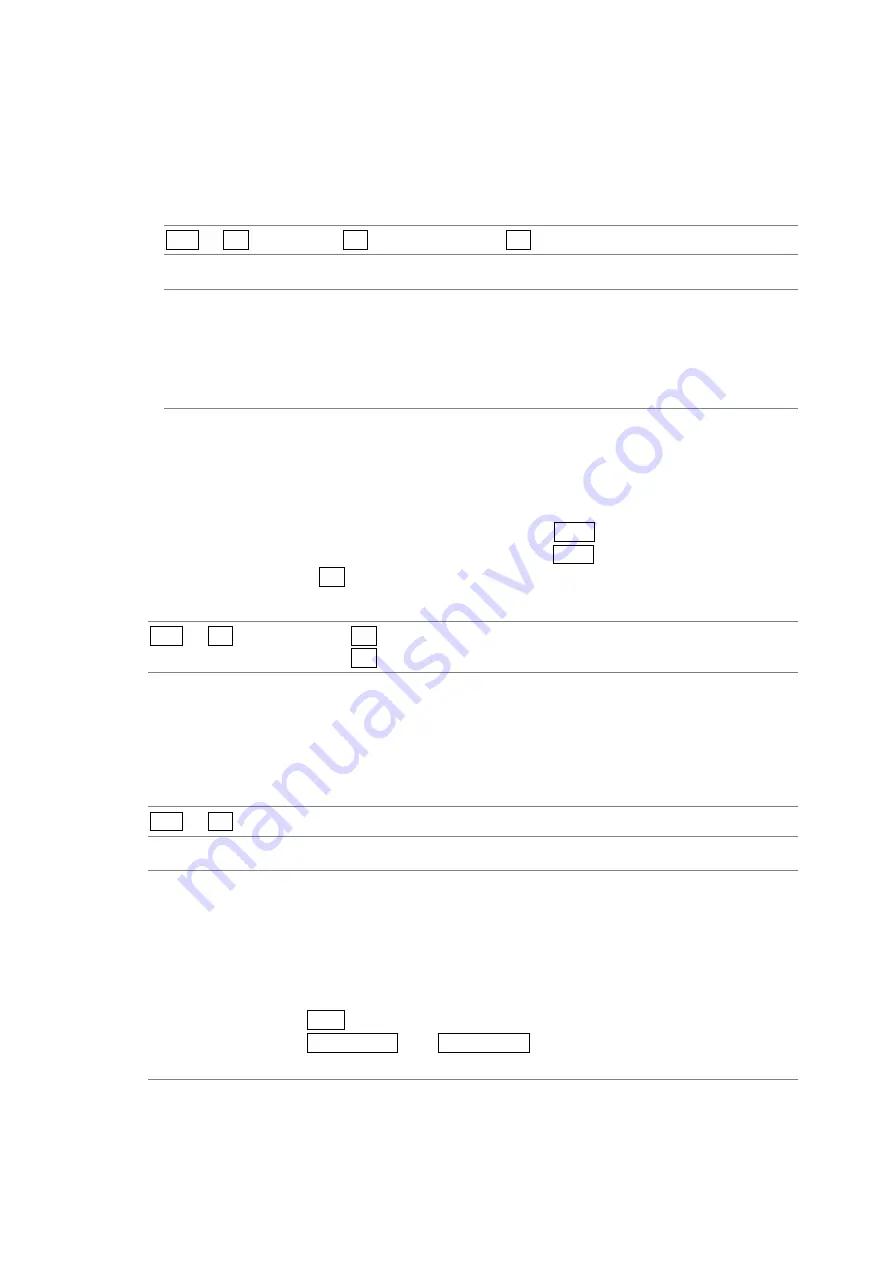
5. SYSTEM SETTINGS
42
5.5.4
Setting the Input Channel Display Format
To select the input channel display format, follow the procedure below.
You can set a user-defined ID for each input channel by following the procedure in section
5.4, “Setting IDs.”
Procedure
SYS
→
F•3 DISPLAY
→
F•4 INFORMATION
→
F•4 INPUT INFO
Settings
ID:
The ID for the input channel is displayed. For dual link signals, the ID for
channel A is displayed.
CHANNEL: The input channel is displayed as SDI A, SDI B, or SDI AB (this is the default
value).
OFF:
The input channel is not displayed.
5.6
Setting the Date and Time
To set the date and time, follow the procedure below.
The settings that you specify here will not be initialized even if you initialize the LV 7380.
To set the date, select the appropriate item, and then turn F•D 1 DATE SET.
To set the time, select the appropriate item, and then turn F•D 1 TIME SET.
For both settings, press F•4 COMPLETE to confirm the value.
Procedure
SYS
→
F•4 DATE&TIME
→
F•1 DATE
→
F•2 TIME
5.7
Setting the Short Cut Key
To assign a function to the SHORT CUT key, follow the procedure below.
This setting can not be registered to presets.
Procedure
SYS
→
F•4 SHORTCUT KEY SET
Settings
CAP USB: A screen capture will be taken and saved to USB memory (this is the default
value).
DIRECT_K: The previously registered preset will be loaded. You can only register one
preset. You cannot register display mode presets.
To register a preset, follow this procedure:
1. Set the LV 7380 to the settings that you want to register.
2. Press MEM.
3. Press SHORT CUT. The SHORT CUT key LED blinks twice, and the preset
is registered.






























