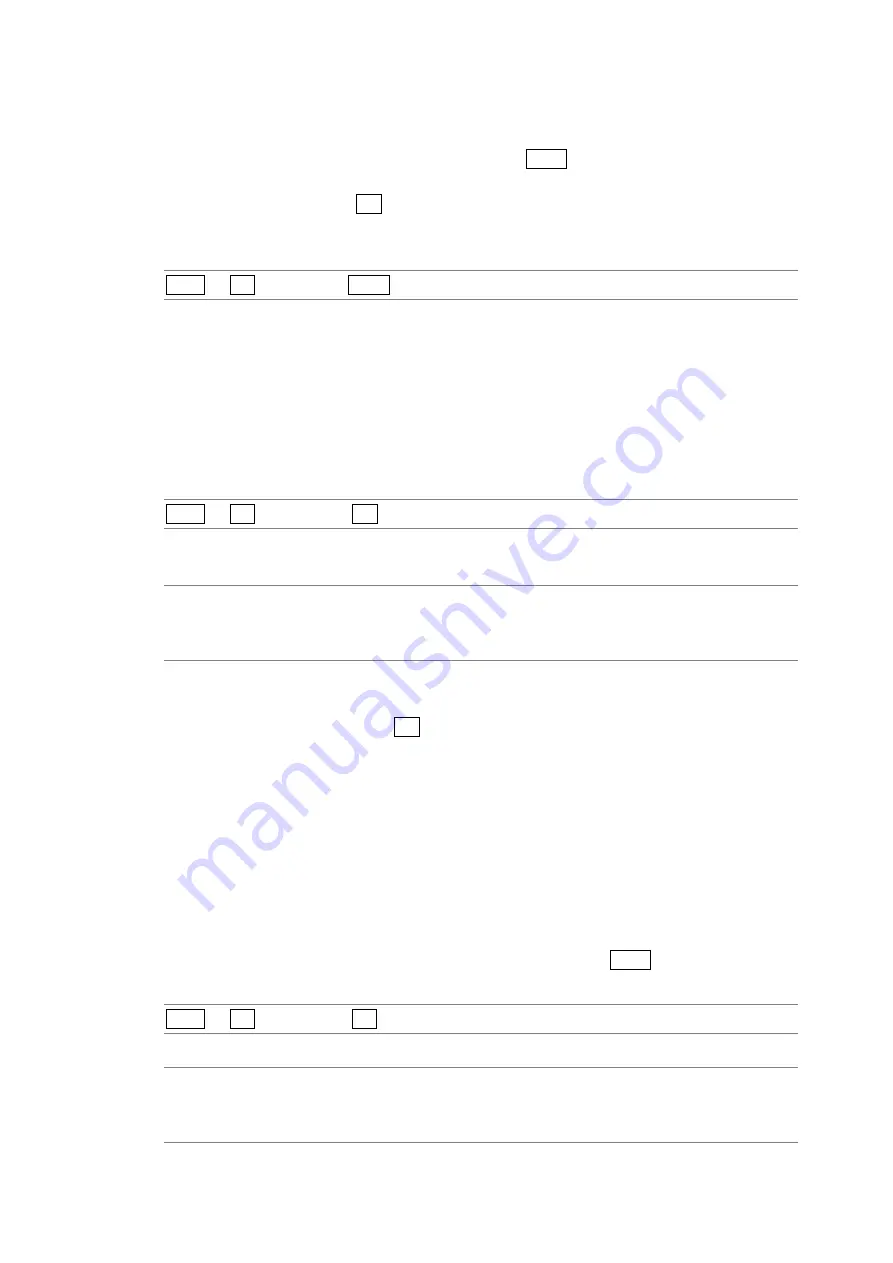
10. VIDEO SIGNAL WAVEFORM DISPLAY
91
10.8.2
Selecting Lines
To select a line to display the waveform of, follow the procedure below. The selected line is
indicated in the lower left of the screen. If you press F•D 1, the selected line changes to the
first video line.
You can select a line when F•1 LINE SELECT is set to ON. Changing this setting will also
change the selected line on the vector, picture, and status (data dump) displays.
Procedure
WFM
→
F•4 LINE SEL
→
F•D 1 LINE VARIABLE
10.8.3
Setting the Line Selection Range
To set the line selection range, follow the procedure below.
The line selection range can be set when the input format is set to interlaced or segmented
frame.
Changing this setting will also change the vector-display and picture-display line selection
ranges.
Procedure
WFM
→
F•4 LINE SEL
→
F•2 FIELD
Settings
(the examples are for the selectable ranges when the input format is set to 1080i/59.94)
FIELD1:
A line from field 1 can be selected. (Example: 1 to 563.)
FIELD2:
A line from field 2 can be selected. (Example: 564 to 1125.)
FRAME:
All lines can be selected (this is the default value). (Example: 1 to 1125.)
10.9
Configuring Cursor Settings
To configure cursor settings, press F•5 CURSOR on the video signal waveform menu. You
can display cursors and use them to perform measurements.
Cursor measurement is not available on the multi-screen display or when USER MARKER is
set to SINGLE or DUAL.
For information on the USER MARKER setting, see section 10.5.5, “Displaying User Markers.”
10.9.1
Displaying Cursors
To display cursors, follow the procedure shown below.
The REF cursor is displayed in blue, and the DELTA cursor is displayed in green. The
measured value of DELTA-REF is displayed in the bottom right of the screen. You can
switch the positions of the REF and DELTA cursors by pressing F•D 2 DELTA.
Procedure
WFM
→
F•5 CURSOR
→
F•1 CURSOR
Settings
X:
X cursors (time measurement) are displayed.
Y:
Y cursors (amplitude measurement) are displayed.
OFF:
Cursors are not displayed (this is the default value).






























