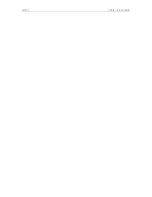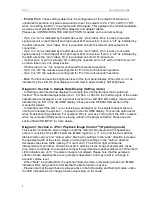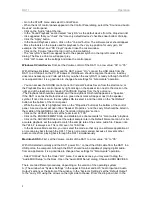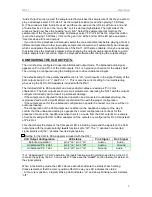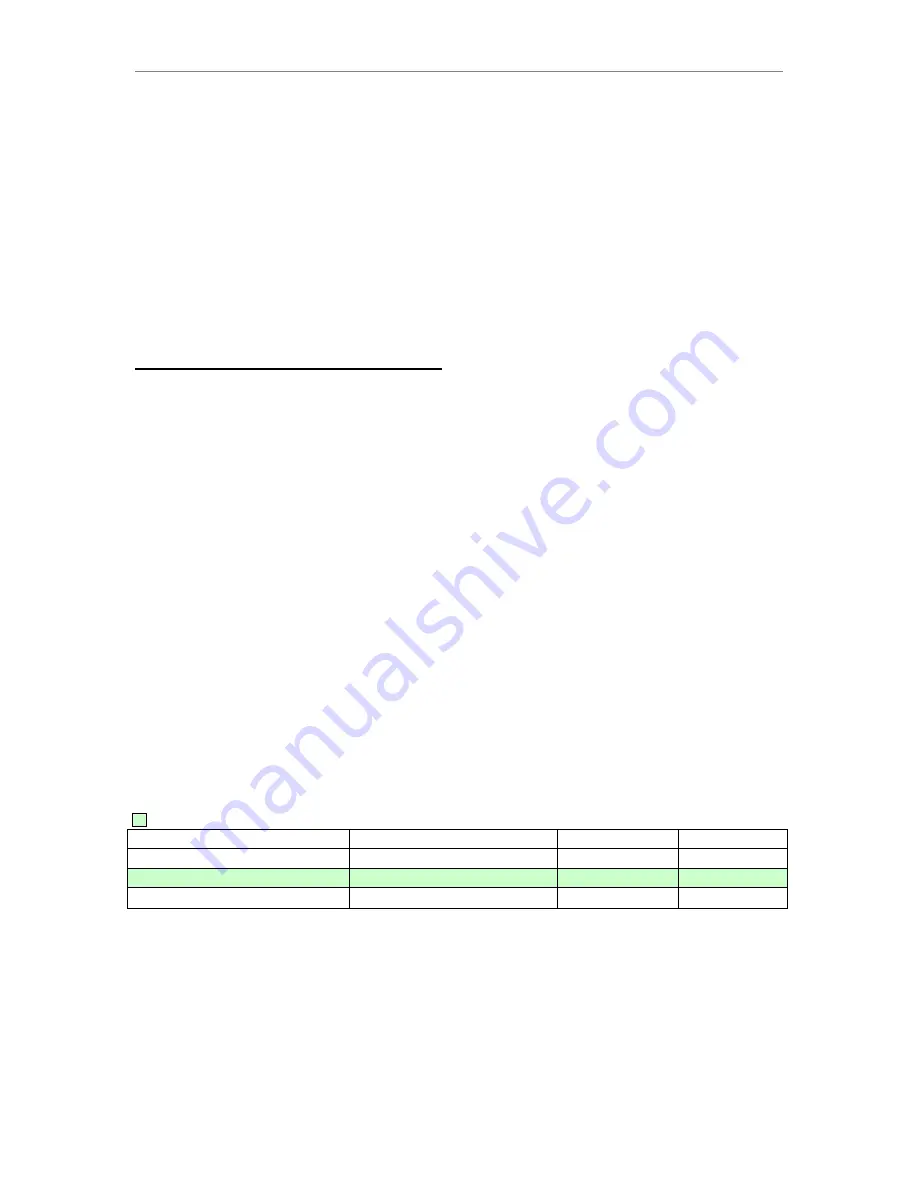
DA11
Operation
9
“Audio Output” section, select the sample rate that matches the sample rate of the file you wish to
play, and always select “2 Ch. 24 bit” as the output resolution (even when playing 16 bit files).
B.) The window is
titled “Audio Devices” and there is a pane on the left side with icons and a list
of Audio Devices. Click on the
“Lavry DA” so it is selected (highlighted). The right side of the
window should now have the heading “Lavry DA.” Select the sample rate that matches the
sample rate of the file you wish to play, and always select “2 Ch. 24 bit” as the output resolution
(even when playing 16 bit files). Click on the gear Icon at the bottom of the left pane and select
“Use this device for sound output.”
- If you do not stop playback and manually select the correct sample rate before playing a file of a
different sample rate, a rather low-quality sample rate conversion will automatically be introduced
which can degrade the audio performance of the DA11. With some software, it may be necessary
to actually close the playback program before changing the output sample rate settings to avoid
double-sample rate conversion. Open the playback software
after
changing the output settings.
CONFIGURING THE XLR OUTPUTS:
The unit is factory configured to operate in Balanced output mode. The balanced audio signal
appears on Pin 2 and Pin 3 of the XLR outputs. Pin 1 is a ground connection for the cable shield.
The unit may be configured using the Setting mode to drive unbalanced inputs.
The default setting for the polarity
invert
function is “off,” which results in the signal Polarity of the
XLR outputs being
Pin 2 “+” and Pin 3 “–“. This is also the correct setting for normal listening
when using the XLR to RCA adapters included with the DA11.
The included
XLR to RCA adapters and many adapter cables are wired as “Pin 2 Hot
unbalanced.” The XLR outputs are short-circuit protected, so operating the DA11 with the outputs
configured incorrectly will not result in permanent damage.
- If the outputs are configured for balanced operation and connected to unbalanced wiring, the
reproduced audio will be significantly more distorted than with the proper configuration.
- If the outputs are set for the unbalanced configuration opposite the correct one, there will be no
audio reproduced.
- The configuration of the XLR outputs has no affect on the headphone outputs. One way to
confirm that the unbalanced setting is
opposite
the correct configuration is to check for the
presence of audio in the headphones when there is no audio from the XLR outputs. An example
of
incorrect setting
with XLR to RCA adapters is if the outputs are configured for Pin 3 Hot instead
of Pin 2 Hot.
This chart shows the status of the front panel LED’s in Setting mode and the signals on the XLR
output pins with the (audio polarity)
invert
function set to “off.” The “+” denotes non-inverted
si
gnal polarity and the “-"denotes inverted signal polarity.
Setting for the XLR to RCA adapters included with the DA11
XLR Output Configuration
LED status
Pin 2 Signal
Pin 3 Signal
Balanced operation
pin 2 “on” pin 3 “on”
Audio +
Audio -
Unbalanced Pin 2 Hot
pin 2 “on” pin 3 “off”
Audio +
Ground
Unbalanced Pin 3 Hot
pin 2 “off” pin 3 “on”
Ground
Audio - *
*For “Unbalanced Pin 3 Hot” operation, the invert function would normally need to be turned “on”
to make the polarity of pin 3 “non-inverted.” Please see the “
invert
”
section (below) for details on
the signal polarity.
When in the Setting mode, the LED’s above each label indicate the status of each setting.
Please remember that the cursor position affects the way an LED indicates the status:
-
At the cursor position, a rapidly blinking LED indicates “on” and slowly blinking cursor indicates
“off.”
Summary of Contents for DA11
Page 4: ...DA11 Table of Contents ...