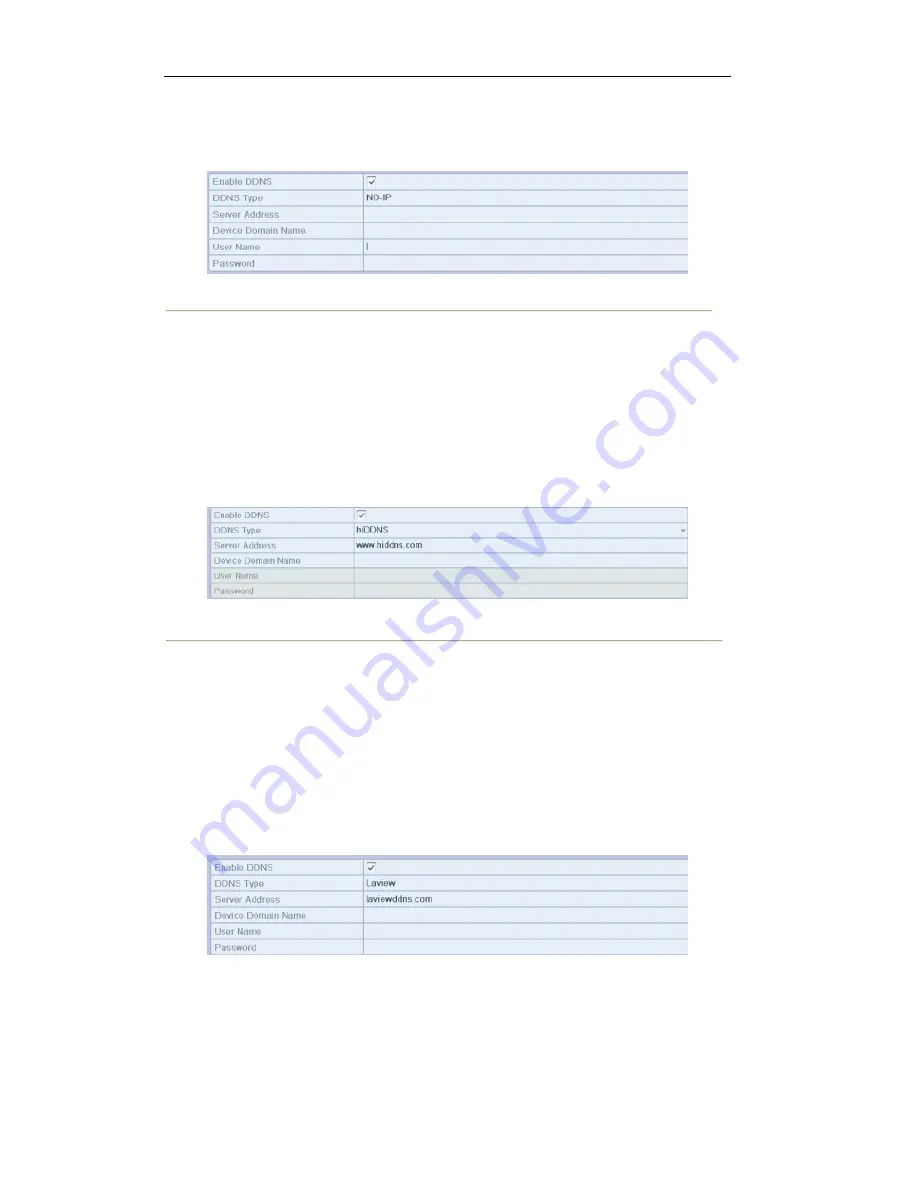
User Manual of LV-D2104CS,LV-D2108CS,LV-D2116CS Series DVR
100
2)
In the
Device Domain Name
text field, enter the domain obtained from the NO-IP website
(www.no-ip.com).
3)
Enter the
User Name
and
Password
registered in the NO-IP website.
Figure 9.8 NO-IP Settings Interface
•
HiDDNS:
You need to enter the
Server Address
and
Device Domain Name
for HiDDNS, and
other fields are read only.
1)
Enter the
Server Address
of the HiDDNS server: www.hiddns.com.
2)
Enter the
Device Domain Name.
You can register the alias of the device domain name in
the HiDDNS server first and then enter the alias to the
Device Domain Name
in the DVR;
you can also enter the domain name directly on the DVR to create a new one.
Note:
If a new alias of the device domain name is defined in the DVR, it will replace the old
one registered on the server.
Figure 9.9 HiDDNS Settings Interface
•
Laview DDNS:
Enter the Server Address and Device Domain Name for LTS.
1)
Enter the Server Address of the LTS server, which is ns1.dvrlist.com by default.
2)
Enter the Device Domain Name. You can use the alias you registered in the LTS server or
define a new device domain name. If a new alias of the device domain name is defined in the
NVR, it will replace the old one registered on the server. You can register the alias of the
device domain name in the LTS server first and then enter the alias to the Device Domain
Name in the NVR; you can also enter the domain name directly on the NVR to create a new
one.
Figure 9.10 LTS Settings Interface
5.
Click the
Apply
button to save and exit the interface.
Summary of Contents for LV-D2104CS Series
Page 1: ...Digital Video Recorder User Manual...
Page 10: ...User Manual of LV D2104CS LV D2108CS LV D2116CS Series DVR 9 Chapter 1 Introduction...
Page 18: ...User Manual of LV D2104CS LV D2108CS LV D2116CS Series DVR 17 Chapter 1 Getting Started...
Page 22: ...User Manual of LV D2104CS LV D2108CS LV D2116CS Series DVR 21 Chapter 2 Live View...
Page 33: ...User Manual of LV D2104CS LV D2108CS LV D2116CS Series DVR 32 Chapter 3 PTZ Controls...
Page 43: ...User Manual of LV D2104CS LV D2108CS LV D2116CS Series DVR 42 Chapter 5 Record Settings...
Page 61: ...User Manual of LV D2104CS LV D2108CS LV D2116CS Series DVR 60 Chapter 6 Playback...
Page 76: ...User Manual of LV D2104CS LV D2108CS LV D2116CS Series DVR 75 Chapter 7 Backup...
Page 90: ...User Manual of LV D2104CS LV D2108CS LV D2116CS Series DVR 89 Chapter 8 Alarm Settings...
Page 97: ...User Manual of LV D2104CS LV D2108CS LV D2116CS Series DVR 96 Chapter 9 Network Settings...
Page 114: ...User Manual of LV D2104CS LV D2108CS LV D2116CS Series DVR 113 Chapter 10 HDD Management...
Page 127: ...User Manual of LV D2104CS LV D2108CS LV D2116CS Series DVR 126 Chapter 11 Camera Settings...
Page 141: ...User Manual of LV D2104CS LV D2108CS LV D2116CS Series DVR 140 Chapter 13 Others...
Page 151: ...User Manual of LV D2104CS LV D2108CS LV D2116CS Series DVR 150 Chapter 14 Appendix...






























