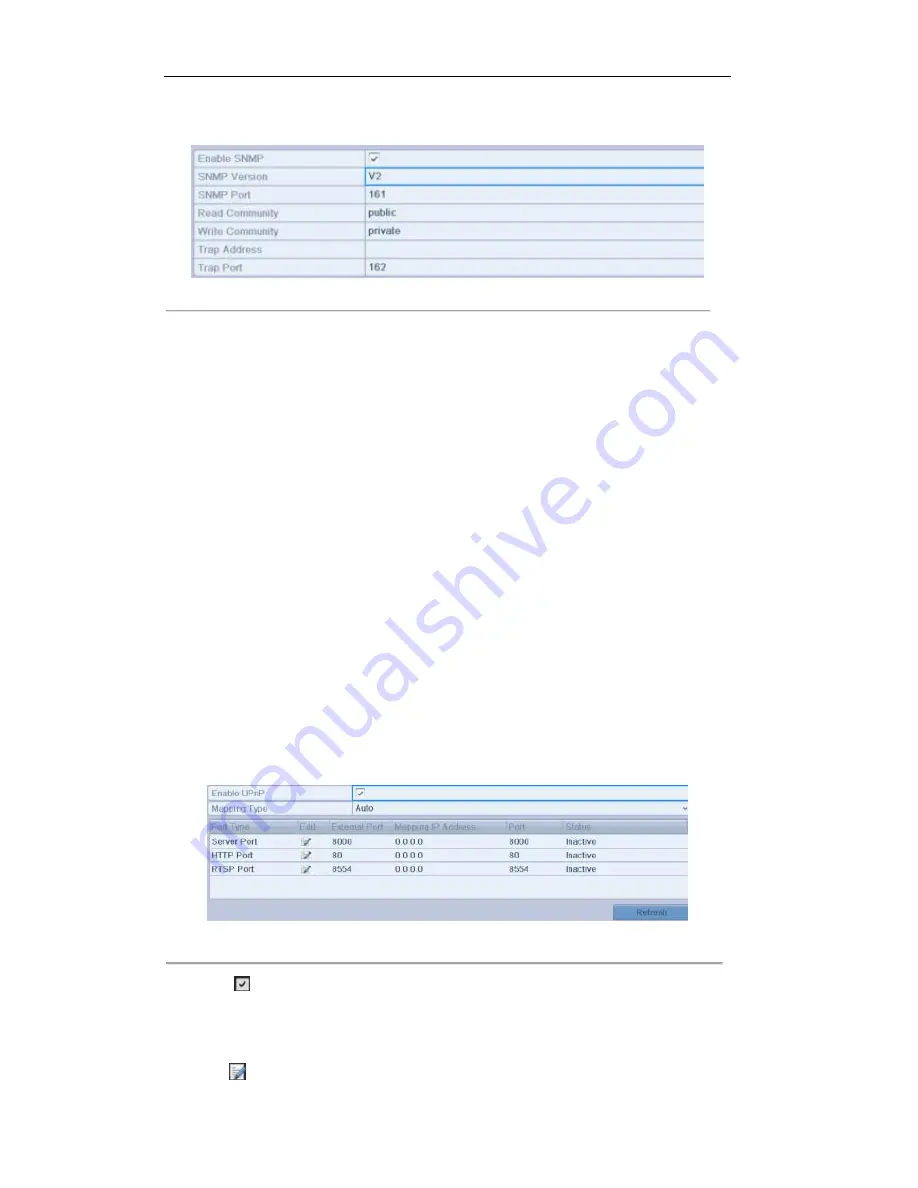
User Manual of LV-D1104CW,LV-D1108CW, LV-D1116CW Series DVR
101
3.
Check the
SNMP
checkbox to enable this feature.
4.
Configure the SNMP settings.
Figure 9.13 Configure SNMP Settings
5.
Click the
Apply
button to save and exit the interface.
Note:
Before setting the SNMP, please download the SNMP software and manage to receive the device
information via SNMP port. By setting the Trap Address, the device is allowed to send the alarm event and
exception message to the surveillance center.
9.2.5 Configuring UPnP™
Purpose:
UPnP™ can permits the device seamlessly discover the presence of other network devices on the network and
establish functional network services for data sharing, communications, etc. If you want to use the UPnP™
function to enable the fast connection of the device to the WAN via a router, you should configure the UPnP™
parameters of the device.
Before you start:
If you want to enable the UPnP™ function of the device, you must enable the UPnP™ function of the router
to which your device is connected. When the network working mode of the device is set as multi-address, the
Default Route of the device should be in the same network segment as that of the LAN IP address of the
router.
Steps:
1.
Enter the Network Settings interface.
Menu > Configuration > Network
2.
Select the
UPnP
™ tab to enter the UPnP™ interface.
Figure 9.14 UPnP
™
Settings Interface
3.
Check
checkbox to enable UPnP™.
4.
Select the mapped type to Auto or Manual.
When you select
Auto
, the mapping ports can be automatically assigned by the router. When you select
Manual
, you should continue Step5 to edit the mapping ports.
5.
Click
to open the External Port Settings dialog box. Configure the external port No. for server port,
Summary of Contents for LV-D1104CW SERIES
Page 1: ...Digital Video Recorder User Manual...
Page 10: ...User Manual of LV D1104CW LV D1108CW LV D1116CW Series DVR 9 Chapter 1 Introduction...
Page 18: ...User Manual of LV D1104CW LV D1108CW LV D1116CW Series DVR 17 Chapter 1 Getting Started...
Page 22: ...User Manual of LV D1104CW LV D1108CW LV D1116CW Series DVR 21 Chapter 2 Live View...
Page 32: ...User Manual of LV D1104CW LV D1108CW LV D1116CW Series DVR 31 Chapter 3 PTZ Controls...
Page 42: ...User Manual of LV D1104CW LV D1108CW LV D1116CW Series DVR 41 Chapter 5 Record Settings...
Page 60: ...User Manual of LV D1104CW LV D1108CW LV D1116CW Series DVR 59 Chapter 6 Playback...
Page 75: ...User Manual of LV D1104CW LV D1108CW LV D1116CW Series DVR 74 Chapter 7 Backup...
Page 89: ...User Manual of LV D1104CW LV D1108CW LV D1116CW Series DVR 88 Chapter 8 Alarm Settings...
Page 96: ...User Manual of LV D1104CW LV D1108CW LV D1116CW Series DVR 95 Chapter 9 Network Settings...
Page 113: ...User Manual of LV D1104CW LV D1108CW LV D1116CW Series DVR 112 Chapter 10 HDD Management...
Page 126: ...User Manual of LV D1104CW LV D1108CW LV D1116CW Series DVR 125 Chapter 11 Camera Settings...
Page 140: ...User Manual of LV D1104CW LV D1108CW LV D1116CW Series DVR 139 Chapter 13 Others...
Page 150: ...User Manual of LV D1104CW LV D1108CW LV D1116CW Series DVR 149 Chapter 14 Appendix...
















































