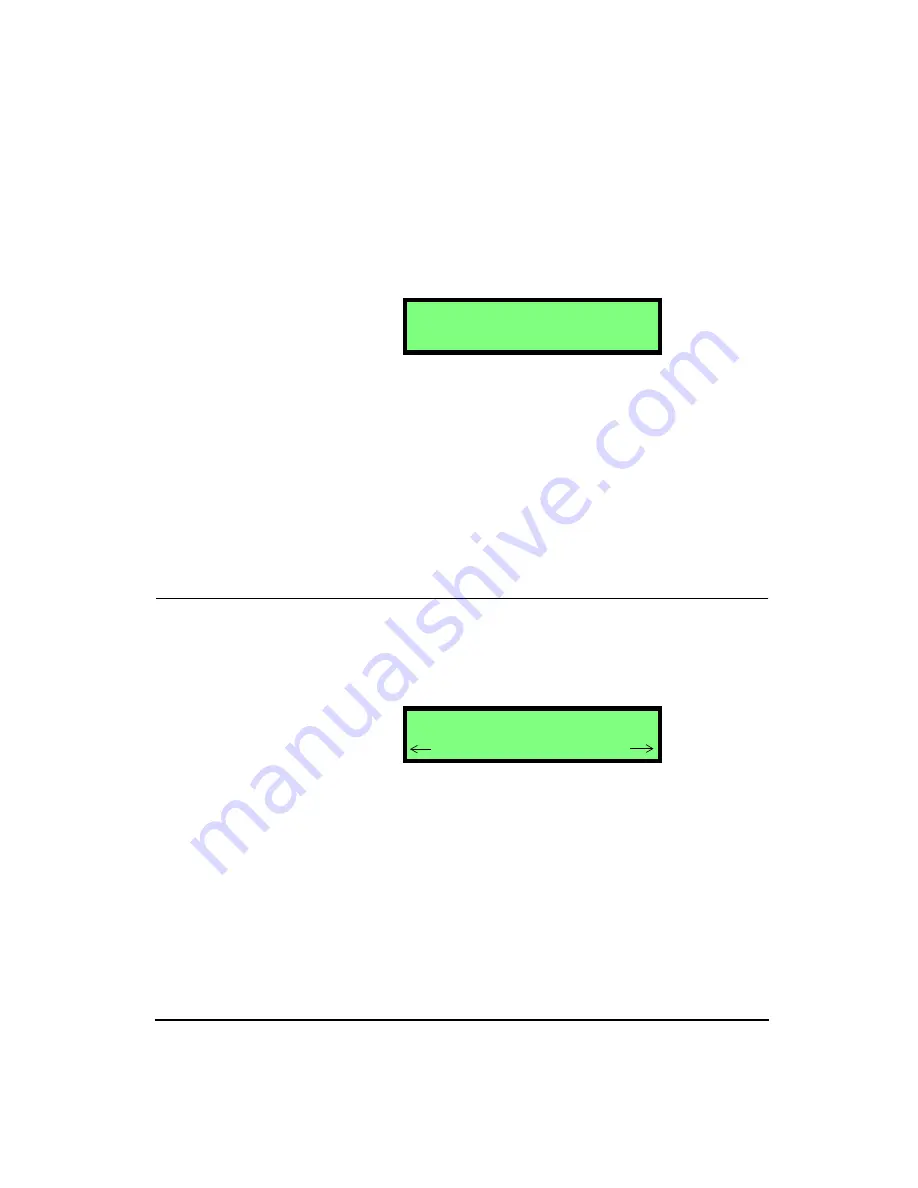
4/11/03
Storing and Recalling Data Files and Setups
6-5
Step 5
Press the
l
arrow key to scroll over to the nam-
ing section of the screen. You can now enter a
name for the data file. Use the
u
and
d
arrows
to select characters for the positions and the
r
and
l
arrow keys to move to the different posi-
tions.
NOTE: To purge all data files, go to the
Tools menu, use the
u
and
d
arrow
keys to select the Erase All Files selec-
tion. Press the
c
key, use the
r
arrow
key to change the selection to Yes, and
press the
c
key again.
Step 6
Press the
c
key. The current data has now been
stored in the selected register. The data file will
also contain all of the setup information that corre-
sponds to that data file. When the data file is
recalled, all of the setup information can also be
viewed. The data can now be reset, and the stored
data will not be lost.
To recall a data file into the current memory, see the next
section on the
RECALL
key.
Temporary Data Storage - File Register 00
File register 00 is normally used as a temporary data storage
location. For example, if there is un-stored data in the
HVM100 and the off key is pressed, the following screen
will appear.
Select “No” to turn off the HVM100 without saving. Select
“Abort” to cancel the request to turn off. Select “Yes” to
store the HVM100’s current data and setup in file register
00, and then turn off.
S t o r e F i l e
W i l s o n P r o s e s S 5
S t o r e F i l e
N o ^ A b o r t Y e s
Summary of Contents for HVM100
Page 8: ...HVM100 User Manual 6...
Page 18: ...1 10 HVM100 User Manual 4 11 03...
Page 29: ...4 11 03 Getting Started 2 11 Weighting X Wk...
Page 30: ...2 12 HVM100 User Manual 4 11 03...
Page 44: ...3 14 HVM100 User Manual 4 11 03...
Page 50: ...4 6 HVM100 User Manual 4 11 03...
Page 57: ...4 11 03 Printing 5 7 Step 7 Press the OK button...
Page 58: ...5 8 HVM100 User Manual 4 11 03 Step 8 The Connect to dialog box will appear...
Page 62: ...5 12 HVM100 User Manual 4 11 03 Left click the Properties button Properties Settings...
Page 67: ...4 11 03 Printing 5 17...
Page 68: ...5 18 HVM100 User Manual 4 11 03...
Page 80: ...6 12 HVM100 User Manual 4 11 03...
Page 94: ...8 6 HVM100 User Manual 4 11 03...
Page 102: ...9 8 HVM100 User Manual 4 11 03...
Page 146: ...D 2 HVM100 User Manual 4 11 03...
Page 147: ...4 11 03 D 3...
Page 148: ...D 4 HVM100 User Manual 4 11 03...
Page 149: ...4 11 03 D 5...
Page 150: ...D 6 HVM100 User Manual 4 11 03...
Page 151: ...4 11 03 D 7...
Page 152: ...D 8 HVM100 User Manual 4 11 03...
Page 153: ...4 11 03 D 9...
Page 154: ...D 10 HVM100 User Manual 4 11 03...
Page 155: ...4 11 03 D 11...
Page 156: ...D 12 HVM100 User Manual 4 11 03...
Page 157: ...4 11 03 D 13...
Page 158: ...D 14 HVM100 User Manual 4 11 03...
Page 170: ...F 4 Warranty Customer Satisfaction April 11 2003...
Page 174: ...HVM100 User Manual 4...






























