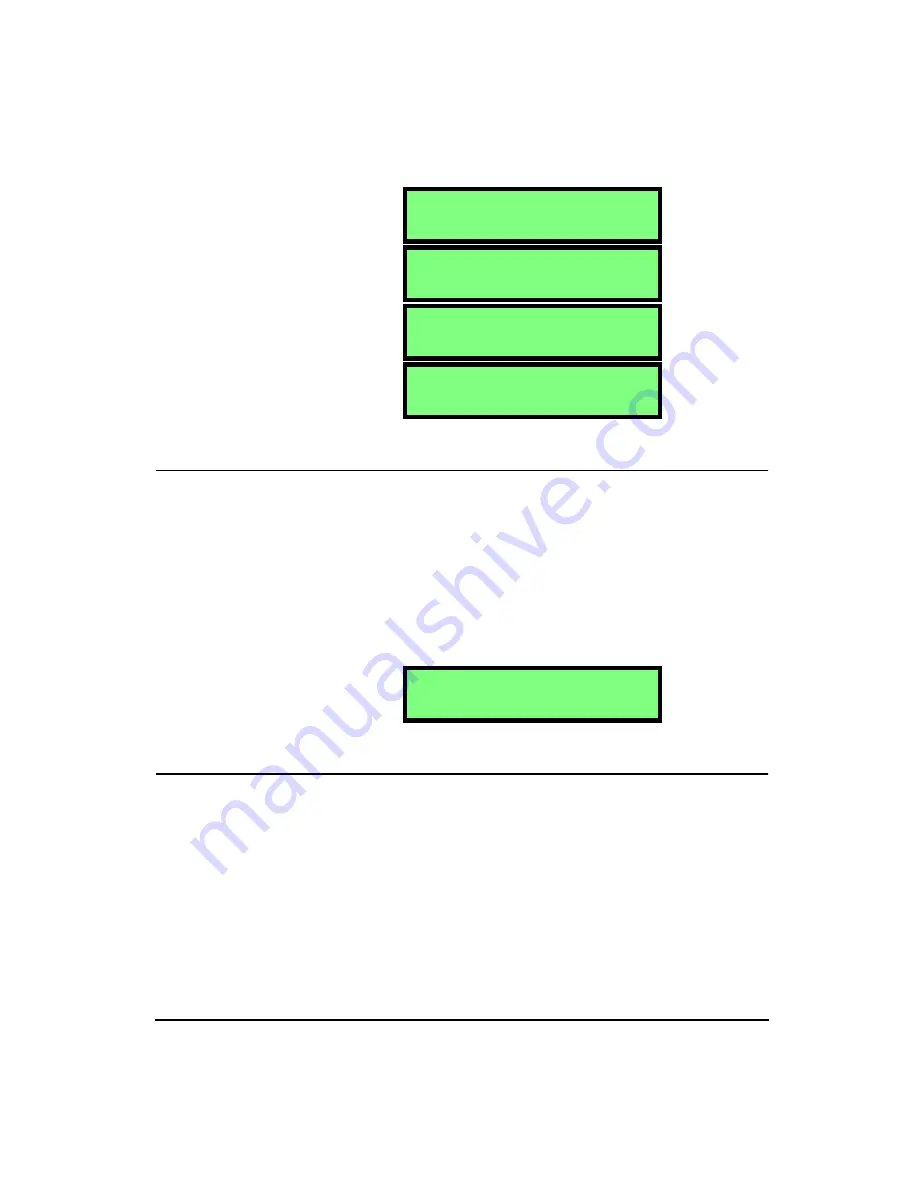
4/11/03
Getting Started
2-7
Store Time
Hint:
This setting is in the Setup
menu. To access the Setup menu press the
SETUP
key and then use the
u
and
d
arrow keys to navigate
through the menu items.
NOTE: To change the Store Time param-
eters, press the
c
key, use the
u
and
d
arrows to select the desired value,
and then use the
r
and
l
arrows to
move to the next position. Once all posi-
tions are set press the
c
key or move to
any other part of the HVM100 to accept
the entry.
The Store Time selection works in conjunction with the
Auto Store setting. The Auto Store setting will allow you to
automatically store measurement data at a rate indicated by
the Store Time. The Store Time can be set from 1 minute to
99 hours.
Auto Store
Hint:
This setting is in the Setup
menu. To access the Setup menu press the
SETUP
key and then use the
u
and
d
arrow keys to navigate
through the menu items.
NOTE: The data memory in the HVM100
is a non-volatile EEPROM chip. Even if
the batteries go dead for an extended
period of time, the stored setups and data
will be retained.
The Auto Store function in the HVM100 will allow you to
store data over time. The Store Time is the rate at which the
data will be stored. At the end of the store time the Auto
Store function will store any history data that has been col-
lected, as well as the overall data from all three channels and
the sum channel. The data will be stored as a file in the
memory. After the data is stored, the instrument is reset
A v e r a g i n g
1 0 s e c
A v e r a g i n g
2 0 s e c
A v e r a g i n g
3 0 s e c
A v e r a g i n g
6 0 s e c
S t o r e T i m e h h : m m
0 0 : 0 0
Summary of Contents for HVM100
Page 8: ...HVM100 User Manual 6...
Page 18: ...1 10 HVM100 User Manual 4 11 03...
Page 29: ...4 11 03 Getting Started 2 11 Weighting X Wk...
Page 30: ...2 12 HVM100 User Manual 4 11 03...
Page 44: ...3 14 HVM100 User Manual 4 11 03...
Page 50: ...4 6 HVM100 User Manual 4 11 03...
Page 57: ...4 11 03 Printing 5 7 Step 7 Press the OK button...
Page 58: ...5 8 HVM100 User Manual 4 11 03 Step 8 The Connect to dialog box will appear...
Page 62: ...5 12 HVM100 User Manual 4 11 03 Left click the Properties button Properties Settings...
Page 67: ...4 11 03 Printing 5 17...
Page 68: ...5 18 HVM100 User Manual 4 11 03...
Page 80: ...6 12 HVM100 User Manual 4 11 03...
Page 94: ...8 6 HVM100 User Manual 4 11 03...
Page 102: ...9 8 HVM100 User Manual 4 11 03...
Page 146: ...D 2 HVM100 User Manual 4 11 03...
Page 147: ...4 11 03 D 3...
Page 148: ...D 4 HVM100 User Manual 4 11 03...
Page 149: ...4 11 03 D 5...
Page 150: ...D 6 HVM100 User Manual 4 11 03...
Page 151: ...4 11 03 D 7...
Page 152: ...D 8 HVM100 User Manual 4 11 03...
Page 153: ...4 11 03 D 9...
Page 154: ...D 10 HVM100 User Manual 4 11 03...
Page 155: ...4 11 03 D 11...
Page 156: ...D 12 HVM100 User Manual 4 11 03...
Page 157: ...4 11 03 D 13...
Page 158: ...D 14 HVM100 User Manual 4 11 03...
Page 170: ...F 4 Warranty Customer Satisfaction April 11 2003...
Page 174: ...HVM100 User Manual 4...






























