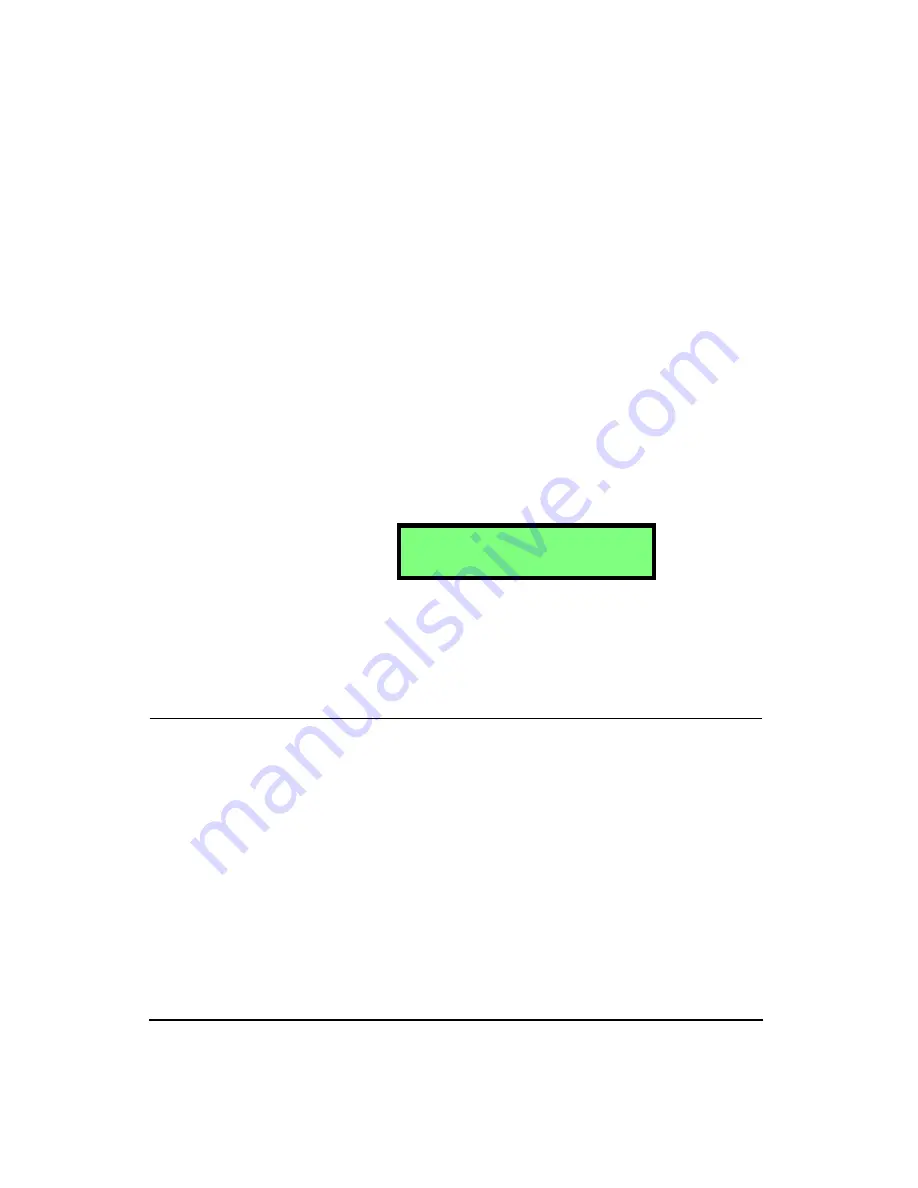
4-4
HVM100 User Manual
4/11/03
Step 1
Enter the menu for the channel you wish to cali-
brate.
Step 2
Make sure the transducer for channel X is firmly
attached to the calibrator.
Step 3
Start the calibrator.
Step 4
Press the
c
key on the HVM100. The screen will
start to flash values. When the level of your cali-
brator appears in the screen, and the reading is sta-
ble, press the
c
key again.
NOTE: After a given channel has been
calibrated using the shaker type calibra-
tor, the HVM100 calculates the sensitive-
ity of the attached accelerometer. To view
the sensitivity please see the next section
in this manual.
This will calibrate channel X of the HVM100. Repeat the
procedure for the channels Y and Z. The Calibrate Y and
Calibrate Z displays are located just below the Calibrate X
display. (From the Calibrate X display press the
d
arrow
key once to get to the Calibrate Y display, and press the
d
arrow key again to get to the Calibrate Z display.)
NOTE: If the integration setting is set to single or double,
the HVM100 will not calibrate using a calibrator. Specifi-
cally, the Cal Level, Calibrate X, Calibrate Y, Calibrate Z
menu items will not be displayed.
Sensitivity X, Y, Z
Hint:
This setting is in the Range menu. To access the Range menu press the
RANGE
key and then use the
u
and
d
arrow keys to navigate
through the menu items.
Another method of calibrating the HVM100 is to use the
published sensitivity of the accelerometer. This is accom-
plished through the Sensitivity menu item.
C A L I B R A T E X
m/s
2
rms
During stabilization (i.e. after the
c
key has been pressed once), the cali-
bration can be cancelled by pressing
the on/off key.
Summary of Contents for HVM100
Page 8: ...HVM100 User Manual 6...
Page 18: ...1 10 HVM100 User Manual 4 11 03...
Page 29: ...4 11 03 Getting Started 2 11 Weighting X Wk...
Page 30: ...2 12 HVM100 User Manual 4 11 03...
Page 44: ...3 14 HVM100 User Manual 4 11 03...
Page 50: ...4 6 HVM100 User Manual 4 11 03...
Page 57: ...4 11 03 Printing 5 7 Step 7 Press the OK button...
Page 58: ...5 8 HVM100 User Manual 4 11 03 Step 8 The Connect to dialog box will appear...
Page 62: ...5 12 HVM100 User Manual 4 11 03 Left click the Properties button Properties Settings...
Page 67: ...4 11 03 Printing 5 17...
Page 68: ...5 18 HVM100 User Manual 4 11 03...
Page 80: ...6 12 HVM100 User Manual 4 11 03...
Page 94: ...8 6 HVM100 User Manual 4 11 03...
Page 102: ...9 8 HVM100 User Manual 4 11 03...
Page 146: ...D 2 HVM100 User Manual 4 11 03...
Page 147: ...4 11 03 D 3...
Page 148: ...D 4 HVM100 User Manual 4 11 03...
Page 149: ...4 11 03 D 5...
Page 150: ...D 6 HVM100 User Manual 4 11 03...
Page 151: ...4 11 03 D 7...
Page 152: ...D 8 HVM100 User Manual 4 11 03...
Page 153: ...4 11 03 D 9...
Page 154: ...D 10 HVM100 User Manual 4 11 03...
Page 155: ...4 11 03 D 11...
Page 156: ...D 12 HVM100 User Manual 4 11 03...
Page 157: ...4 11 03 D 13...
Page 158: ...D 14 HVM100 User Manual 4 11 03...
Page 170: ...F 4 Warranty Customer Satisfaction April 11 2003...
Page 174: ...HVM100 User Manual 4...






























