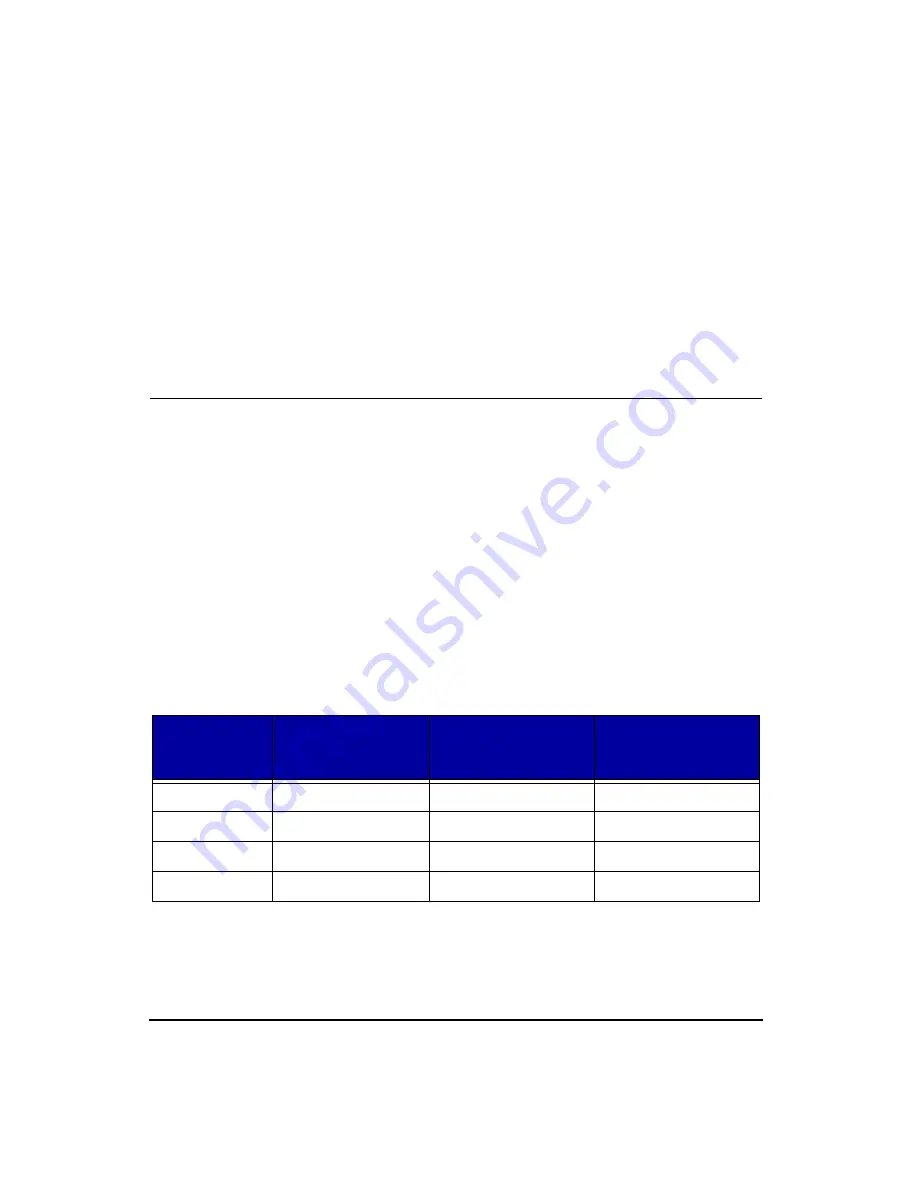
E-4
HVM100 User Manual
4/11/03
The DC output is tied directly to the rms, min, max, and
peak values measured by the HVM100; therefore, the DC
output signal is not available if the instrument has been
RESET. If the instrument is in a RESET condition, the DC
output level will be at approximately -300 mV.
The DC output range covers the entire measurement range
of the HVM100. In other words, the DC output signal level
is not affected by the gain settings.
AC Output
The maximum signal produced by the AC output is approxi-
mately 0.5 Vrms. However, the maximum input level mea-
surable by the HVM100 is approximately 5.0 Vrms (a
difference of 20 dB). Therefore, in order for the HVM100’s
AC output to function properly with each range (i.e. gain
settings of 0, 20, 40, and 60 dB), the HVM100’s gain set-
tings also affect the AC output signals. For example, with a
gain setting of 0 dB, the HVM100 can measure input signals
as large as 5.0 Vrms. Since these signals exceed the AC out-
put range, they are attenuated to 0.5 Vrms (a gain of -20 dB)
so that they can be reproduced by the AC output. The table
below shows the correlation between input signal level and
AC output signal level.
AC Output Gain
RANGE
(Gain Setting)
INPUT
Maximum Signal
Level (Vrms)
AC OUTPUT Gain
AC OUTPUT
Maximum Signal Level
(Vrms)
0 dB
5.0
-20 dB
0.5 Vrms
20 dB
0.5
0 dB
0.5 Vrms
40 dB
0.05
+20 dB
0.5 Vrms
60 dB
0.005
+40 dB
0.5 Vrms
Summary of Contents for HVM100
Page 8: ...HVM100 User Manual 6...
Page 18: ...1 10 HVM100 User Manual 4 11 03...
Page 29: ...4 11 03 Getting Started 2 11 Weighting X Wk...
Page 30: ...2 12 HVM100 User Manual 4 11 03...
Page 44: ...3 14 HVM100 User Manual 4 11 03...
Page 50: ...4 6 HVM100 User Manual 4 11 03...
Page 57: ...4 11 03 Printing 5 7 Step 7 Press the OK button...
Page 58: ...5 8 HVM100 User Manual 4 11 03 Step 8 The Connect to dialog box will appear...
Page 62: ...5 12 HVM100 User Manual 4 11 03 Left click the Properties button Properties Settings...
Page 67: ...4 11 03 Printing 5 17...
Page 68: ...5 18 HVM100 User Manual 4 11 03...
Page 80: ...6 12 HVM100 User Manual 4 11 03...
Page 94: ...8 6 HVM100 User Manual 4 11 03...
Page 102: ...9 8 HVM100 User Manual 4 11 03...
Page 146: ...D 2 HVM100 User Manual 4 11 03...
Page 147: ...4 11 03 D 3...
Page 148: ...D 4 HVM100 User Manual 4 11 03...
Page 149: ...4 11 03 D 5...
Page 150: ...D 6 HVM100 User Manual 4 11 03...
Page 151: ...4 11 03 D 7...
Page 152: ...D 8 HVM100 User Manual 4 11 03...
Page 153: ...4 11 03 D 9...
Page 154: ...D 10 HVM100 User Manual 4 11 03...
Page 155: ...4 11 03 D 11...
Page 156: ...D 12 HVM100 User Manual 4 11 03...
Page 157: ...4 11 03 D 13...
Page 158: ...D 14 HVM100 User Manual 4 11 03...
Page 170: ...F 4 Warranty Customer Satisfaction April 11 2003...
Page 174: ...HVM100 User Manual 4...



























