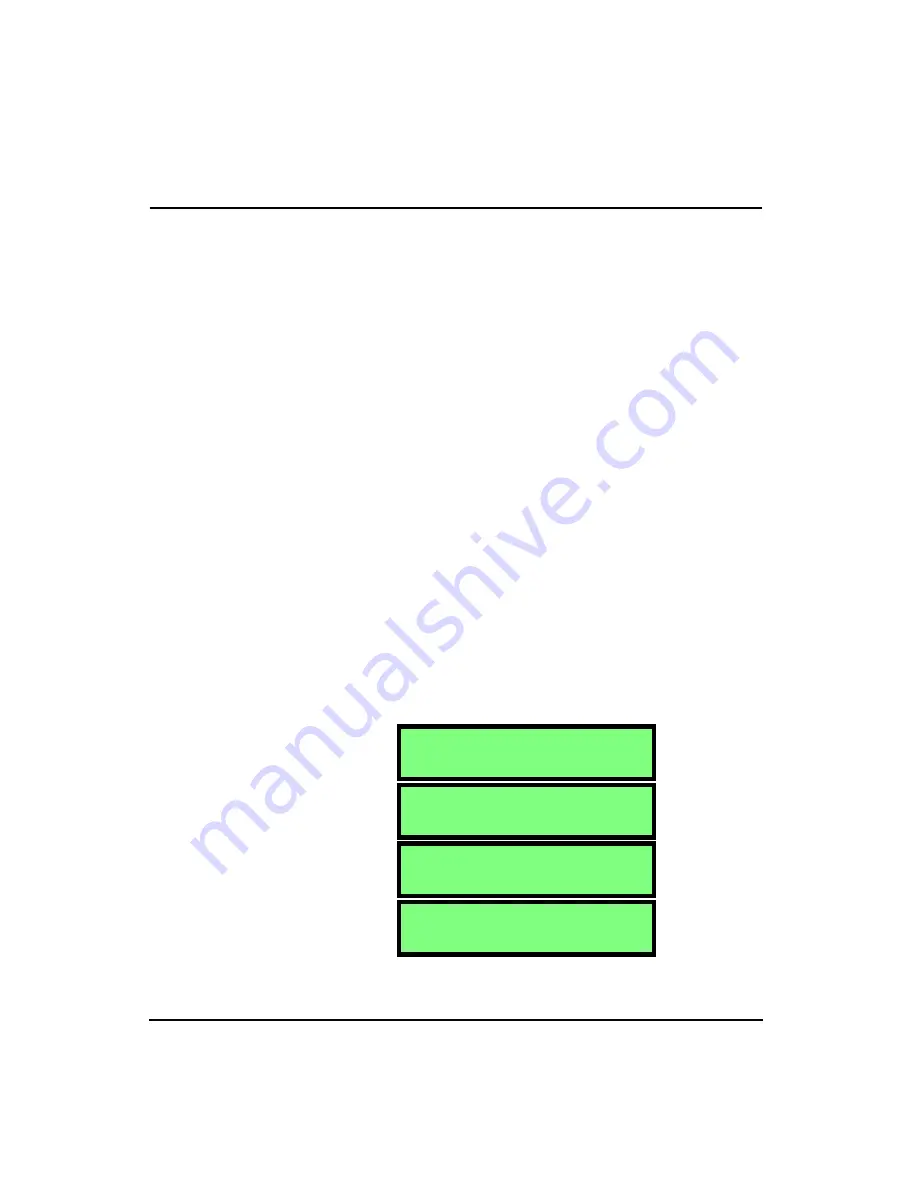
2-6
HVM100 User Manual
4/11/03
Averaging Time
Hint:
This setting is in the Setup
menu. To access the Setup menu press the
SETUP
key and then use the
u
and
d
arrow keys to navigate
through the menu items.
NOTE: An exponential detector is
defined as a detector that maintains a
moving average of the signal. The only
exponential detector in the HVM100 is
the Slow detector. This detector will
begin by taking a 1 second average. As
time moves, the exponential detector will
discard the first part of the average, as
the next part is collected. A linear detec-
tor will take the signal and average over
the averaging time, and then start over.
All previously collected samples are dis-
regarded in the new linear average.
The averaging time refers to the amount of time data is col-
lected and averaged before a new average is started. The
selections are Slow, 1 sec, 2 sec, 5 sec, 10 sec, 20 sec, 30
sec, and 60 sec. The Slow response is a 1 second exponential
detector, while the others are linear repeat type averages.
The averaging is the same for all Operating modes.
Time History Settings
The Averaging time is also used to determine the rate of
storage for the Time History. The Time History will store the
Arms value along with the Peak value if the user desires, for
the X, Y, Z, and Sum channels. The Time History buffer is
limited to 240 samples, 120 samples if the Peak value is
selected. To setup Time History Peak storage, see the 2nd
History menu section below.
NOTE: To view each selection, first press
the
c
key, and then press the
r
or
l
arrow key to scroll through each selec-
tion.
The following are the selections you would encounter when
changing the Averaging Time:
A v e r a g i n g
S l o w
A v e r a g i n g
1 s e c
A v e r a g i n g
2 s e c
A v e r a g i n g
5 s e c
Summary of Contents for HVM100
Page 8: ...HVM100 User Manual 6...
Page 18: ...1 10 HVM100 User Manual 4 11 03...
Page 29: ...4 11 03 Getting Started 2 11 Weighting X Wk...
Page 30: ...2 12 HVM100 User Manual 4 11 03...
Page 44: ...3 14 HVM100 User Manual 4 11 03...
Page 50: ...4 6 HVM100 User Manual 4 11 03...
Page 57: ...4 11 03 Printing 5 7 Step 7 Press the OK button...
Page 58: ...5 8 HVM100 User Manual 4 11 03 Step 8 The Connect to dialog box will appear...
Page 62: ...5 12 HVM100 User Manual 4 11 03 Left click the Properties button Properties Settings...
Page 67: ...4 11 03 Printing 5 17...
Page 68: ...5 18 HVM100 User Manual 4 11 03...
Page 80: ...6 12 HVM100 User Manual 4 11 03...
Page 94: ...8 6 HVM100 User Manual 4 11 03...
Page 102: ...9 8 HVM100 User Manual 4 11 03...
Page 146: ...D 2 HVM100 User Manual 4 11 03...
Page 147: ...4 11 03 D 3...
Page 148: ...D 4 HVM100 User Manual 4 11 03...
Page 149: ...4 11 03 D 5...
Page 150: ...D 6 HVM100 User Manual 4 11 03...
Page 151: ...4 11 03 D 7...
Page 152: ...D 8 HVM100 User Manual 4 11 03...
Page 153: ...4 11 03 D 9...
Page 154: ...D 10 HVM100 User Manual 4 11 03...
Page 155: ...4 11 03 D 11...
Page 156: ...D 12 HVM100 User Manual 4 11 03...
Page 157: ...4 11 03 D 13...
Page 158: ...D 14 HVM100 User Manual 4 11 03...
Page 170: ...F 4 Warranty Customer Satisfaction April 11 2003...
Page 174: ...HVM100 User Manual 4...






























