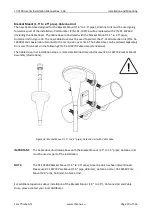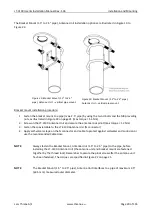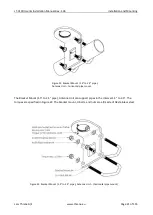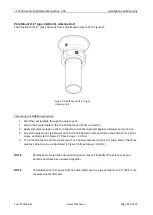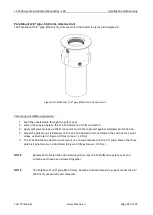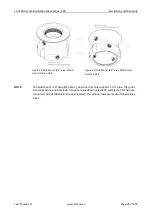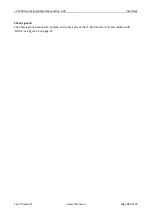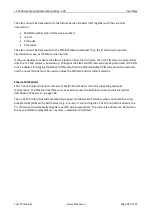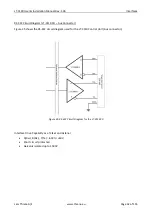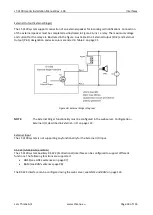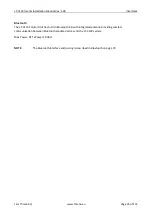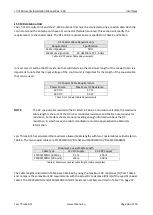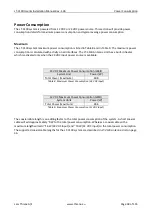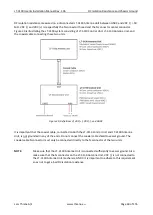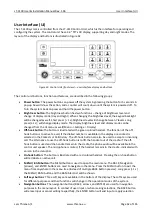LT-3100 User & Installation Manual Rev. 1.06
Interfaces
Lars Thrane A/S
www.thrane.eu
Page 29 of 155
SIM card (SIM)
The LT-3100 system requires a SIM card to be operated with the Iridium® satellite services. The Iridium®
SIM card must be bought from one of the official Iridium® Service Providers. A list of Iridium® Service
Providers can be found at the Iridium® website: https://www.iridium.com (
select ‘
Services
’, and hereafter
‘
Voice
’
).
The SIM card must be inserted in the LT-3110 Control Unit behind the rubber dust cover. Make sure that
the LT-3110 Control Unit is powered off before opening the rubber dust cover. When the SIM card is
properly inserted in the slot, and the rubber dust cover is secured, the LT-3110 Control Unit can be
powered up. The rubber dust cover is illustrated in Figure 31 on page 27
and marked with ‘SIM’.
The following procedure must be followed when inserting, replacing, or removing the SIM card:
1.
Turn off the power to the LT-3110 Control Unit
2.
Remove the rubber dust cover on the back side of the LT-3110 Control Unit
3.
Slide the SIM card holder as illustrated with the arrows on the PCB print, to unlock
4.
Open the SIM card holder and insert or remove the SIM card
5.
Close the SIM card holder
6.
Slide the SIM card holder as illustrated with the arrows on the PCB (opposite direction), to lock
7.
Re-insert the rubber dust cover
8.
Turn on power to the LT-3110 Control Unit
NOTE
:
The LT-3110 Control Unit must be powered off when inserting, changing, or removing the
SIM card. The SIM card is hidden behind the rubber dust cover on the back side of the LT-
3110 Control Unit.
Figure 32 is showing an Iridium SIM card. The format is Mini-SIM (2FF) 25 x 15 mm. The SIM card must be
removed from the full-sized card carrier by breaking the Mini-SIM out. The full-sized card carrier contains
the MSISDN number, while the SIM card itself contains the ICCID.
Figure 32: Iridium SIM card
Summary of Contents for LT-3100
Page 2: ......
Page 167: ...Lars Thrane A S Skovlytoften 33 2840 Holte Denmark www thrane eu...