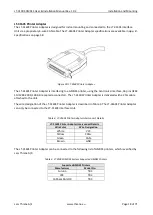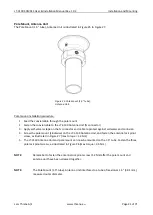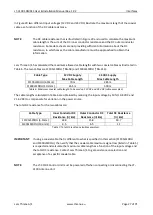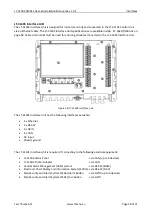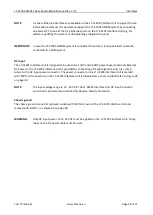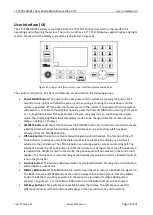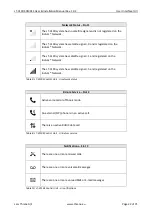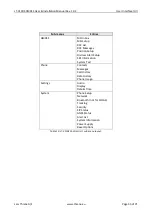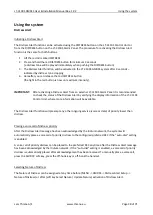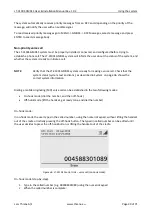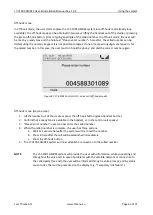LT-3100S GMDSS User & Installation Manual Rev. 1.02
User Interface (UI)
Lars Thrane A/S
www.thrane.eu
Page 30 of 71
User Interface (UI)
The LT-3100S GMDSS system is controlled from the LT-3110S Control Unit, which is the interface for
operating and configuring
the system. The control unit has a 4.3” TFT
-LCD display, supporting day and night
modes. The layout of the display and buttons is illustrated in Figure 31.
The control unit buttons, functions and features, are described in the following groups:
•
Power & DIM button
: The power button can power off the system by pressing the button for 5
seconds. A pop-up box will show the action, and a counting is showing the count down until the
system is powered off. If the external power source to the system is re-powered, then the system
will power on. To activate the DIM functionality, press the Power & DIM button shortly. Short press
(1 < s); brightness level will change between 7 levels. Long press (
≥
1 s); will change the display
mode. The display brightness level and display mode can be changed from the UI menu as well
(Menu -> Settings -> Display).
•
DISTRESS button:
Lift the red lid and press the DISTRESS button for minimum 3 seconds to activate
a Distress Alert. A Distress Alert window will be visible as soon as a Distress Alert has been
activated from the DISTRESS button.
•
Off-hook button:
The button is illustrated with a green colored handset. The function of the off-
hook button is to activate a call, if the dialed number is available in the display or a contact is
selected in the Call History. The off-hook button can also be used to accept an incoming call. The
alternative to use the off-hook button is to lift the handset out of the cradle. If the off-hook button
is used and the handset remain in the cradle, the phone audio will be available in the control unit
speaker. The microphone is muted as long as the handset remains in the cradle
–
indicated with an
icon in the status bar.
•
On-hook button:
The button is illustrated with a red colored handset. Pressing the on-hook button
will terminate an active call.
•
MENU / BAM button:
The MENU button is used to open the main menu, as illustrated in Figure 34.
The BACK, arrows, and ENTER buttons are used to navigate in the menu layout. Press the MENU
button to exit the menu from anywhere in the menu tree (instead of multiple BACK button
presses). Long-press (> 1 s) the MENU / BAM button and the BAM Alert List will be showed.
•
Soft keys buttons
: Three soft keys are available below the display. The soft keys are used for
different purposes and their functions will change in the operation modes of the system.
Figure 31: Control Unit (front view)
–
user interface display and buttons.