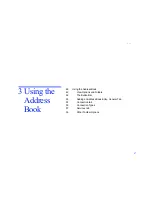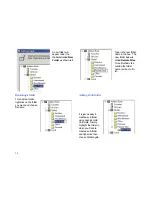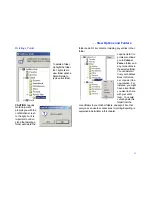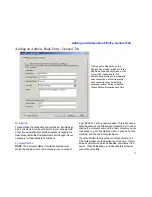. . . Dialing in to a network through a network server: Dial-Up Networking
37
you connect to must be connected to an IPX or TCP/IP
network.
• The LapLink Gold security setup on the host computer
must be configured to allow incoming connections. For
more information,
See “Allowing incoming connections” on
page 64.
• LapLink must be running on both computers.
• TCP/IP or IPX ports must be enabled.
Setting up a Dial-Up Networking connection
Before using Dial-Up Networking, create a Dial-Up Net-
working connection to the network server by supplying the
number to dial.
To create a Dial-Up Networking connection:
1 Click the Connect Over button on the LinkBar and then
click Dial-Up Networking.
2 Click the New Connection button and follow the instructions
on your screen. This launches Windows “Make A New Con-
nection wizard. Alternatively, LapLink Gold Corporate can
use any existing dial-up connection available to Windows.
Connecting to a network computer using Dial-Up
Networking
To use Dial-Up Networking to connect to a network
computer:
1 Click the Connect Over button on the LinkBar and then
click Dial-Up Networking.
2 In the list of connections, click the connection to your RAS
server.
3 Ensure that this box is checked: After Dialing, Connect to a
Computer on a Network.
4 Click the Dial button.
5 When prompted, type the user name and password
required by the dial-up server. If your user name or pass-
word fail, contact your network administrator for assistance
with logging on to the RAS server.
6 In the Connect Over LAN (Network) dialog box, click the
name of the computer you want to connect to.
If the computer is not listed and you are attempting to
connect over a TCP/IP network, click the TCP/IP
Addresses tab. Then do either of the following:
•In the Connections list, click the name of the computer
you want to connect to.
•Under TCP/IP Name or Address, type the IP address of
the computer.
7 Under Services, verify that the services you want to use are
checked.
8 Click OK.