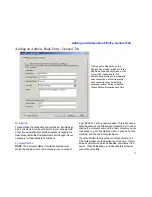. . . Denying access to certain drives and folders
67
CAUTION
Denying access to a drive or folder makes it
invisible to anyone who connects for File Transfer but has
no effect in Remote Control. Anyone who connects for
Remote Control can still access all of your files.
To limit access to certain drives and folders:
1 Click the Security button on the LinkBar.
2 Ensure that Log-in List (Protected System) is selected, and
click the Log-in List button.
3 Click the Add button to create an entry in the Log-in List.
TIP
If you want to change an existing entry, highlight it in
the list of current users and click the Edit button.
4 Click the Folder Security tab and then click Only Allow
Access as Specified Below.
Access is now denied to all drives and folders.
5 In the list of drives and folders, highlight each one you want
to make accessible and click the Allow button.
TIP
You can navigate through the drives and folders on the
Folder Security tab much as you do in a File Transfer window.
For fastest navigation, double-click a drive or folder or click
the plus sign beside it.
NOTE
You can also specify drive and folder security for a
computer designated as a public system (no password
required). Click the Security button on the LinkBar and
click the Public Privileges button. Then click the Folder
Security tab.