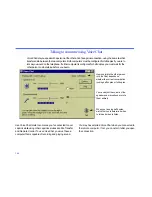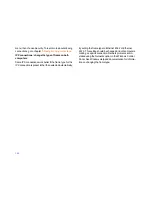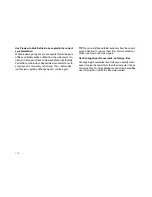159
Checklist for network connections
Enable the network port for LapLink connections
Access to a network by e-mail and other programs does not
automatically provide network access in LapLink. To con-
nect by network in LapLink, your network port must be en-
abled—that is, made available for use in LapLink. To enable
a network port in LapLink, click Port Setup (Options menu).
Click the type of network—either IPX or TCP/IP—in the
Ports list. Then check the Enable Port box. If the network is
IPX, click Configure, and ensure that Internetwork Name
Broadcast is checked.
Run LapLink on both computers
No connections are possible by network or any other means
unless LapLink is running on both computers. You can con-
nect to a computer running LapLink Gold or another Win-
dows-based version of LapLink. Verify that the computer has
a network port enabled for the same kind of network connec-
tion as your network port.
Refresh the list of connections
If LapLink was started on the other computer after you start-
ed connecting, you may need to refresh the list of available
connections in order to include the computer in the list. Click
the Refresh List button, and wait while the list of LapLink
computers is updated.
Ensure that the network is installed
LapLink cannot connect by network unless a network proto-
col—either IPX or TCP/IP—is installed. Network protocols
are installed using the Networks option in the Windows Con-
trol Panel. See your Windows Help and documentation for
information on adding network protocols, or consult your net-
work administrator.
Type the password carefully
In LapLink Gold, passwords are case-sensitive. For more in-
formation, see the security chapter.
Type the TCP/IP name or address
If you do not see a computer listed as an available connec-
tion over a TCP/IP network, you may have to type the com-
puter’s IP address. Click the Connect button on the LinkBar,
and then click Network. On the TCP/IP Addresses tab, type
the IP address or the Windows computer name in the TCP/
IP Name or Address box. (This name usually differs from the
name assigned to the computer in LapLink.)
TIP
To determine the TCP/IP address for a Windows 95 or
Windows 98, or ME computer, click Port Setup (Options
menu); click TCP/IP in the Ports list; and then click Config-
ure. The computer’s address appears in the IP Address
box.
TIP
To determine the TCP/IP address for a Windows NT,
XP 2000 or 2003 computer, click the Start button, click Run,
and then at the command line, type CMD.EXE, and press
Enter. Then type
IPCONFIG
and press ENTER. The
address appears on the IP Address line.
TIP
If you cannot connect after typing a TCP/IP address,
disable any firewall software on the host machine.
Check the security setup of the host computer
If you receive a “not authorized” error message, be sure to
change the security setting on the host from the default of
“Private System”. Access security settings from the Options