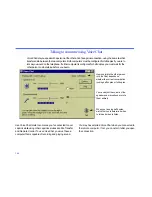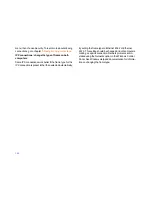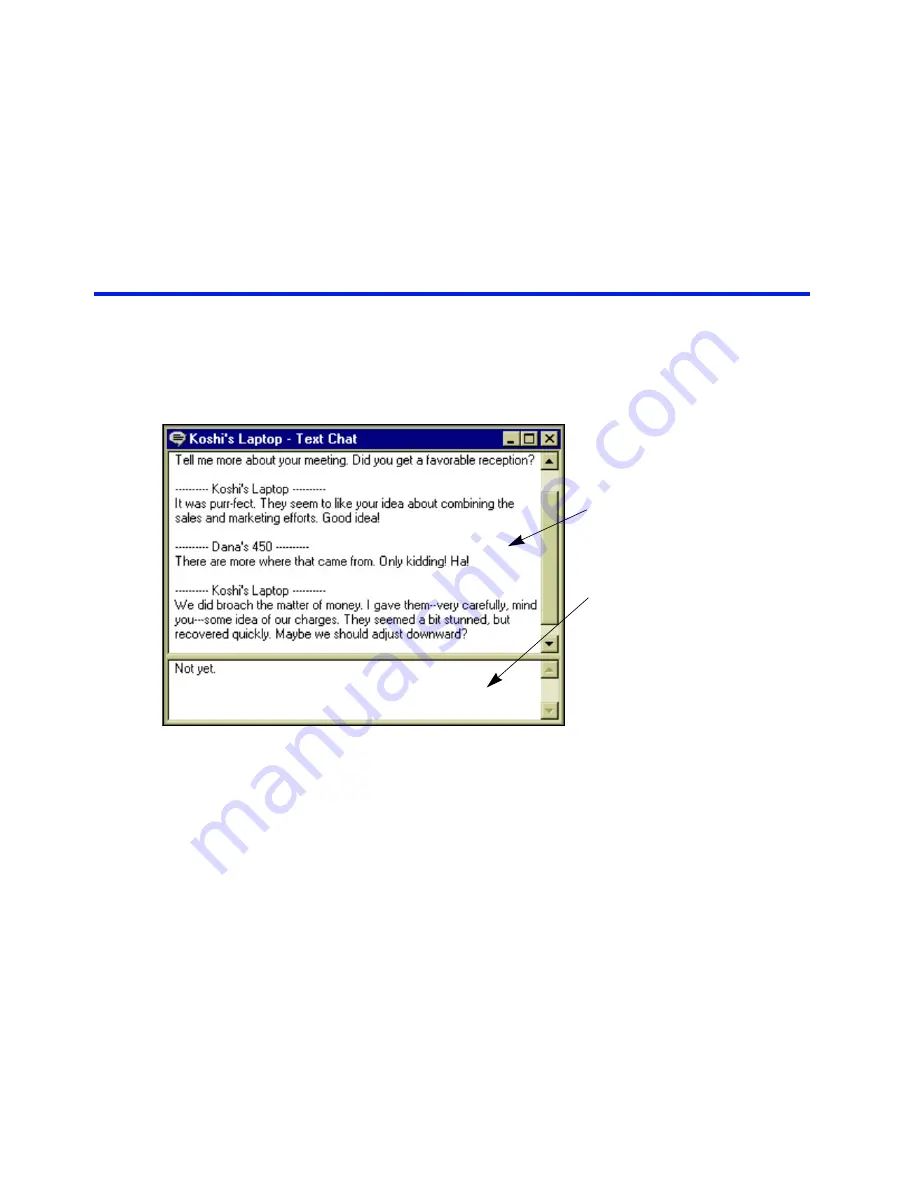
144
Exchanging typed messages using Text Chat
T
ext Chat lets you exchange typed messages with a person sitting at a remote computer. Used with a
service like Remote Control or File Transfer or by itself, Text Chat is useful for exchanging brief messages
and sending instructions. However, if you have a microphone, sound card, and speakers, you can use
Voice Chat instead.
Opening a Text Chat window
When you connected to the remote computer, you may
have opened a Text Chat window. If not, you can open one
after you open the connection.
To open a Text Chat window:
• Click the Open Text Chat button on the Shortcut bar. Or
click Open Text Chat on the Window menu.
TIP
If you have opened a connection to multiple remote
computers, click a window for the desired connection
before
opening Text Chat.
Sending messages
A Text Chat window is divided into two parts:
• The upper part displays the messages you have sent to
the remote user as well as those the remote user has
Read messages sent from the
remote computer—as well as
your own—in the upper part of
the Text Chat window.
Type your messages in the lower
part. Press ENTER to send.