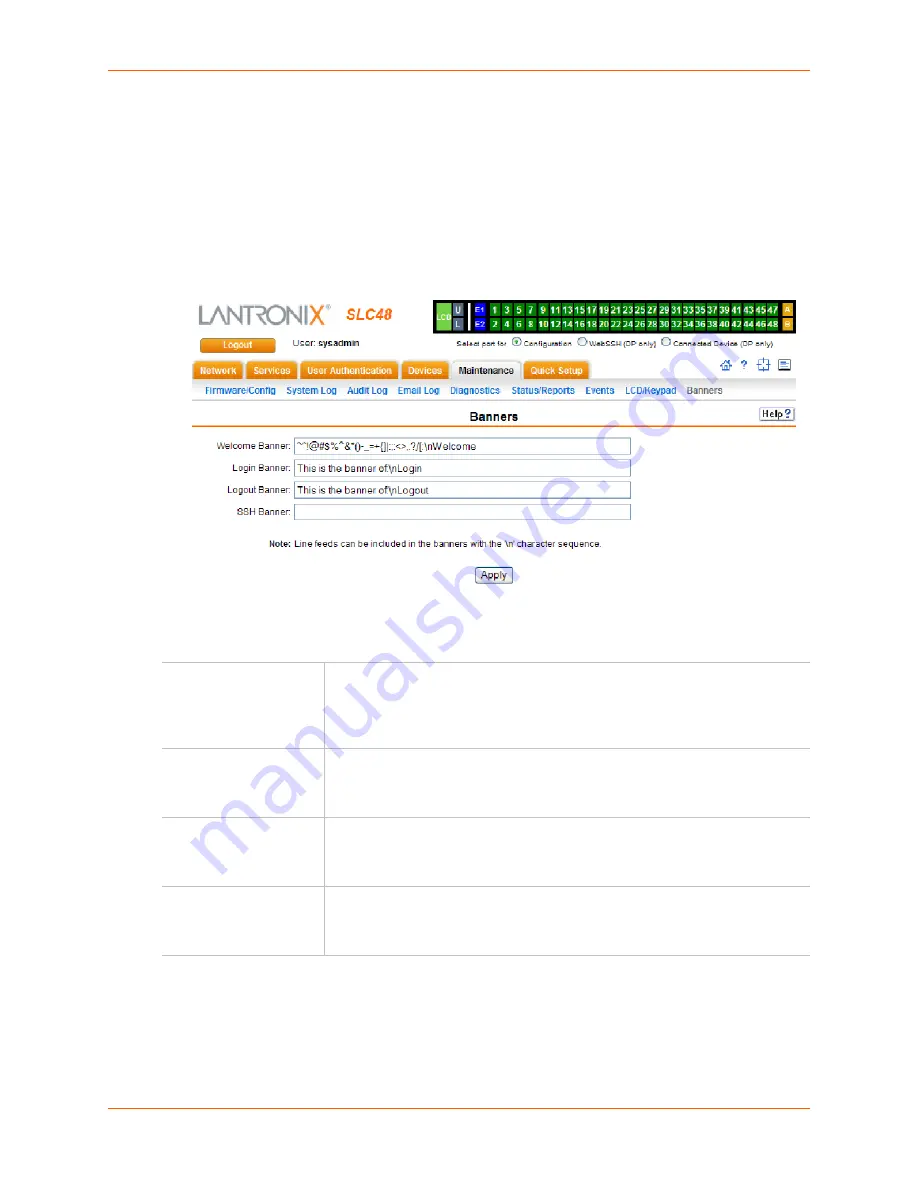
13: Maintenance
SLC™ Console Manager User Guide
195
Banners
The
Banners
page allows the system administrator to customize text messages that display to
users.
To configure banner settings:
1.
Click Banners.
Figure 13-12
shows the page that displays.
Figure 13-12 Banners Page
1.
Enter the following fields.
2.
Click the
Apply
button.
Welcome Banner
The text to display on the command line interface before the user logs in. May
contain up to 1024 characters.
Welcome to the
SLC console manager is the
default.
Note:
To create more lines use the \n character sequence.
Login Banner
The text to display on the command line interface after the user logs in. May
contain up to 1024 characters. Default is blank.
Note:
To create more lines, use the \n character sequence.
Logout Banner
The text to display on the command line interface after the user logs out. May
contain up to 1024 characters. Default is blank.
Note:
To create more lines use, the \n character sequence.
SSH Banner
The text to display when a user logs into the SLC device via SSH, prior to
authentication. May contain up to 1024 characters. Blank by default.
Note:
To create more lines use the \n character sequence.
Summary of Contents for SLC8
Page 49: ...6 Basic Parameters SLC Console Manager User Guide 49 Figure 6 1 Network Web Page...
Page 84: ...8 Devices SLC Console Manager User Guide 84 Figure 8 3 Device Ports Settings Page...
Page 121: ...9 PC Cards SLC Console Manager User Guide 121 Figure 9 3 PC Card Modem ISDN Page...
Page 135: ...11 Connections SLC Console Manager User Guide 135 Figure 11 5 Console Server...






























