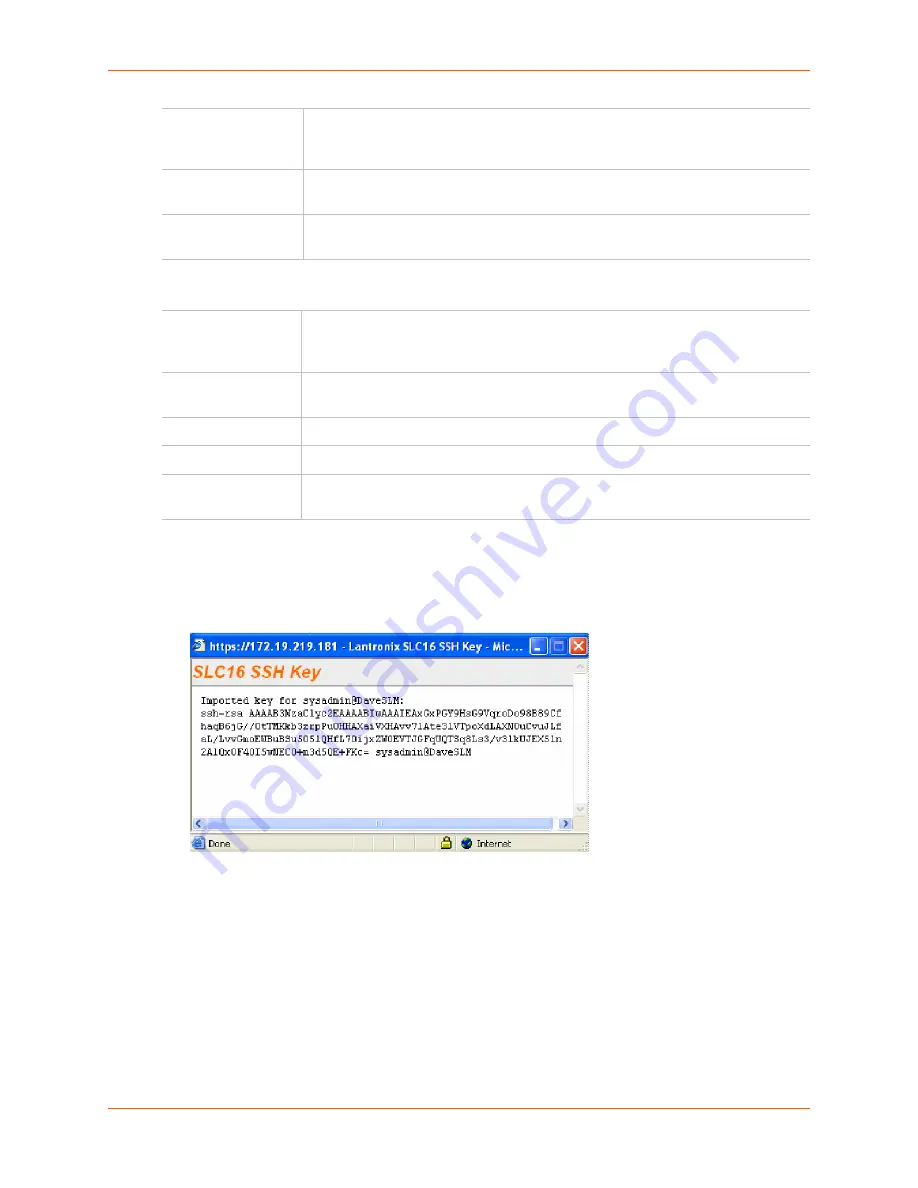
12: User Authentication
SLC™ Console Manager User Guide
171
Host and Login for Export
To view or delete a key:
1.
Select the key from the appropriate table. The
View
and
Delete
buttons become active.
2.
To view the key, click the
View
button. A pop-up page displays the key.
3.
To delete the key, click the
Delete
button.
To view, reset, or import SSH RSA1, RSA, And DSA host keys:
1.
On the
User Authentication – SSH Keys
page, click the
SSH Server/Host Keys
link at the
top right.
Figure 12-11
shows the page that displays. The current host keys that are also the
defaults are listed.
Passphrase/
Retype
Passphrase
Optionally, enter a passphrase associated with the key. The passphrase may have
up to 50 characters. The passphrase is an optional password that can be
associated with an SSH key. It is unique to each user and to each key.
SECSH Format
Indicate whether the keys will be exported in
SECSH
format (by default the key is
exported in
OpenSSH
format).
Public Key
Filename
Filename of the public host key.
Export via
Select the method (
SCP
,
FTP
, or
Cut and Paste)
of exporting the key to the
remote server.
Cut and Paste
, the default, requires no other parameters for
export.
Host
IP address of the remote server to which the SLC console manager will SCP or
FTP the public key file.
Path
Optional path of the file on the host to SCP or FTP the public key too.
Login
User ID to use to SCP or FTP the public key file.
Password/Retype
Password
Password to use to SCP or FTP the public key file.
Summary of Contents for SLC8
Page 49: ...6 Basic Parameters SLC Console Manager User Guide 49 Figure 6 1 Network Web Page...
Page 84: ...8 Devices SLC Console Manager User Guide 84 Figure 8 3 Device Ports Settings Page...
Page 121: ...9 PC Cards SLC Console Manager User Guide 121 Figure 9 3 PC Card Modem ISDN Page...
Page 135: ...11 Connections SLC Console Manager User Guide 135 Figure 11 5 Console Server...






























