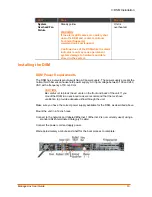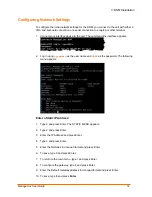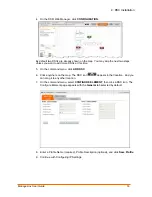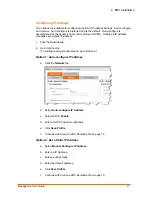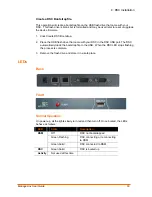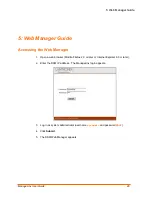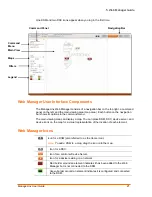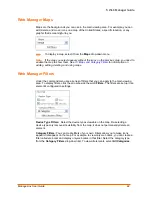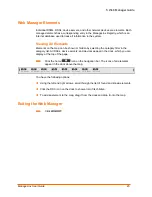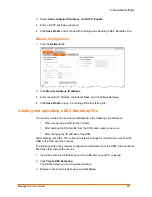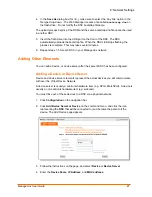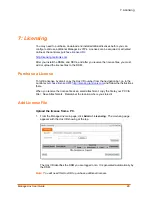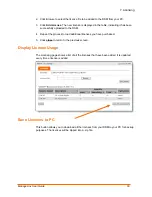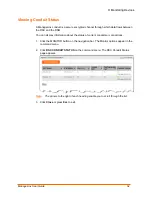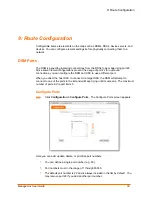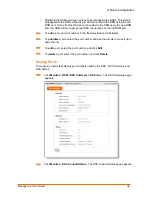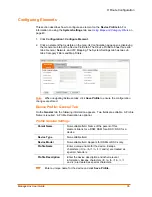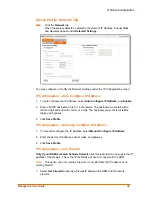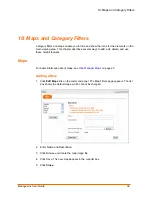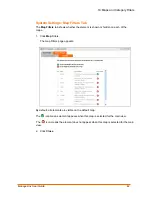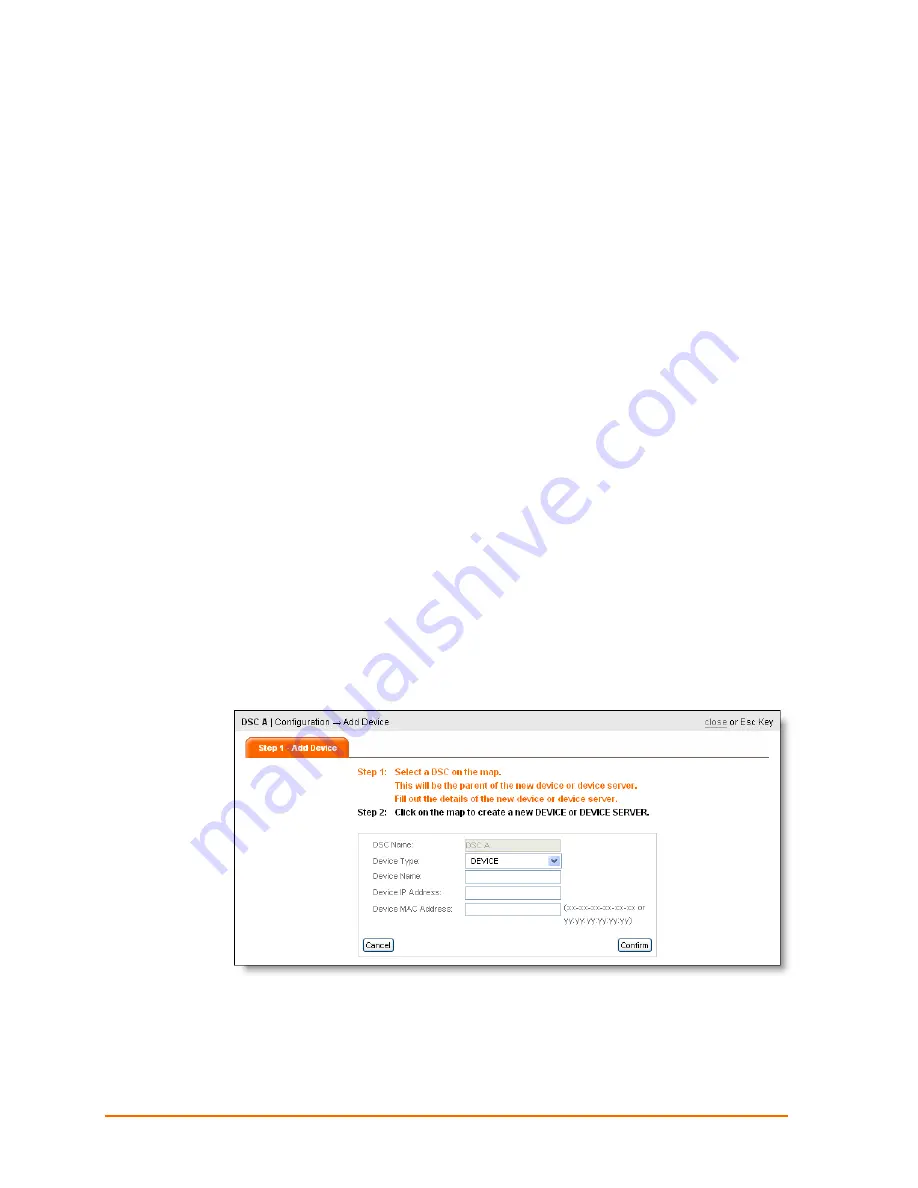
6: Network Settings
4. In
the
Save As
dialog box (for I.E.), make sure to select the ‘Any File’ option in the
file type drop-down. The Web Manager creates a file called
bootstrap.dna
on
the flash drive. Do not modify the DSC bootstrap filename.
The upload process begins at the DSM and the same bootstrap.dna file cannot be used
in another DSC
5. Insert the flash drive into the USB port on the front of the DSC. The DSC
automatically uploads the bootstrap file. When the DSC LED stops flashing the
process is complete. This may take several minutes.
6. Repeat steps 1-5 for each DSC in your ManageLinx network.
Adding Other Elements
You can add a device, or device server after their parent DSC has been configured.
Adding a Device or Device Server
Device and device server elements represent the actual devices you will communicate
with over the Virtual Device Network.
A device server is usually a Lantronix hardware item (e.g. XPort, MatchPort). A device is
usually a non-Lantronix hardware item (e.g. webcam).
You must link each of these devices to a DSC via a physical network.
1. Click
Configuration
on the navigation bar.
2. Click
Add Device Server or Device
on the command menu, and click the icon
representing the
DSC
that will be connected to (and become the parent of) the
device.
The Add Device page appears.
3. Follow the instructions on the page, and select
Device
or
Device Server
.
4. Enter
the
Device Name
,
IP Address
, and
MAC address
.
ManageLinx User Guide
27