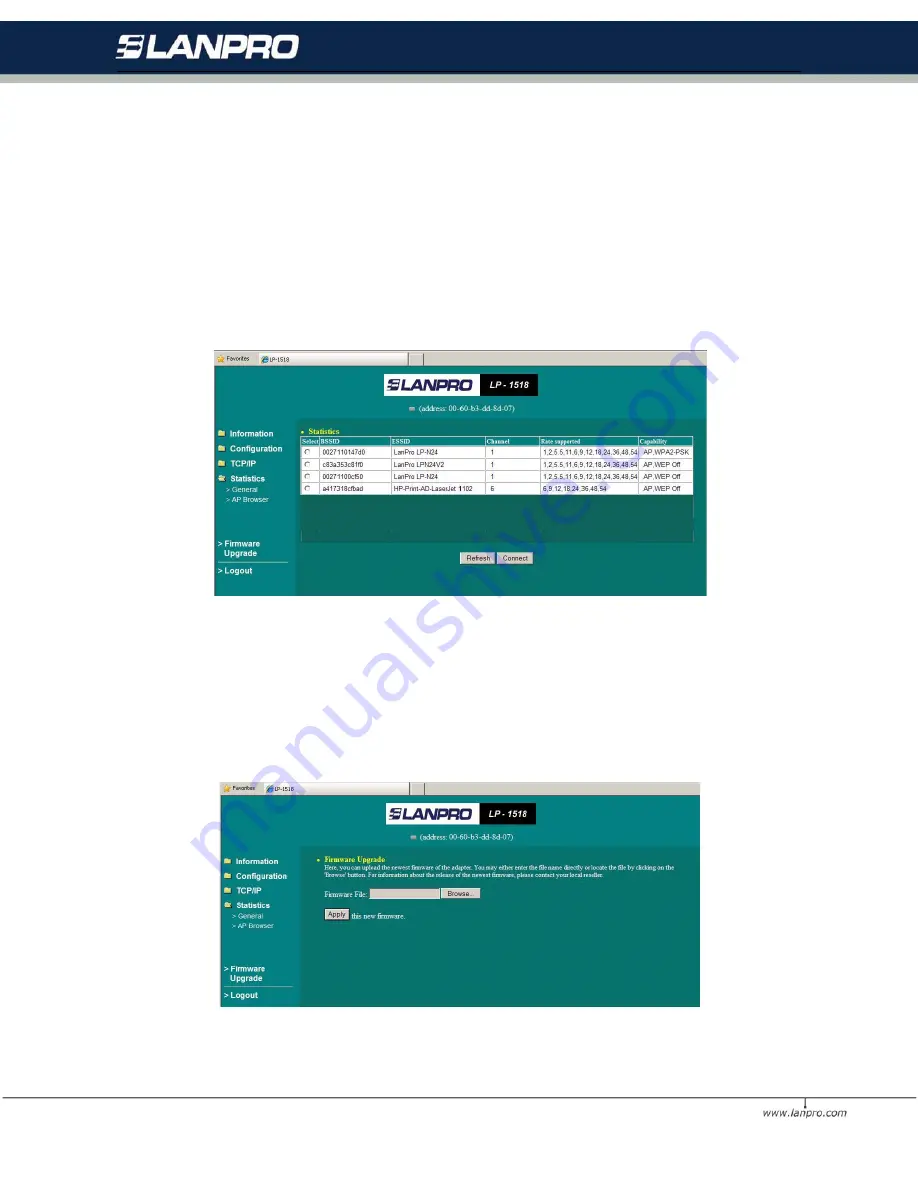
20
4.1.5.2 AP Browser Page
This AP Browser shows only when configuring your 3-in-1 AP as Station mode. By clicking the
Refresh
button, the
AP Browser will reload and display available Access Points around the working environment. Besides showing the
BSSID of each Access.
Point, it also displays ESSID, Channel, Support Rate and Capability. To connect one of displayed Access Points,
just select the Access Point you desire and then click the
Connect
button to make the connection.
4.1.5 Firmware Upgrade
Here, you can upload the latest firmware of the wireless 3-in-1 AP. You may either enter the file name in the entry
field or browse the file by clicking the
Browse
button. Then click the
Apply
button to begin to upgrade the new
firmware.















































