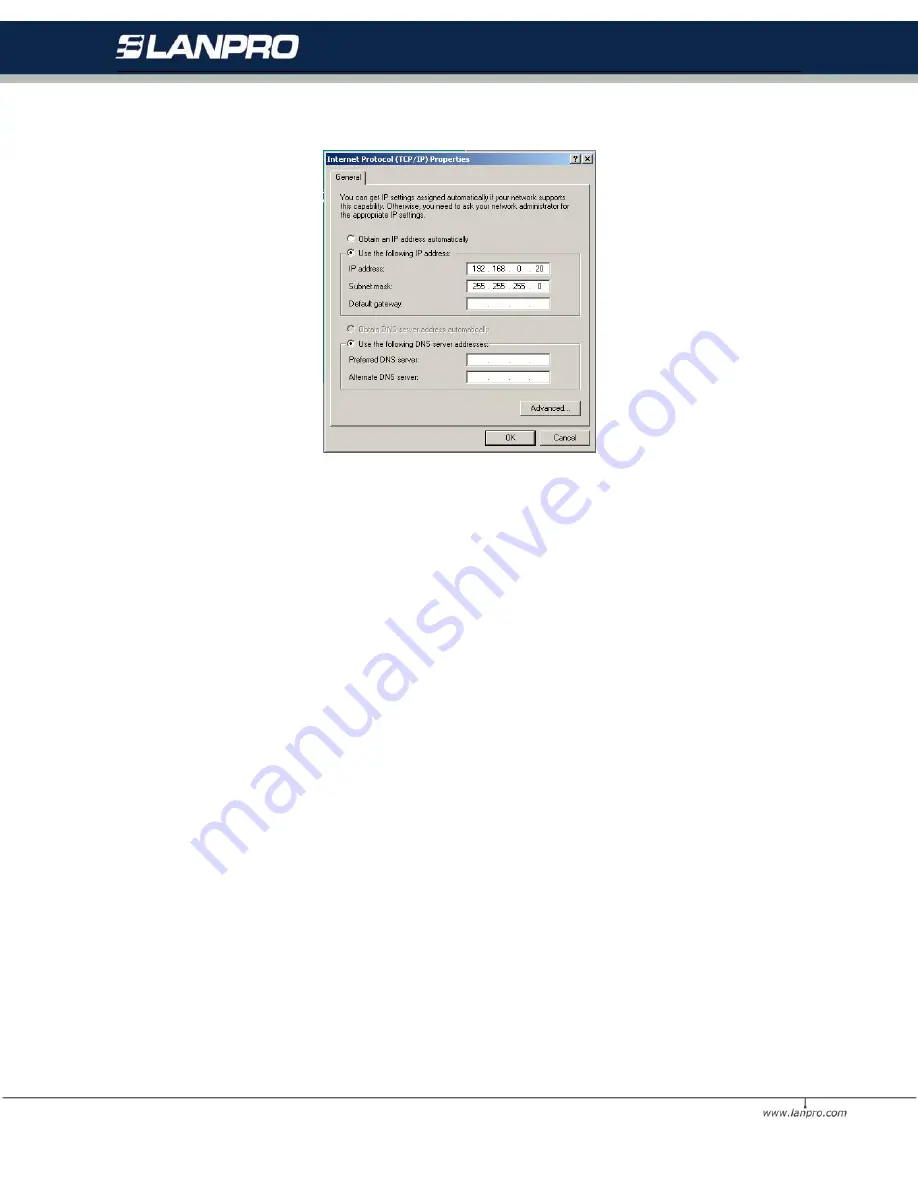
31
Q4: How can I reset My Wireless LAN 3-in-1 AP to factory default?
1. Follow these steps to perform a Factory Reset using the Default button on the back of the 3-in-1 AP.
•
With the unit on, press and hold the Default button with a pen or paper clip.
•
Hold the Default button for about 3 seconds until the status LED on the front panel go off and then release.
•
Wait a few seconds for the 3-in-1 AP to reboot to default settings.
2. A Factory Reset can be also performed through the Smart Utility interface. Follow these steps to perform a
factory reset using the Smart Utility configuration.
•
Login the Smart Utility configuration interface.
•
Click on the
Default
button.
•
Click OK to proceed and then the 3-in-1 AP will be reset.
Q5: What should I do if I forget my password?
The only way is to restore factory configuration to this Wireless3-in-1 AP. Please refer to Q4.
Q6: Why can’t I access the Wireless LAN 3-in-1 AP from a wireless network card?
1.
Make sure that Mode, SSID, Channel and encryption settings are set the same on each wireless device.
2.
Make sure that your computer is within the range and free from any strong electrical devices that may cause
interference.
3.
Check your IP address and be sure that it is compatible with the wireless adapter.
Q7: How do I know I my computer is connected to the wireless LAN 3-in-1 AP?
1.
Try to following procedure Click Start-> Programs-> Accessories-> Command prompt.
2.
At your MS-DOS prompt, your can use the ping command to check if your computer has successfully connected
to the wireless LAN 3-in-1 AP.


















