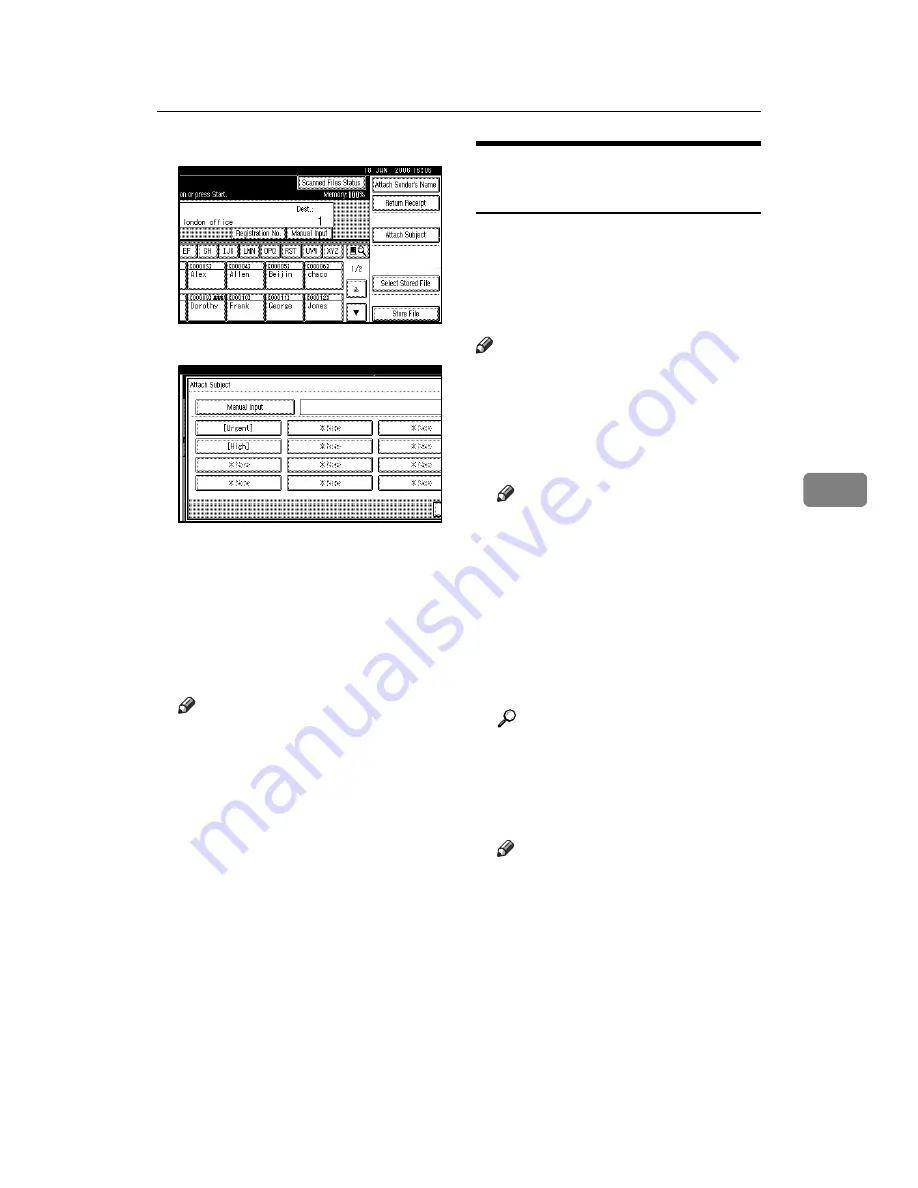
Delivering Scan Files
69
5
A
Press
[
Attach Subject
]
.
B
Press the subject
[
Urgent
]
.
C
Press
[
Manual Input
]
.
The soft keyboard appears.
D
Enter the subject “New prod-
uct appearance”.
E
Press
[
OK
]
twice.
K
Press the
{
Start
}
key.
Note
❒
To interrupt scanning, press the
{
Clear/Stop
}
key or press
[
Stop
]
on the display panel.
❒
When placing multiple origi-
nals one-by-one, place the next
original. For details, see p.82
“Scanning Originals in Several
Times”.
Simultaneous Storage and
Delivery
You can use the network delivery
scanner function and the storage
function together.
The scan file is delivered and at the
same time is stored.
Note
❒
This section explains mainly the
procedure for simultaneous deliv-
ery and storage. For details, see
p.64 “Delivering Scan Files”.
A
Place originals.
Note
❒
The procedure for placing origi-
nals is the same as that for plac-
ing originals for copying. For
details about placing originals,
see “Placing Originals”,
Copy
Reference
.
B
Make settings for original orien-
tation, the sides scanned, and oth-
er settings if necessary.
Reference
p.79 “Making the Settings Relat-
ed to the Orientation of the
Original and Scanned Sides”
C
Make the scan settings.
Note
❒
There are two ways to specify
scan settings, as described be-
low:
• Configure each setting for
scanning. For details, see
p.77 “Specifying Scan Set-
tings”.
• Recall registered settings. For
details, see p.86 “Recalling a
Program”.
Summary of Contents for LD225
Page 8: ...vi...
Page 10: ...2...
Page 38: ...Sending Scan Files by E mail 30 2...
Page 54: ...Sending Scan Files by Scan to Folder 46 3...
Page 68: ...Storing Files 60 4...
Page 80: ...Delivering Scan Files 72 5...
Page 84: ...Using the Network TWAIN Scanner Function 76 6...
Page 96: ...Configuring Registering Scan Settings 88 7...
Page 138: ...Printer Scanner Unit Type 3030 Operating Instructions Scanner Reference EN USA B767 8700...
















































