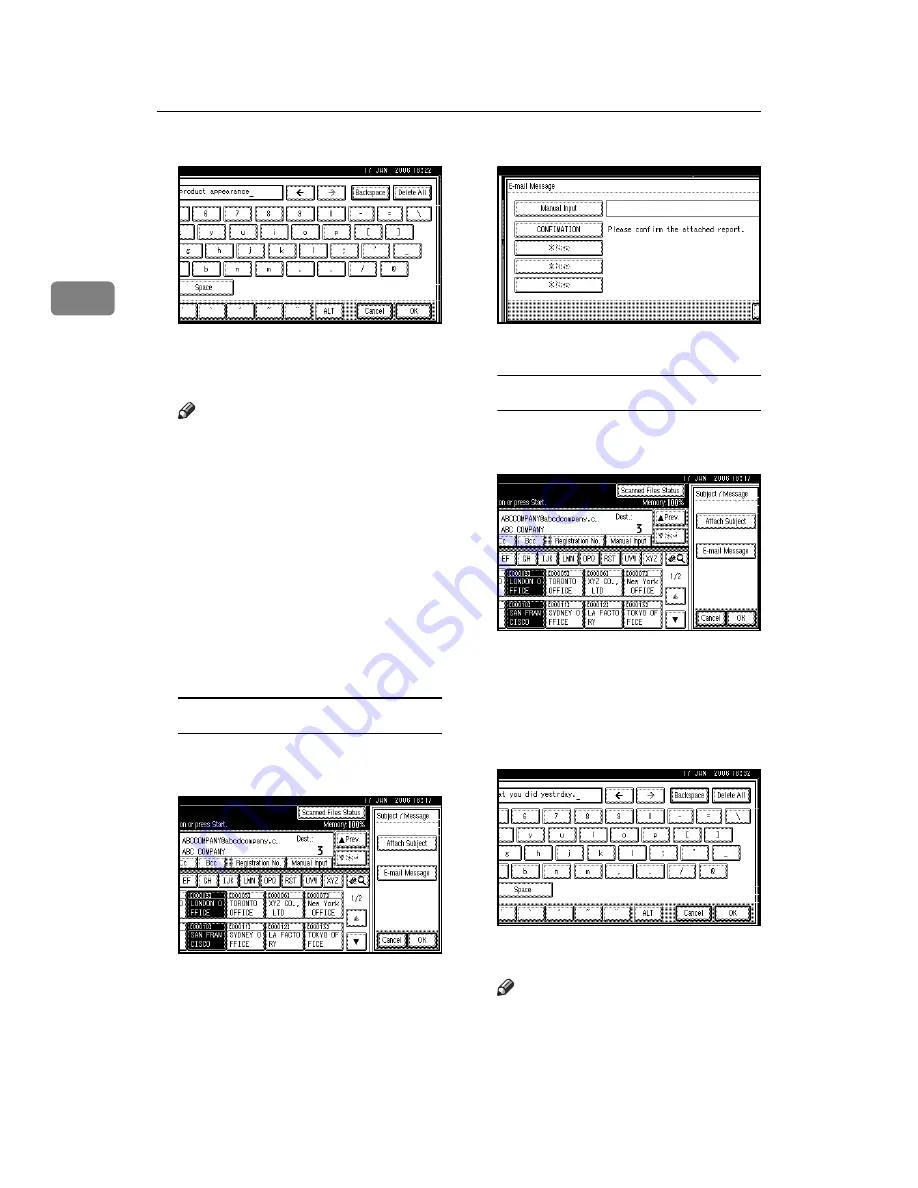
Sending Scan Files by E-mail
26
2
F
Press
[
OK
]
.
G
Press
[
OK
]
twice.
M
Enter a message if necessary.
Note
❒
For details about the maximum
number of characters that can
be entered, see p.122 “E-mail”.
❒
When a message has been en-
tered, this information is added
to the scan file.
❒
The messages that can be select-
ed from the list must be regis-
tered in
[
System Settings
]
in
advance. See
Network Guide
.
❒
A message can be selected from
the list or entered directly.
Selecting a message from the list
A
Press
[
Subject / Message
]
.
B
Press
[
E-mail Message
]
.
C
Select a message.
D
Press
[
OK
]
twice.
Manual entry of a message
A
Press
[
Subject / Message
]
.
B
Press
[
E-mail Message
]
.
C
Press
[
Manual Input
]
.
The soft keyboard appears.
D
Enter the message “Thank you
for what you did yesterday”.
E
Press
[
OK
]
three times.
N
Press the
{
Start
}
key.
Note
❒
For details about the maximum
size of the scan file and maxi-
mum number of pages that can
be sent, see p.122 “E-mail”.
Summary of Contents for LD225
Page 8: ...vi...
Page 10: ...2...
Page 38: ...Sending Scan Files by E mail 30 2...
Page 54: ...Sending Scan Files by Scan to Folder 46 3...
Page 68: ...Storing Files 60 4...
Page 80: ...Delivering Scan Files 72 5...
Page 84: ...Using the Network TWAIN Scanner Function 76 6...
Page 96: ...Configuring Registering Scan Settings 88 7...
Page 138: ...Printer Scanner Unit Type 3030 Operating Instructions Scanner Reference EN USA B767 8700...






























