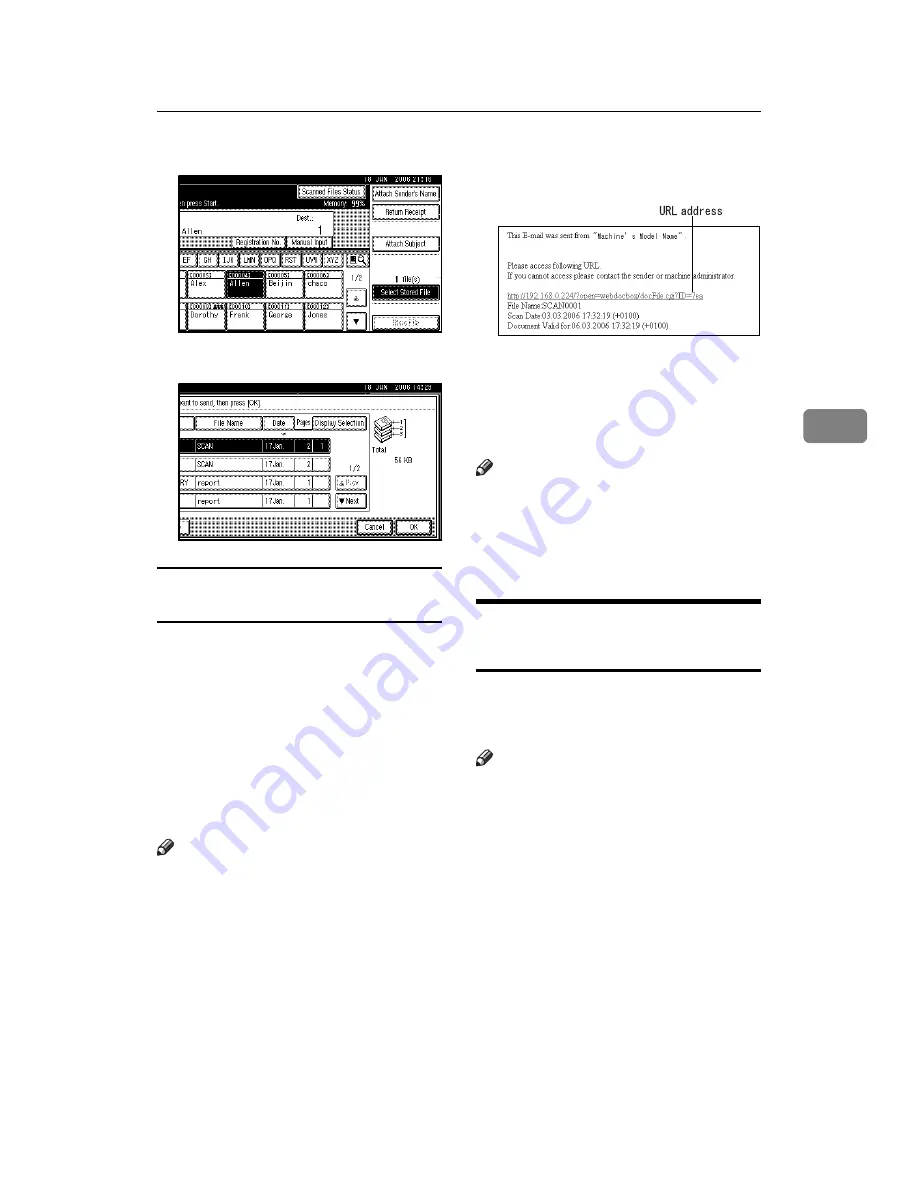
Displaying the List of Stored Files
55
4
I
Press
[
Select Stored File
]
.
J
Press
[
Cancel
]
.
Sending URL addresses of stored files
by e-mail
Using this setting, you can e-mail
only URL addresses of stored file lo-
cations, instead of attaching the files
to the e-mail. Transmitted URL ad-
dresses allow a stored file to be
viewed, deleted, or downloaded over
the network using Web Image Moni-
tor. This is useful if you cannot attach
files to the e-mail due to network re-
strictions.
Note
❒
Settings for the above functions
must be made in advance in
[
Scan-
ner Features
]
❒
For details about transmission pro-
cedure, see p.54 “Sending Stored
Files by E-mail or Scan to Folder,
or Delivering”.
❒
You can send URL addresses by e-
mail and files by Scan to Folder si-
multaneously.
Below is a sample e-mail received at
the destination when sending the
URL address by e-mail.
If you click the transmitted URL ad-
dress, Web Image Monitor opens to
enable viewing, deleting, and down-
loading over the network of the file
stored at the location.
Note
❒
Depending on the operating envi-
ronment, clicking the transmitted
URL address may not open the
Web browser allowing files to be
viewed.
Checking Stored Files from a
Client Computer
You can view the list of stored files
from a client computer using Desk-
TopBinder and Web Image Monitor.
Note
❒
You can also view the files stored
under the copy, Document Server,
and printer functions.
❒
The illustration used in the follow-
ing explanation is an example. The
items that actually appear on the
screen may differ, depending on
the model in use and the environ-
ment.
Summary of Contents for LD225
Page 8: ...vi...
Page 10: ...2...
Page 38: ...Sending Scan Files by E mail 30 2...
Page 54: ...Sending Scan Files by Scan to Folder 46 3...
Page 68: ...Storing Files 60 4...
Page 80: ...Delivering Scan Files 72 5...
Page 84: ...Using the Network TWAIN Scanner Function 76 6...
Page 96: ...Configuring Registering Scan Settings 88 7...
Page 138: ...Printer Scanner Unit Type 3030 Operating Instructions Scanner Reference EN USA B767 8700...
















































