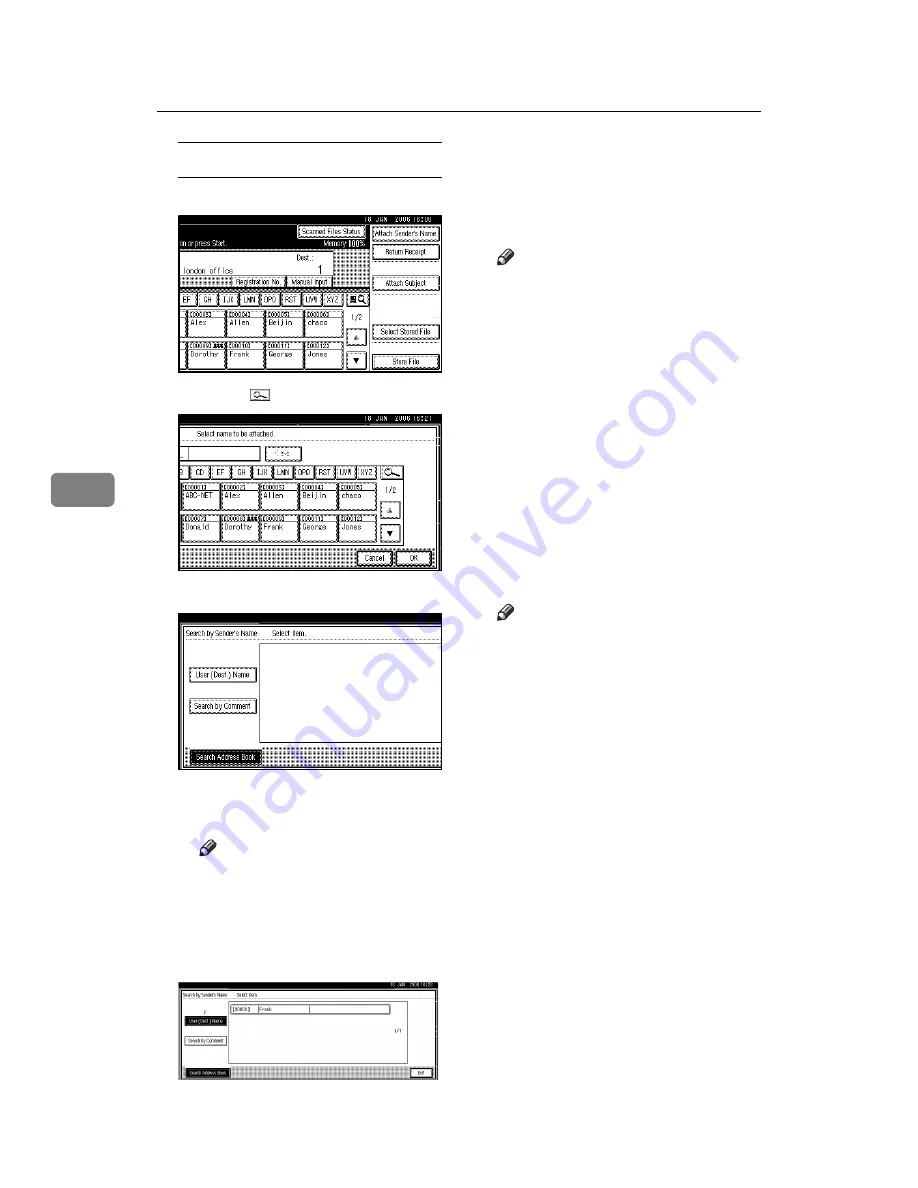
Delivering Scan Files
68
5
Searching for a sender
A
Press
[
Attach Sender's Name
]
.
B
Press
[
]
.
C
Press
[
User (Dest.) Name
]
.
The soft keyboard appears.
D
Enter part of the sender name.
Note
❒
Enter the first character or
characters of the sender
name.
E
Press
[
OK
]
.
F
Select a sender.
G
Press
[
Exit
]
.
H
Press
[
OK
]
.
I
Specify
[
Return Receipt
]
if neces-
sary.
Note
❒
E-mail notifying the sender that
their file has been opened at the
destination is sent to the ad-
dress specified in Step
ter the sender’s e-mail address
in advance using ScanRouter.
❒
To enable
[
Return Receipt
]
, you
must specify e-mail transmis-
sion via SMTP in ScanRouter.
❒
If the mail application used by
the destination party does not
support MDN (Message Dispo-
sition Notification), the e-mail
may not be sent.
J
Specify a subject if necessary.
Note
❒
To specify a subject, you can se-
lect it from the list, enter it di-
rectly, or combine selecting and
entering it.
❒
For details about the maximum
number of characters that can
be entered, see p.125 “The net-
work delivery scanner func-
tion”.
❒
When a subject has been speci-
fied, this information is added
to the scan file.
❒
The subjects that can be selected
from the list must be registered
in
[
System Settings
]
in advance.
See
Network Guide
.
The procedure to specify the sub-
ject name “
[
Urgent
]
New product
appearance” is explained as an ex-
ample here.
Summary of Contents for LD225
Page 8: ...vi...
Page 10: ...2...
Page 38: ...Sending Scan Files by E mail 30 2...
Page 54: ...Sending Scan Files by Scan to Folder 46 3...
Page 68: ...Storing Files 60 4...
Page 80: ...Delivering Scan Files 72 5...
Page 84: ...Using the Network TWAIN Scanner Function 76 6...
Page 96: ...Configuring Registering Scan Settings 88 7...
Page 138: ...Printer Scanner Unit Type 3030 Operating Instructions Scanner Reference EN USA B767 8700...






























