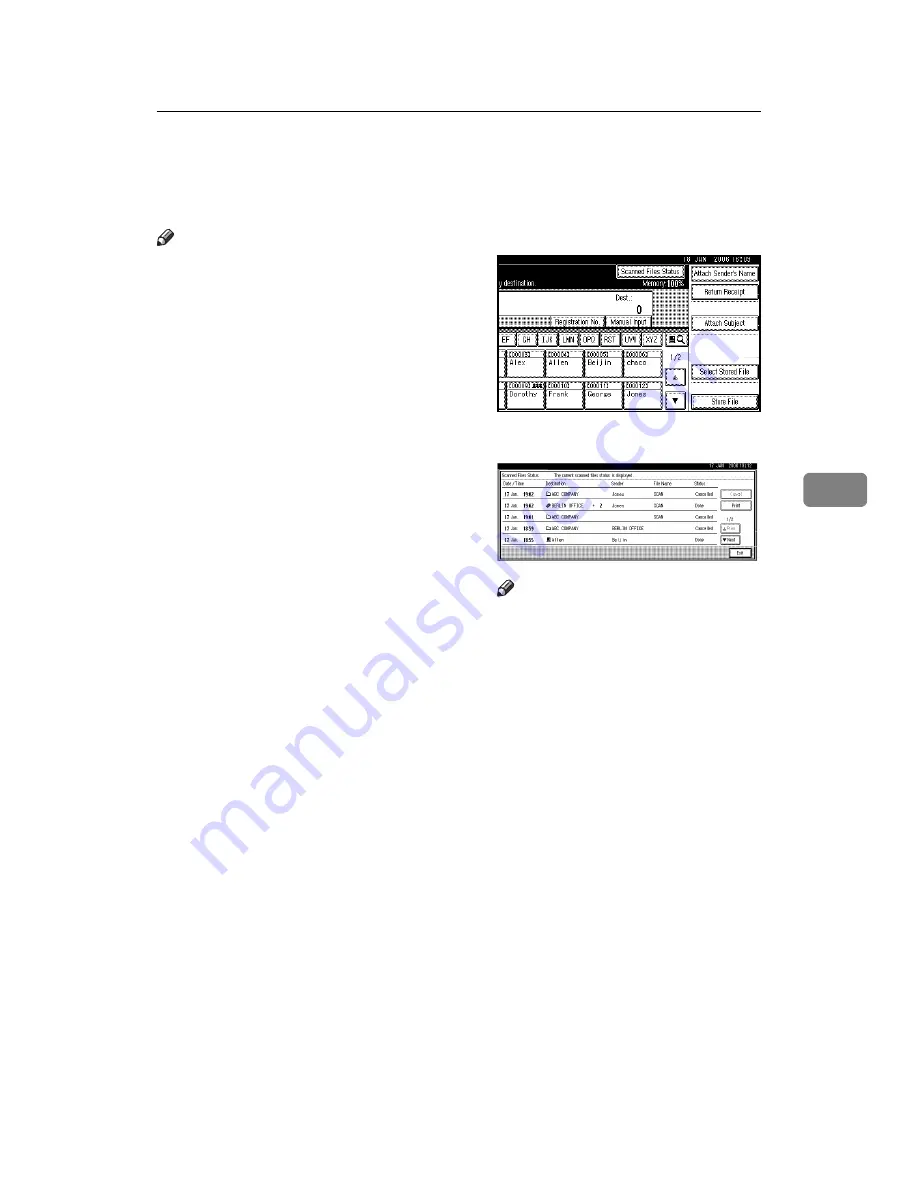
Checking the Status of Delivery
71
5
Checking the Status of Delivery
The sending results can be checked.
Note
❒
For details about the maximum
number of sending operations that
can be checked, see p.111 “Print &
Delete Scanner Journal”.
❖
Items that can be checked
• Date / Time
The date and time the delivery
was requested or the date and
time “Done”, “Error” or “Can-
celled” was confirmed is dis-
played.
• Destination
The sending function (e-mail,
Scan to Folder, or delivery func-
tion) used is displayed with an
icon.
When multiple destinations
were selected, the first selected
destination is displayed.
• Sender
• File Name
The file name is displayed only
when a file is stored at the same
time and when a stored file is
sent.
• Status
One of the following status is
displayed: “Done”, “Send-
ing...”, “Waiting...”, “Error”, or
“Cancelled”.
A
Press
[
Scanned Files Status
]
on the
network delivery scanner screen.
B
Check the displayed records.
Note
❒
Depending on the security set-
tings, certain records may not
be displayed.
❒
One screen shows the records
for five delivery operations.
Press
[
U
Prev.
]
or
[
T
Next
]
to
scroll through the screen.
❒
When the status of a file is
“Waiting...”, the delivery can be
canceled by selecting that file,
and then pressing
[
Cancel
]
.
❒
Press
[
]
to print the whole
journal.
C
Press
[
Exit
]
.
The network delivery scanner
screen appears.
Summary of Contents for LD225
Page 8: ...vi...
Page 10: ...2...
Page 38: ...Sending Scan Files by E mail 30 2...
Page 54: ...Sending Scan Files by Scan to Folder 46 3...
Page 68: ...Storing Files 60 4...
Page 80: ...Delivering Scan Files 72 5...
Page 84: ...Using the Network TWAIN Scanner Function 76 6...
Page 96: ...Configuring Registering Scan Settings 88 7...
Page 138: ...Printer Scanner Unit Type 3030 Operating Instructions Scanner Reference EN USA B767 8700...






























