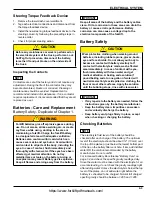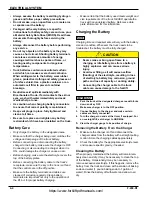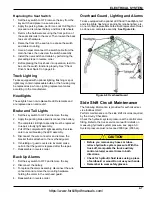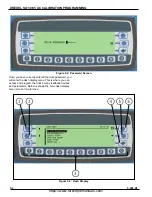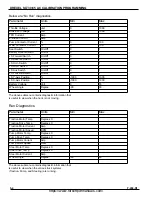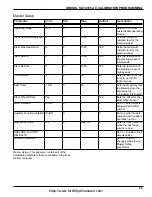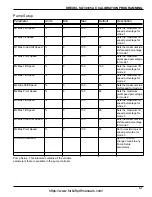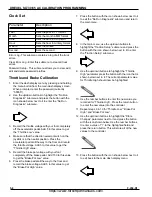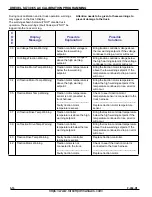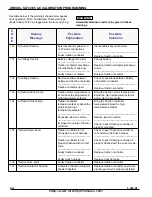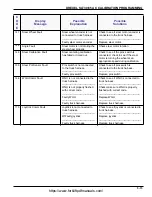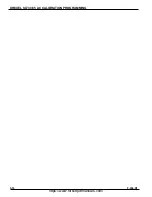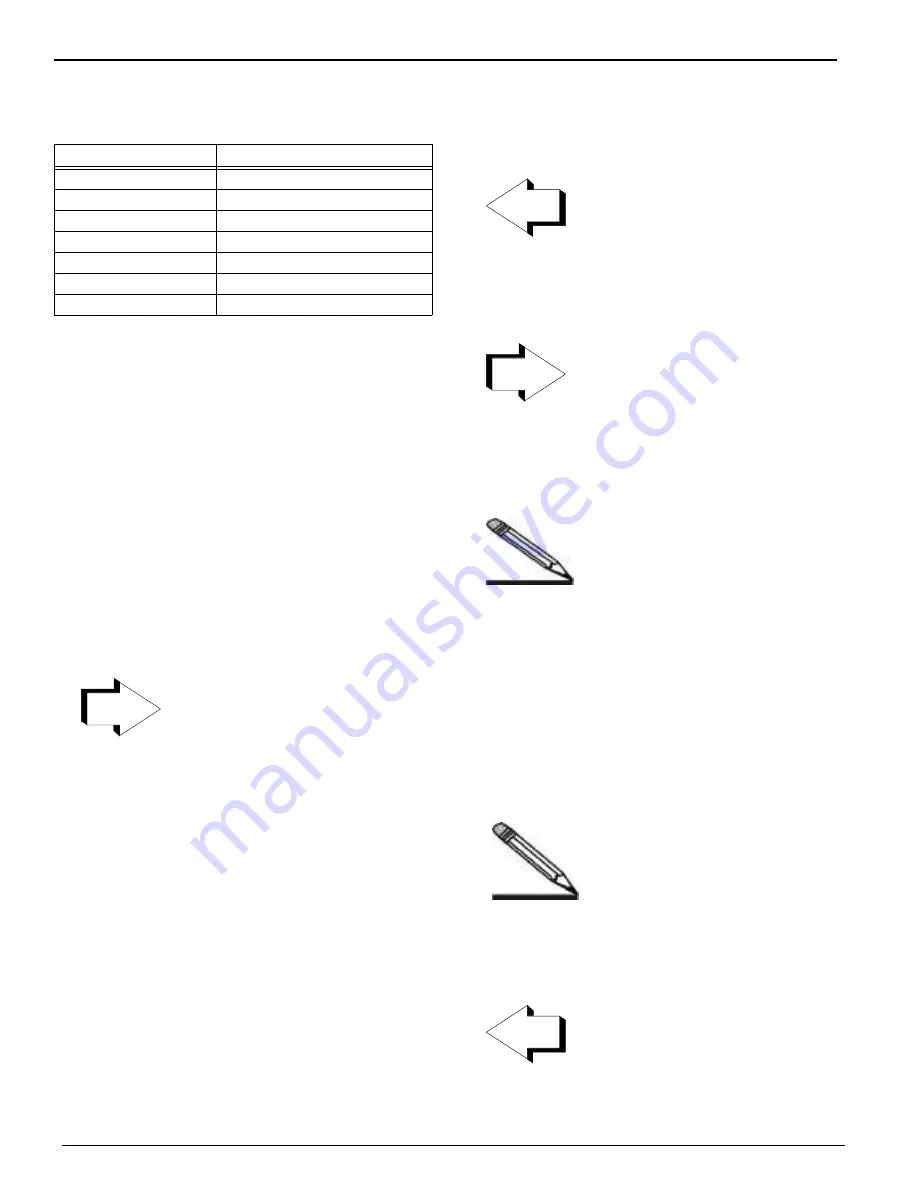
5-8
F-459-R1
DREXEL SLT30/35 AC CALIBRATION PROGRAMMING
Clock Set
Error Log - This submenu contains a log of all the truck
errors.
Clear Error Log - Enter this submenu to clear all truck
errors.
Password Setup - This submenu allows you to view, add,
edit and delete password profiles.
Throttle and Brake Calibration
1.
Enter the dash display menu by pressing and holding
the menu button from the main dash display screen.
When prompted, enter the password (currently
“55555”).
2.
Use the up/down buttons to highlight the “No Run
Diagnostic” submenu and press the button with the
icon shown below next to it to enter the “No Run
Diagnostic” submenu.
3.
Record the throttle voltage with your foot completely
off the accelerator pedal. Add 5 to this value to get
the “Throttle Low” value.
4.
Make sure that the direction selector switch on the
joystick is in the neutral position. Press the
accelerator pedal all the way to the floor and record
the throttle voltage. Add 5 to this value to get the
“Throttle High” value.
5.
Record the brake pot voltage with your foot
completely off the brake pedal. Add 150 to this value
to get the “Brake Pot Low” value.
6.
Press the brake pedal all the way to the floor and
record the brake voltage. Add 5 to this value to get
the “Brake Pot High” value.
7.
Press the button with the icon shown below next to it
to exit the “No Run Diagnostic” submenu and return
the main menu.
8.
In the main menu, use the up/down buttons to
highlight the “Traction Setup” submenu and press the
button with the icon shown below next to it to enter
the “Traction Setup” submenu.
9.
Use the up/down buttons to highlight the “Throttle
High” parameter press the button with the icon that is
shown below next to it. The current parameter value
for Throttle High should now be highlighted.
10. Use the number buttons to enter the new value you
recorded for “Throttle High”. Press the return button
to enter the new value into the controller.
11. Repeat steps 9 & 10 for “Throttle Low,” “Brake Pot
High,” and “Brake Pot Low”.
12. Use the up/down buttons to highlight the “Store
Changes” parameter next to it and press the button
with the icon shown below. Use the number buttons
to enter a value of “1” to the highlighted field and
press the return button. This will store all of the new
values to the controller.
13. Press the button with the icon shown below next to it
to exit back tot he main dash display menu.
Parameter
Description
Year
Sets the year in YY format
Month
Sets the month in MM format
Date
Sets the date in DD format
Hour
Sets the hour in military format
Minute
Sets the minute
Second
Sets the second
https://www.forkliftpdfmanuals.com/