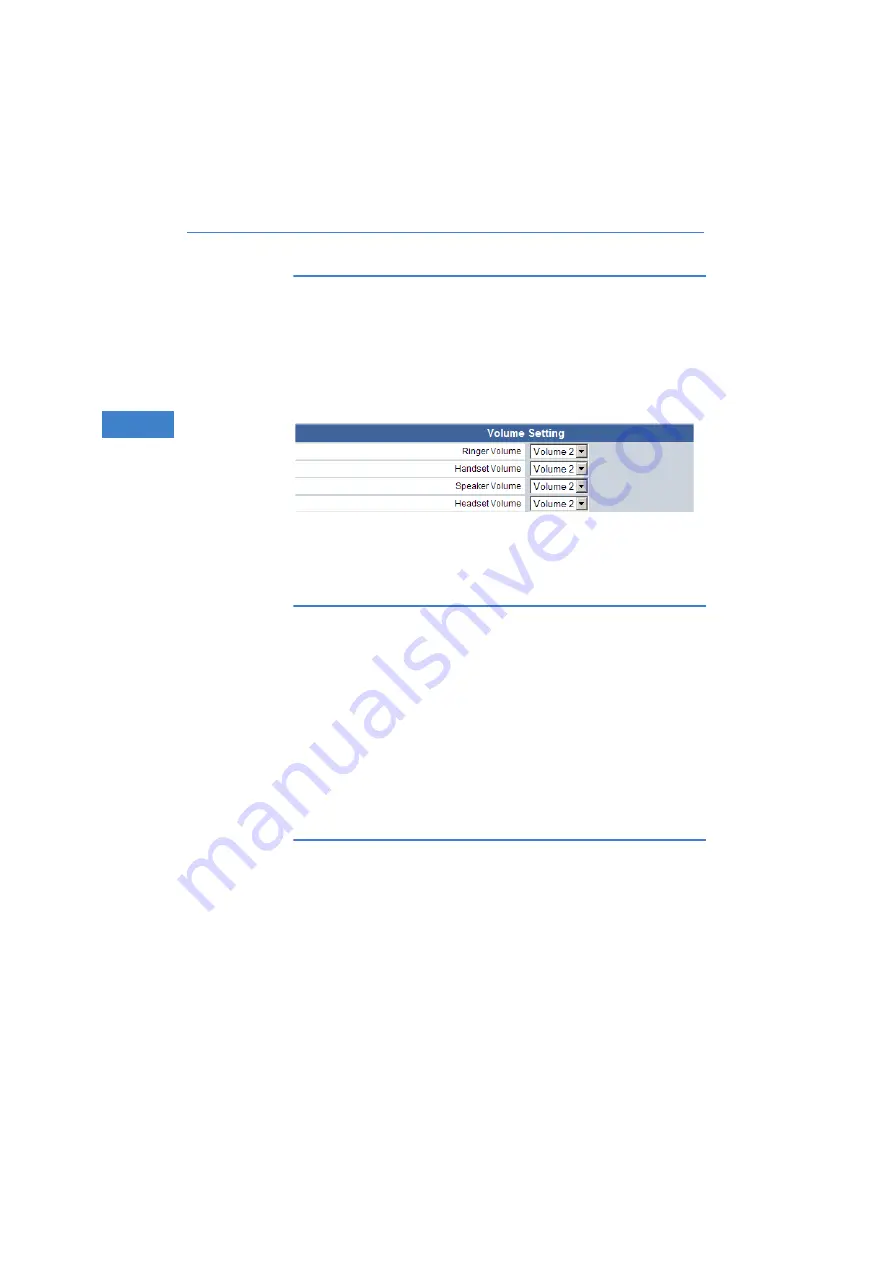
LANCOM VP
-
100
쮿
Chapter 4: Advanced configuration
32
EN
This parameter only has to be adjusted if this is required by the SIP
gateway and SIP proxy being used. Refer to the documentation from
the corresponding manufacturers.
4.4.2
General settings
In the 'General settings' area you can set up various parameters for operating
the telephone:
쮿
Volume settings: Here you can separately adjust the volume settings for
the ring tone, the handset, the loudspeaker, and the headset.
쮿
Language setting: The language used in the telephone's display.
쮿
Ring melody: Selection from 10 different ring melodies.
Ring melodies 9 and 10 can be set with your own audio files.
쮿
Dial-tone setting: This setting should correspond with the country of
operation.
쮿
Automatic redial: Activates/deactivates the auto redial and sets the
number of redial attempts.
쮿
Time format: The time format used in the telephone's display.
Ring melody and on- hold melody import
To use your own melody as a ring or on-hold melody, you first define where
the melody is to be stored (Melody 9, Melody 19, On-hold melody), you then
select the audio file and confirm by pressing the
Update
button.
The audio file must be an μ-law encoded RAW file and be smaller than
22 KB.
4.4.3
Call- forwarding settings
In the 'Call-forwarding settings' area you can set the numbers to be called in
case an incoming call is to be forwarded:
Summary of Contents for VP-100
Page 1: ...LANCOM VP 100...
















































