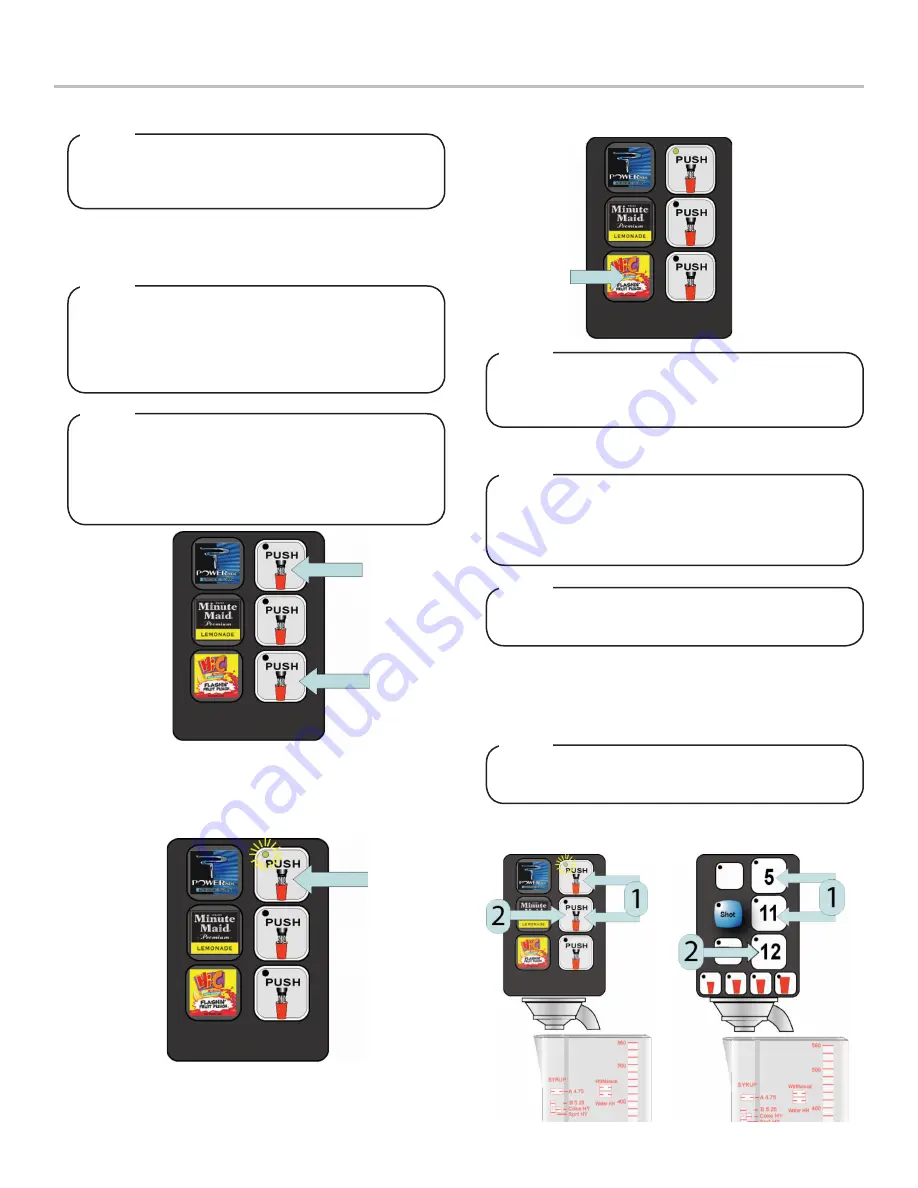
9
The MVU can be programmed to serve carbonated or
non-carbonated beverages as well as a flavor shot from
each of the beverage positions on the valve.
NOTE
On some dispensers the top button may be hidden (no
“Push” label present). In this case, the button can be
used to enter the programming mode and the button
should be set to No Water (light off). The light for the
top hidden button will be visibly when lit.
NOTE
If no entries are made for 60 seconds while in program-
ming mode, the PC board automatically saves the last
changes to the programming.
NOTE
Lights On = Plain Water
Lights Flashing Slowly = Carb Water
Lights Flashing Quickly = Flavor Shot
Lights Off = No Water
NOTE
Adjust Water Flow Rate & Syrup/Water Ratio - MVU
PROGRAMMING AND MAINTENANCE - MVU
1. To enter programming mode, press both the top and bottom
brand “Push” buttons and the same time and hold for 5
seconds.
2. If the button light is off, press the Push button one time to
change to a non-carb beverage.
3. Press the same brand button again to change to a carbonat-
ed beverage (light will flash slowly).
4. Press the button one more time to change to a flavor shot
mode (light will flash quickly and water will be turned off.
The dispenser’s water flow rate is calibrated using the
on-board computer as a timer.
NOTE
The Self-Serve format uses the same two buttons to
check flow rate.
NOTE
Adjust Water Flow Rate & Syrup/Water Ratio - MVU
Ensure there is ice on the cold plate and the lines are
cold before attempting to set the flow rates on the
valves. The drink temperature should be no higher than
40°F (4.4°C) when flow rates are set.
NOTE
1. The check the flow rate, press the top and middle buttons at
the same time and hold for approximately 5 seconds.
2. The pour/cancel button will illuminate and the shot LED will
blink 5 times.
3. Place a ratio cup under the nozzle and press any brand
button. Water will pour for 4 seconds.
Self-Serve
Crew-Serve
5. Repeat process for each brand on the MVU, then press the
Save button to save the programming.
Summary of Contents for Bevariety ACIB Series
Page 14: ...14 WIRING DIAGRAMS ACIB 22 30...
















