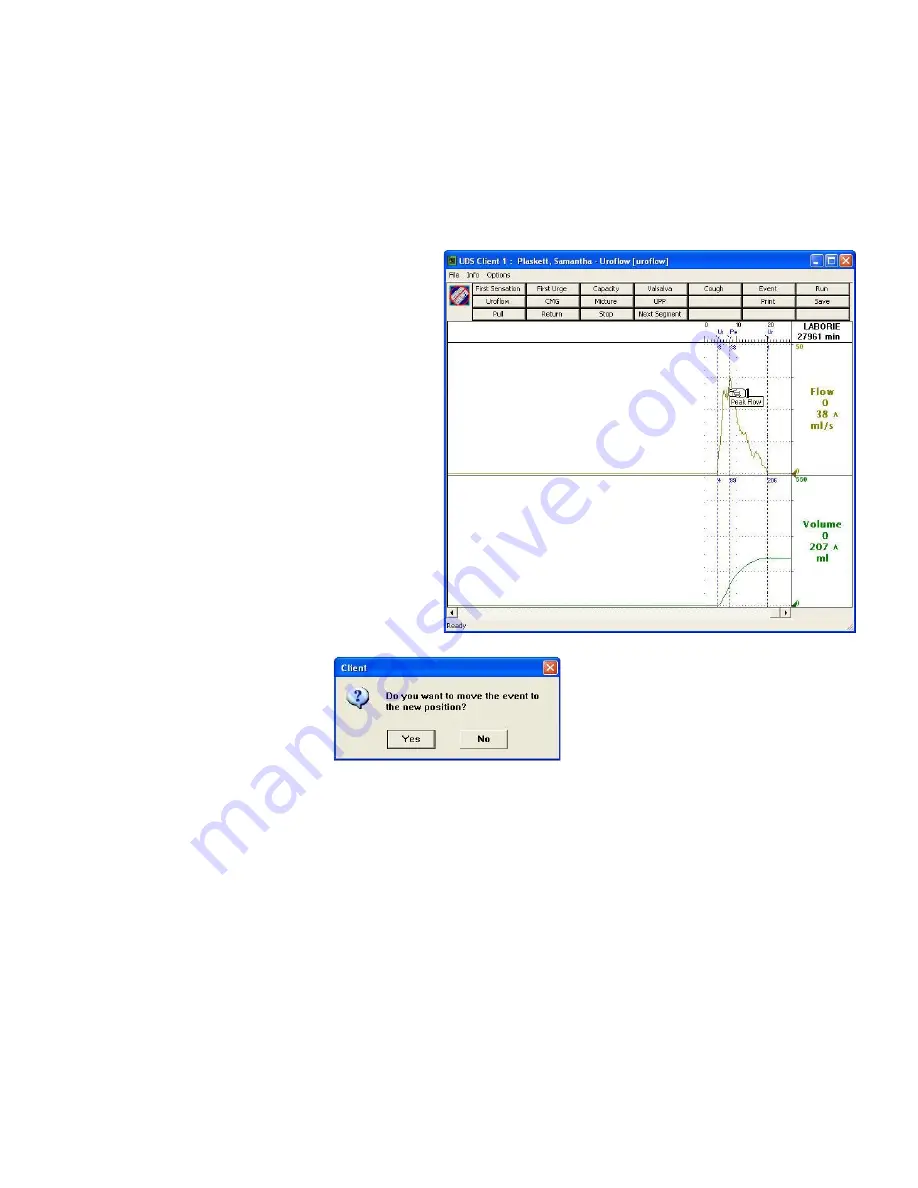
LABORIE Urocap III Owner’s Manual
UC3-UM01
22
Deleting Events from the Event Summary
1.
Highlight the event. (To highlight multiple events, hold down the
Ctrl
key while clicking on
each event.)
2.
Click
Delete!
Result
: The
Confirm Event Delete
message box is displayed.
3.
Click
OK
.
Result
: The event(s) is (are) deleted from the Event Summary.
Move Events by Drag and Drop
This feature allows you to move an event to a new
position.
To move an event to a new location:
1.
Move the mouse pointer over the guideline
of an event.
Result:
The mouse pointer changes to a finger
and displays the event annotation.
2.
Click on the event guideline.
Result:
The mouse pointer changes to a
double horizontal arrow
.
3.
Move the mouse pointer to another position
on the graph.
Result:
The event guideline follows the
mouse pointer.
4.
Click to set the new event position on the
graph.
Result:
The following message box appears.
5.
Click
Yes
to set the new location of the event
-
OR
-
Click
No
to cancel the move and/or reposition the event.
Customized Event List (Optional)
This feature allows you to customize the event list using the
Add
,
Remove
and
Save
buttons of the
Event
Annotation
dialog box.
To customize the Event List:
1.
Choose the test procedure to make the change.
2.
Press the button labeled
Event
on the Control Panel.
Result:
The
Event Annotation
dialog box opens with the list of events.
3.
i) To delete an event from the list, select it and click the
Remove
button.
ii) To add a new event to the list, type it in the edit box and click the
Add
button.
4.
After all the events are done, click the
Save
button
















































