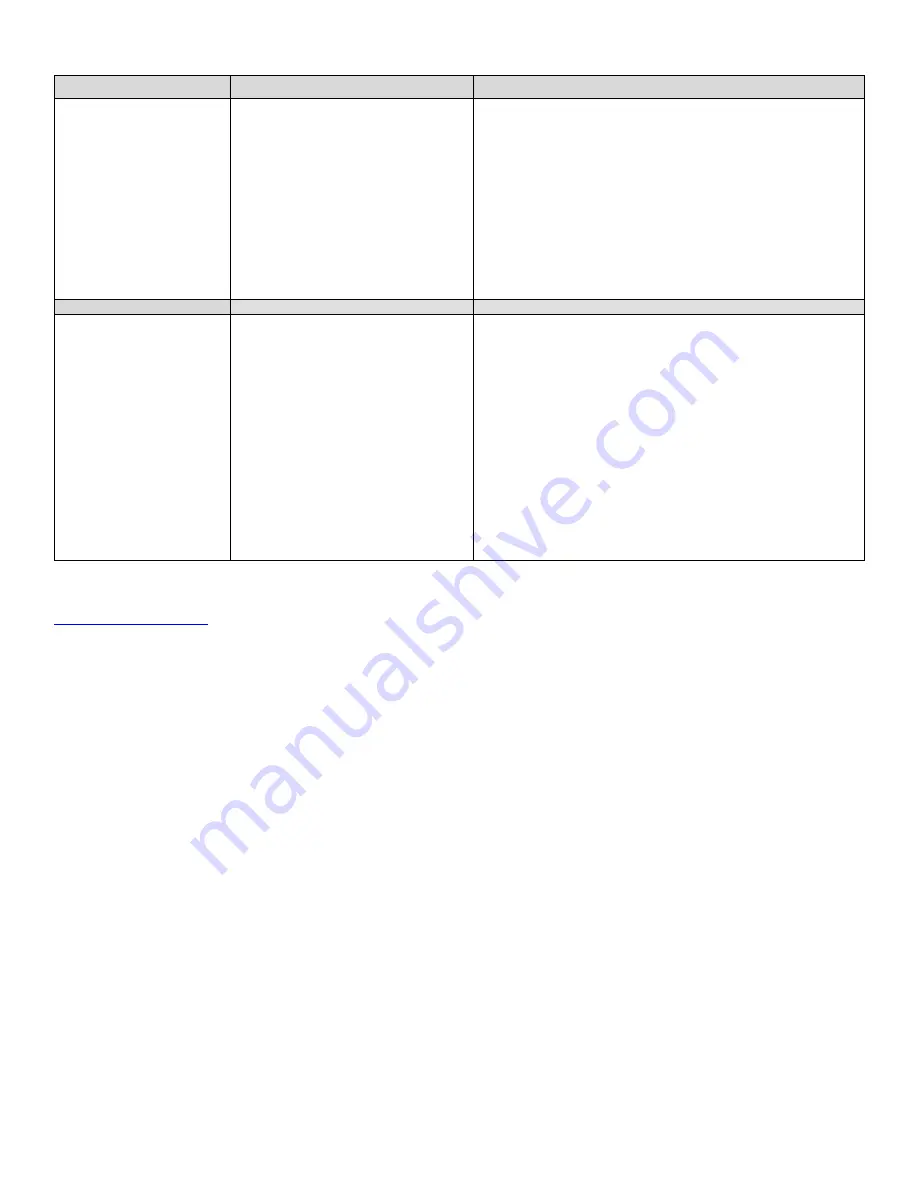
LABORIE Urocap III Owner’s Manual
UC3-UM01
52
SYMPTOMS
POSSIBLE CAUSES
CHECK/CORRECTIVE ACTION
Install Windows Updates
•
Close all open programs.
•
Click
Start
>
Control Panel
and double-click
Windows Updates
-OR- Click
Start
>
All
Programs
>
Windows Updates
. If there are
updates waiting for installation, install them
and then restart the computer.
•
Once restarted, attempt to send a report to i-
LIST Office Reporter. If unsuccessful try the
solution below.
Repair .NET Framework File
•
Click
Start
>
Control Panel
> and double-click
Add or Remove Programs.
–
OR-
Click
Start
>
Control Panel
>
Programs > Programs and
Features.
•
In the resulting list, right-click the
Microsoft
.NET Framework 4 Client Profile
file and select
Change
OR
select
Uninstall/Change
•
Select to
Repair
the file and wait for the
repair to complete.
•
Restart the computer and continue with
sending a UDS report to iLIST Office Reporter.
If problems continue, please contact LABORIE’s Service team at 1-800-333-1039 or email
Note: The Laborie Urocap III has a medical grade power supply available for the laptop and Urocap III, but the desktop
printer is not medically isolated and must not be used within the patient environment or directly connected to the laptop if
the laptop is within the patient environment.






























