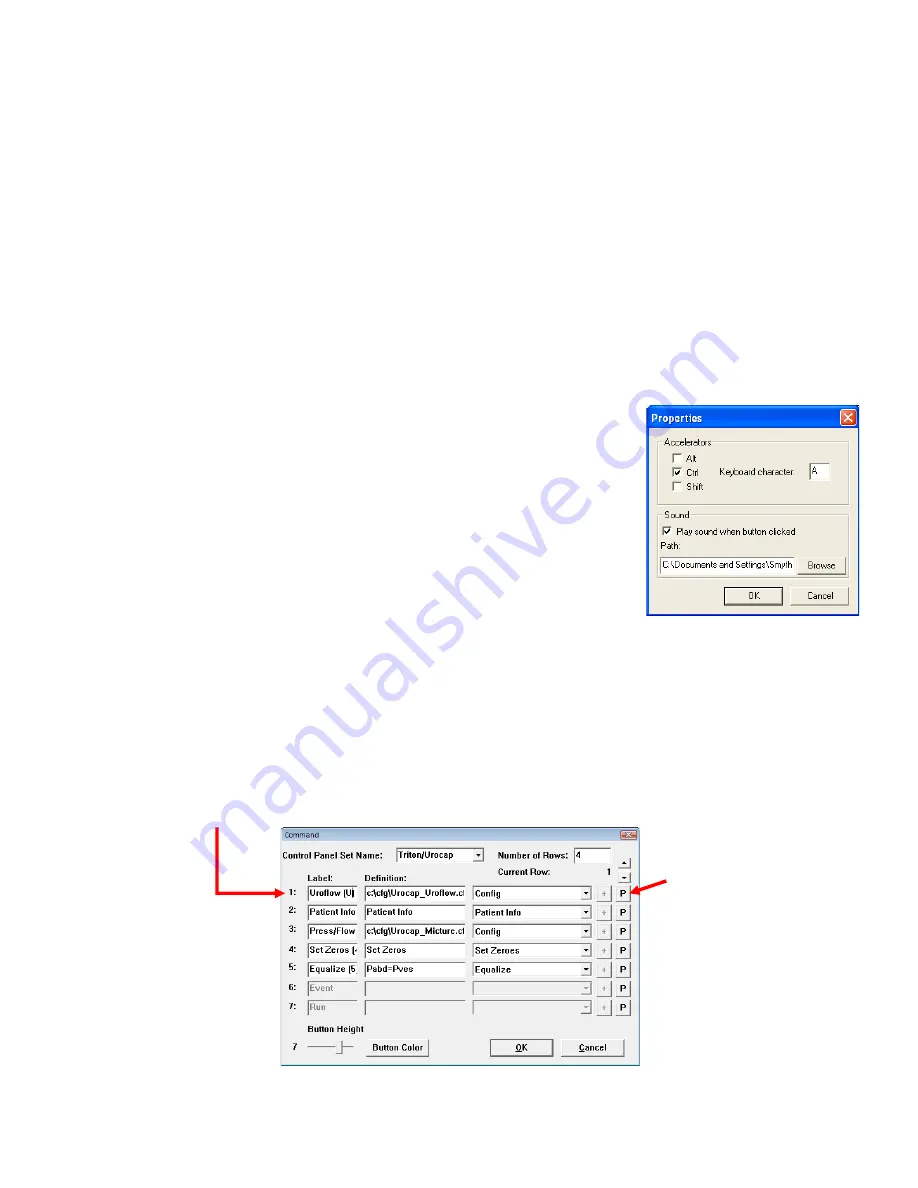
LABORIE Urocap III Owner’s Manual
UC3-UM01
32
To Configure the Hot Keys
NOTE:
the PLUS (+), MINUS (-), and EQUAL (=) keys can also be used for the Hot Key configurations.
1.
Click
Options
>
Control Panel Settings.
Result:
The Control Panel Command box appears.
2.
Click the
P
button next to the particular control panel button.
Result:
The Properties window appears.
3.
Select a key combination that will correspond to a particular Control Panel button. In our
example, we will apply a shortcut key combination of CTRL+A to the
First Sensation
button.
4.
Click
OK
.
With this configuration, you can choose to either press CTRL+A or click the control panel button labeled
First Sensation
whenever a first sensation needs to be recorded.
To Configure Sound
Each button can be configured to play a unique sound when clicked.
NOTE:
To properly use the Sound feature, you must have a sound
card installed on your PC.
1.
Open the Properties window by clicking the
P
button next
to a particular Control Panel button. In our example the
First Sensation button will have a sound file attached to it.
2.
Select the
Play sound when button clicked
option.
3.
Click
Browse
to locate the sound file that will be used for
the button click.
4.
Select the file and click Open to attach the file to the
button.
5.
Click
OK
to exit the screen.
Add an Image to a Control Panel Button
An image can be added to a control panel button to make it easily distinguishable from other buttons.
To add an image to a button:
1.
Click
Options
>
Control Panel Settings.
2.
Click the
P
button on the line of the control panel button to which an image will be added. In our example
we will add an image to the
Uroflow
button:
Click this button
3.
In the
Properties
window, click the
Browse
button in the
Image
section to locate the image. Our picture in
this example will be a picture of the Uroflowmeter.
















































