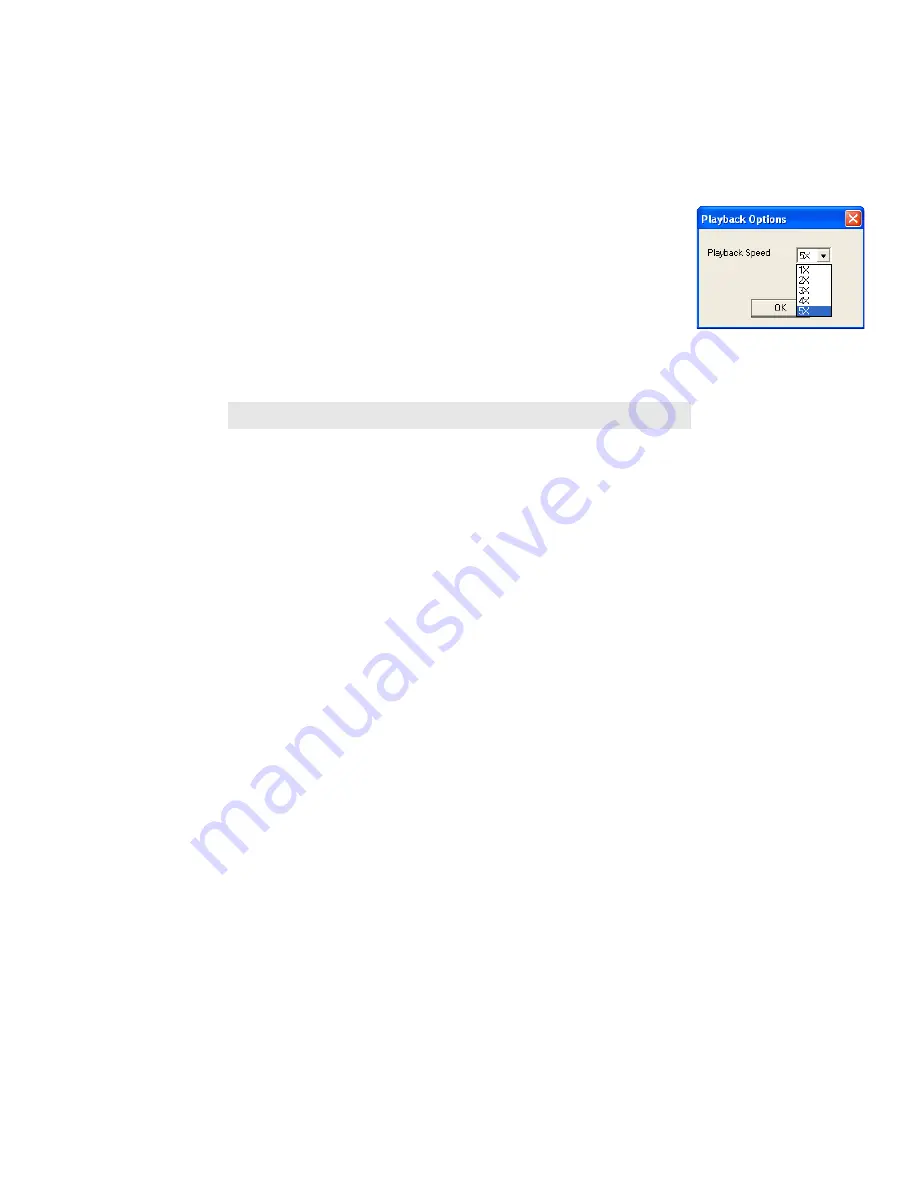
LABORIE Urocap III Owner’s Manual
UC3-UM01
28
3
Test Playback
The playback feature enables a pre-saved test to be played back as if it is being recorded. After the test is
complete, it may be viewed by using the playback feature. However, the playback speed may be different
from the speed when it was recorded.
To play back a saved test:
1.
Click
Options
and select
Test Playback
.
Result:
The Playback Options window opens.
2.
Select the speed [from 1X (slowest) to 5X (fastest)] for the test
playback.
3.
Click
OK
.
Result:
The test plays back from the beginning of the test for review.
The test runs until the procedure is over.
Tips for using the Playback feature:
Pause the test:
Click
Stop
.
Resume playback:
Click
Test Playback
again.
Exit the playback mode:
Click
Options
.
Select
Test Playback
.
Uroflow Auto Start
This enables the recording process as soon as the Urocap III detects the first flow of data. This selection is
appropriate for Uroflow
metry
studies in instances where the patient requires privacy before and during
Micturition.
To set up Auto Start for a Uroflow test:
1.
Click
Options
from the menu bar.
2.
Select
Uroflow Auto Start
.
Result:
As soon as fluid is detected in the beaker the test graph starts scrolling.
Cursor Value Indicator
The Cursor window displays the exact location of the mouse cursor and the values of each channel at that
location. This feature is particularly useful for marking events and reviewing test data.
To access the Cursor:
1.
Click
Options
from the menu bar and select
Cursor Value Indicator
.
-
OR-
Press the F9 key on the keyboard.
Result
: The Cursor window appears over the graph window
To…
Then…






























