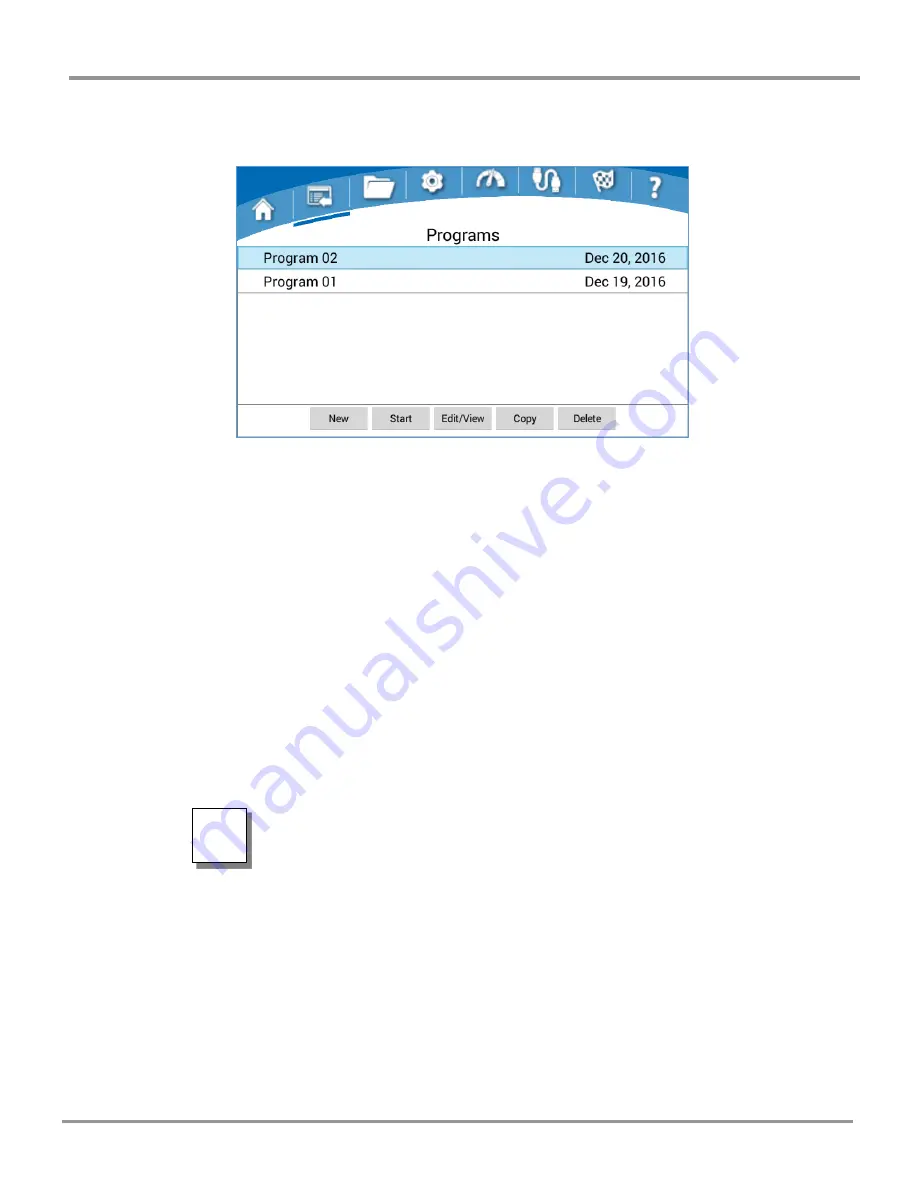
Chapter 4: Lyo-Works Operating System
Product Service 816-333-8811 or 1-800-522-7658
21
Original instructions
Programs Screen
The Programs screen will allow you to create and store up to 30 programs with up
to 16 segments per program. When no program has been selected the “New”
button will be the only active button along the bottom of the screen. A program
can be selected from the program list by pressing the program name. When a
program has been selected, the program row will be highlighted (blue). With a
program selected, the rest of the buttons along the bottom of the screen will
become active (Start, Edit/View, Copy & Delete).
New
– Use this button to add a new program to the program list. The new
program name will be defaulted to a two digit sequential number (starting
with “Program 01”) that will be incremented as new programs are added to
the list (i.e. Program 02, Program 03…). The default name can be edited as
desired in the New or Edit/View screen. Up to 30 programs can be saved.
Start/Stop
– Use this button to start or stop a program. The wording on
this button will change from “Start” to “Stop” depending on whether or not
a program is currently running.
A DRYING ACCESSORY MUST BE ATTACHED TO THE FREEZE
DRYER (VIA THE COMMUNICATION CABLE) TO RUN A
PROGRAM. IF NO DRYING ACCESSORY IS ATTACHED TO THE
FREEZE DRYER, THE START BUTTON WILL BE INACTIVE.
Edit/View
– Use this button to Edit or View the parameters of a saved
program.
Copy
– Use this button to Copy a selected program. The default name will
be “Copy of
Program Name
”. The program name can be edited as desired.
Delete
– Use this button to delete a saved program from the list.
When a program is currently in progress, a “running man” icon will appear to the
left side of the program name. If the running program is selected (highlighted), the
“Stop” button will be active, and the “Delete” button will be inactive.
















































