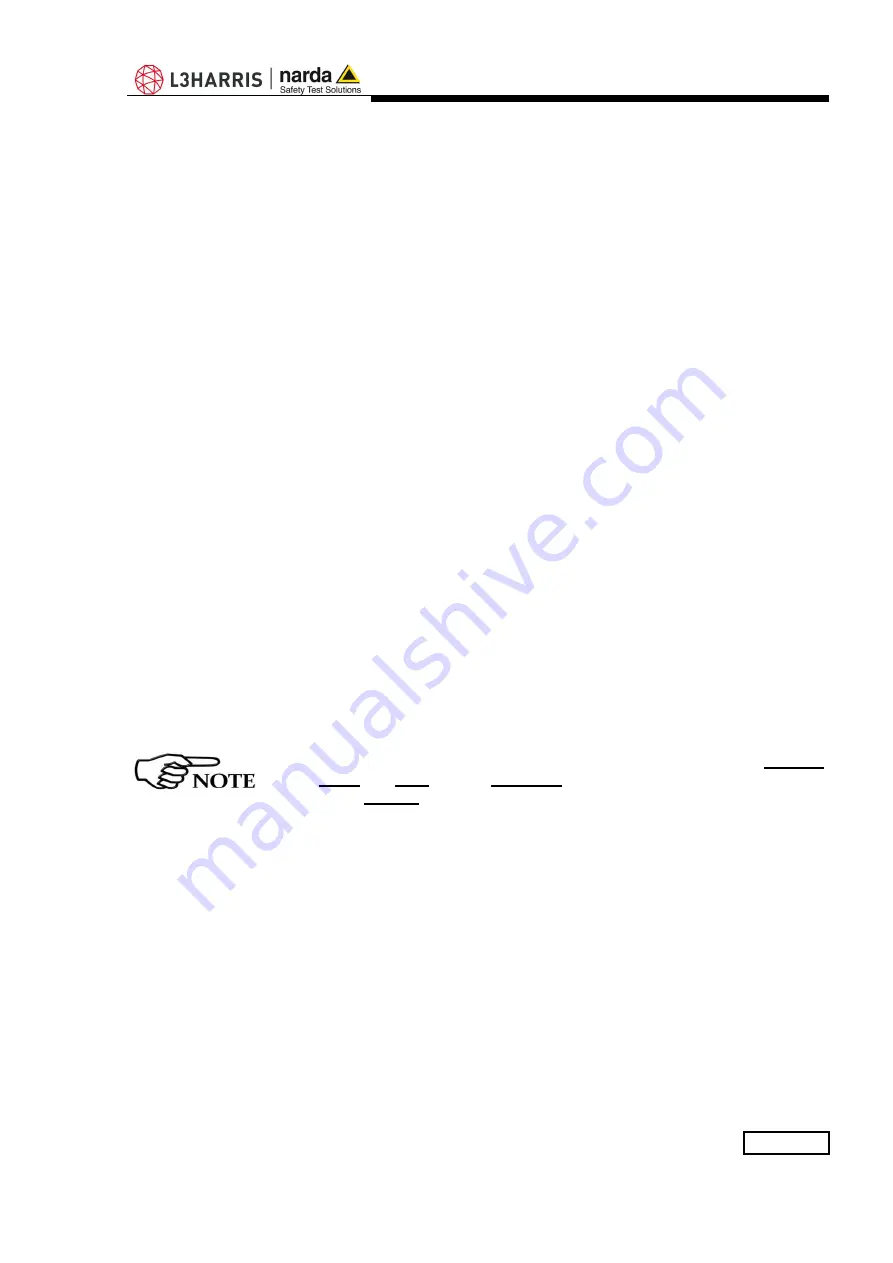
Description
4-3
Description:
1 – HP01-TS software release, (communication port)
2 –
Acquisition
to set Averaging and to activate the Max Hold function
3 –
Preference
with Settings, Minimized UI, Measurements log and
Languages selections
4 -
?
for software and probe information
5 – Measurements display
6 – DC, Single Frequency or Wide Band selection, with parameters
7 –
Span
to choose the desired frequency span
8 –
Total
or
XYZ
: the button to show or not the values of the single axis.
9 –
Range
:
to choose among the Automatic, lower and higher dynamic
ranges
10 –
Plot
Opens the graphical display where the values are traced in time
domain
11 -
Spectrum
Opens the graphical display for frequency domain trace
(classical spectrum analyzer view and Waterfall view, 2D and 3D)
12 -
Exit
button to terminate application
13 – Blinking green square shows valid connection (blinking red square
means connection in progress, static gray square means connection
to the probe managed by another window, e.g. Spectrum graph)
14 – Display of parameters (see below)
15 –
Stop or Run
button to momentary suspend the samples acquisition.
Press again to resume
16 –
Zero
button to run the zeroing procedure, in order to optimize the
sensitivity for low static fields.
The following parameters and values are diplayed in the measurement
window (14):
- Temperature (degrees Celsius)
- Relative Humidity (percentage)
- Average (number of measurements/Max Hold)
- Battery charge (percentage)
- Max Hold (on or off)
All operating modes include the possibility to select the dynamic
range, the span and the averaging desired.
The Max Hold function can be activated in the numeric representation
and in the spectrum analyzer view.
In DC mode (0 – 1 Hz) there is no Span selection available.
Summary of Contents for HP-01
Page 14: ...1 6 General Information This page has been intentionally left blank ...
Page 21: ...HP01 TS software 3 3 Fig 3 4 Installation folder Fig 3 5 Ready to install ...
Page 38: ...4 16 Description This page has been intentionally left blank ...
Page 42: ...5 4 Firmware Update This page has been intentionally left blank ...
Page 50: ...8 4 Accessories This page has been intentionally left blank ...
Page 64: ...9 14 Communication protocol This page has been intentionally left blank ...
Page 66: ...Suggerimenti Commenti Note Suggestions Comments Note ...
















































