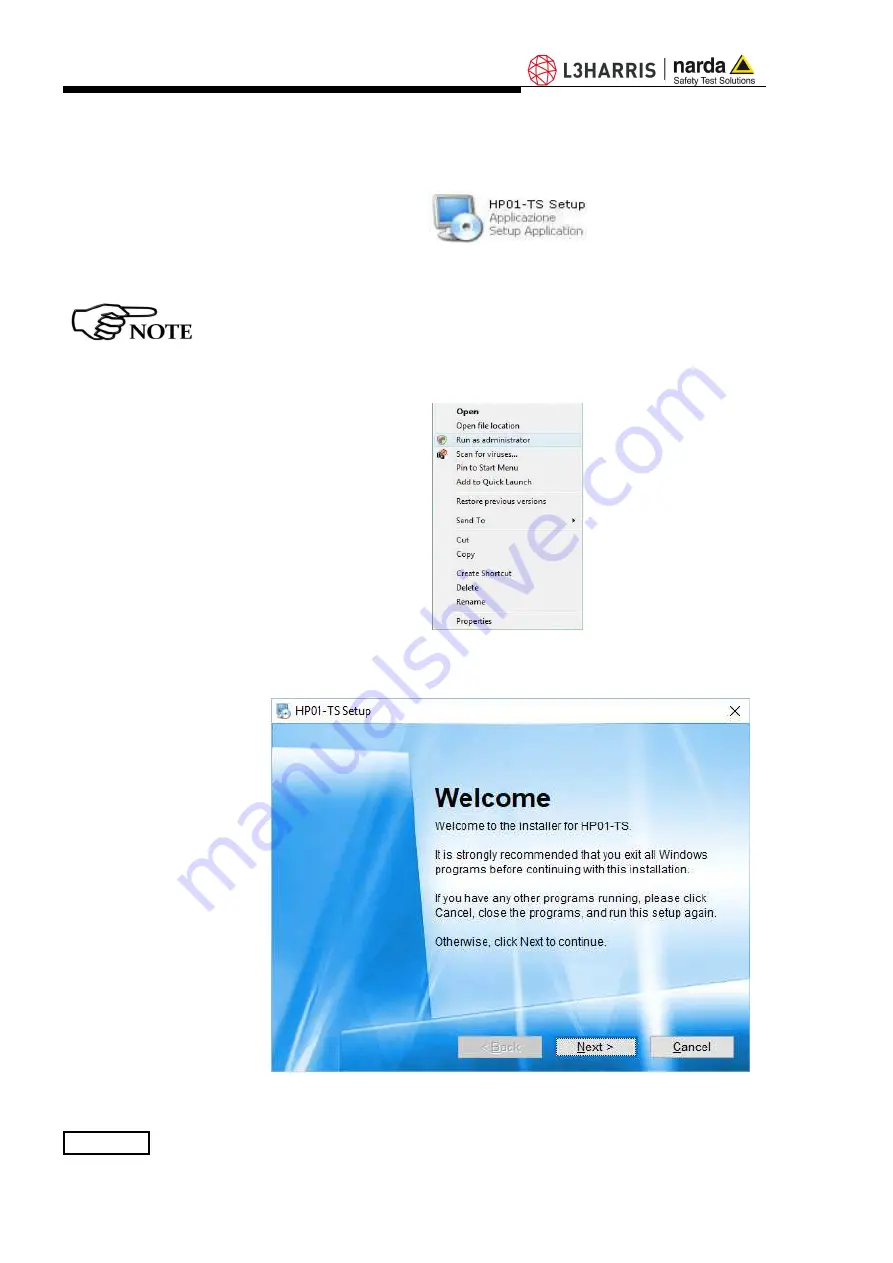
3-2
HP01-TS software
3.3 Installing HP01-TS
Software
Before connecting the Magnetic field analyzer to PC the HP01-TS software
installation should be performed:
Double click on the file “HP01-TS Setup.exe” included on Software Media
Fig. 3-1
Setup icon
The User must have administrator privileges to install the HP01-TS
software in Windows Vista, Windows 7, Windows 8.1 and Windows 10;
right click on the program .exe file and click on “Run as administrator”
to temporarily run the program or application as an administrator until
close it (Windows 7 also allows to mark an application so that it
always runs with administrator rights).
Fig. 3-2
Run as administrator
Follow set-up program instructions
Fig.3-3
HP01-TS installation
Summary of Contents for HP-01
Page 14: ...1 6 General Information This page has been intentionally left blank ...
Page 21: ...HP01 TS software 3 3 Fig 3 4 Installation folder Fig 3 5 Ready to install ...
Page 38: ...4 16 Description This page has been intentionally left blank ...
Page 42: ...5 4 Firmware Update This page has been intentionally left blank ...
Page 50: ...8 4 Accessories This page has been intentionally left blank ...
Page 64: ...9 14 Communication protocol This page has been intentionally left blank ...
Page 66: ...Suggerimenti Commenti Note Suggestions Comments Note ...






























