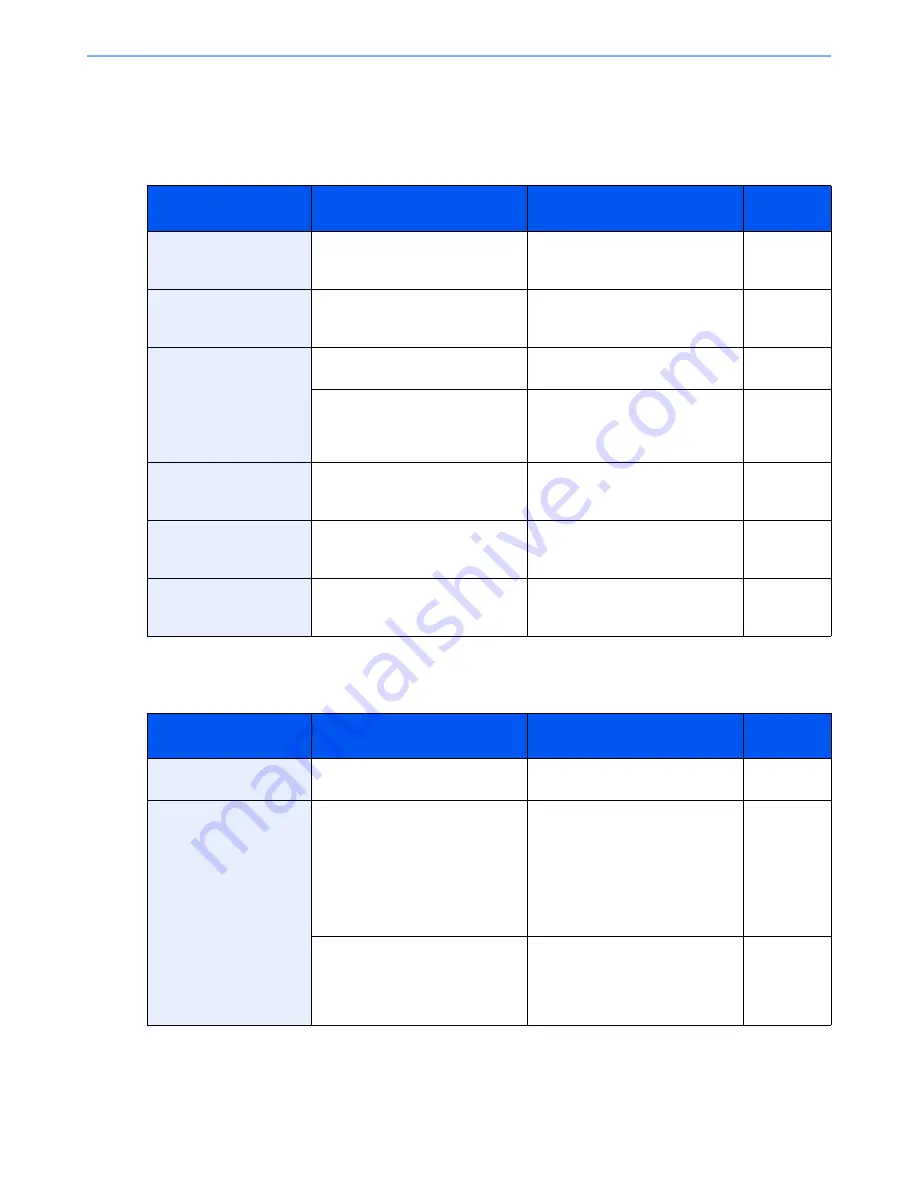
10-20
Troubleshooting > Troubleshooting
Responding to Messages
If the touch panel or the computer displays any of these messages, follow the corresponding procedure.
A
B
Message
Checkpoints
Corrective Actions
Reference
Page
Acceptable fold count
exceeded.
Is the acceptable number of sheets
exceeded?
Press [Continue] to print using Fold
per acceptable number of sheets.
Press [Cancel] to cancel the job.
page 6-16
Acceptable staple count
exceeded.
*
*
When Auto Error Clear is set to [On], processing resumes automatically after a set amount of time elapses.
Is the acceptable number of sheets
exceeded?
Press [Continue] to print without
using Staple. Press [Cancel] to
cancel the job.
—
Activation error.
―
Failed to activate the application.
Contact administrator.
―
―
Expansion Authentication is
disabled. Turn the main power
switch off and on. If the error exists,
contact administrator.
―
Add paper in cassette #.
Is the indicated cassette out of
paper?
Load paper.
Select the available paper. Press
[Continue] to print.
page 3-16
Add paper in Multi
Purpose tray.
Is the paper of the selected size
loaded in the multi purpose tray?
Load paper.
Select the available paper. Press
[Continue] to print.
page 3-26
Adjusting Scanner.
—
The machine is under the
adjustment to maintain its quality.
Please wait.
—
Message
Checkpoints
Corrective Actions
Reference
Page
Box is not found.
—
The specified box cannot be found.
Job is canceled. Press [End].
—
Box limit exceeded.
*
*
When Auto Error Clear is set to [On], processing resumes automatically after a set amount of time elapses.
Is [End] displayed on the screen?
The specified box is full, and no
further storage is available. Job is
canceled. Press [End]. Try to
perform the job again after printing
or deleting data from the box. The
job is canceled. Press [End]. Refer
to Responding to Send Error for the
error code and corrective actions.
—
—
Repeat Copy box is full, and no
further repeat copy is available.
Press [Continue] to print scanned
pages. Press [Cancel] to cancel the
job.
—
Summary of Contents for TASKalfa 6501i
Page 1: ...OPERATION GUIDE 6501i 8001i ...
Page 22: ...xxi Banner Tray Option 11 28 Glossary 11 29 Index Index 1 ...
Page 42: ...xli Menu Map ...
Page 60: ...1 18 Legal and Safety Information Notice ...
Page 108: ...2 48 Installing and Setting up the Machine Transferring data from our other products ...
Page 180: ...4 18 Printing from PC Printing Data Saved on the Printer ...
Page 440: ...9 42 User Authentication and Accounting User Login Job Accounting Unknown ID Job ...
Page 447: ...10 7 Troubleshooting Regular Maintenance 3 4 5 6 CLICK ...
Page 480: ...10 40 Troubleshooting Troubleshooting Cassettes 3 and 4 1 2 3 4 2 1 B1 B2 ...
Page 481: ...10 41 Troubleshooting Troubleshooting Multi Purpose Tray 1 2 3 4 ...
Page 483: ...10 43 Troubleshooting Troubleshooting Duplex unit 1 2 ...
Page 484: ...10 44 Troubleshooting Troubleshooting Duplex Unit and Cassette 1 1 2 3 CLICK ...
Page 486: ...10 46 Troubleshooting Troubleshooting Fixing unit 1 2 A1 ...
Page 488: ...10 48 Troubleshooting Troubleshooting Right tray 1 2 3 A1 ...
Page 489: ...10 49 Troubleshooting Troubleshooting Bridge Unit 1 2 ...
Page 492: ...10 52 Troubleshooting Troubleshooting Tray B 1 2 3 Tray C 1 D2 D3 ...
Page 493: ...10 53 Troubleshooting Troubleshooting Conveyor 1 2 Mailbox Option 1 D2 D3 1 2 ...
Page 496: ...10 56 Troubleshooting Troubleshooting 5 Cassette 5 Option Side Feeder 3 000 sheet 1 2 2 1 ...
Page 502: ...10 62 Troubleshooting Troubleshooting Staple cartridge holder B C 1 2 3 4 2 1 CLICK ...
Page 544: ...Index 10 Index ...
Page 545: ......
Page 548: ...First edition 2013 7 2N7KDEN100 ...
















































