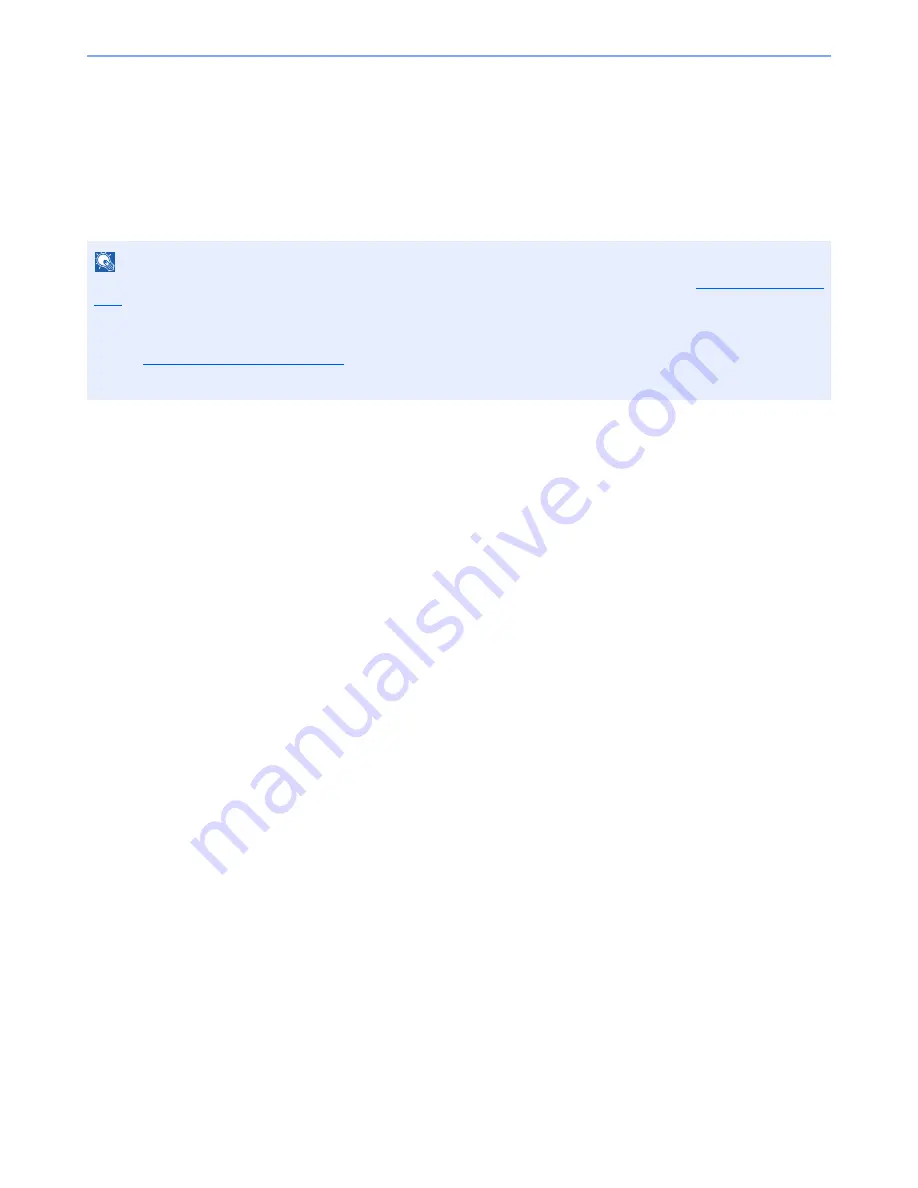
5-45
Operation on the Machine > Scanning with FMU Connection
Scanning with FMU Connection
"FMU Connection" is installed on the machine as a standard application.
FMU Connection can be used to scan an original according to the settings configured with "File Management Utility" on
the provided DVD, and save the image data and scanning information on a specified server or in a specified folder.
Unlike regular transmission functions, this application lets you use metadata such as the scan date and time and the
data format.
Using FMU Connection to scan an original
1
Make sure that File Management Utility is running on the
computer (or server) on which File Management Utility is
installed.
2
Place the original.
3
Press [FMU Connection].
FMU Connection starts.
4
Follow the on-screen instructions to enter the necessary
information and press [Next].
5
When the scan settings screen appears, press each item and
configure the necessary settings.
The features that can be set depend on File Management Utility.
6
Press the [
Start
] key.
Sending starts.
NOTE
The first time you use FMU Connection, you must enable it in System Menu. For details, refer to
Application on page
8-60
.
To use FMU Connection, you must install File Management Utility on your computer and configure settings for the
multifunction machine to be used, scanning conditions, and the file save location. To install File Management Utility,
refer to
Installing Software on page 2-15
.
For information on using File Management Utility, see
File Management Utility User Guide
on the DVD.
Summary of Contents for TASKalfa 6501i
Page 1: ...OPERATION GUIDE 6501i 8001i ...
Page 22: ...xxi Banner Tray Option 11 28 Glossary 11 29 Index Index 1 ...
Page 42: ...xli Menu Map ...
Page 60: ...1 18 Legal and Safety Information Notice ...
Page 108: ...2 48 Installing and Setting up the Machine Transferring data from our other products ...
Page 180: ...4 18 Printing from PC Printing Data Saved on the Printer ...
Page 440: ...9 42 User Authentication and Accounting User Login Job Accounting Unknown ID Job ...
Page 447: ...10 7 Troubleshooting Regular Maintenance 3 4 5 6 CLICK ...
Page 480: ...10 40 Troubleshooting Troubleshooting Cassettes 3 and 4 1 2 3 4 2 1 B1 B2 ...
Page 481: ...10 41 Troubleshooting Troubleshooting Multi Purpose Tray 1 2 3 4 ...
Page 483: ...10 43 Troubleshooting Troubleshooting Duplex unit 1 2 ...
Page 484: ...10 44 Troubleshooting Troubleshooting Duplex Unit and Cassette 1 1 2 3 CLICK ...
Page 486: ...10 46 Troubleshooting Troubleshooting Fixing unit 1 2 A1 ...
Page 488: ...10 48 Troubleshooting Troubleshooting Right tray 1 2 3 A1 ...
Page 489: ...10 49 Troubleshooting Troubleshooting Bridge Unit 1 2 ...
Page 492: ...10 52 Troubleshooting Troubleshooting Tray B 1 2 3 Tray C 1 D2 D3 ...
Page 493: ...10 53 Troubleshooting Troubleshooting Conveyor 1 2 Mailbox Option 1 D2 D3 1 2 ...
Page 496: ...10 56 Troubleshooting Troubleshooting 5 Cassette 5 Option Side Feeder 3 000 sheet 1 2 2 1 ...
Page 502: ...10 62 Troubleshooting Troubleshooting Staple cartridge holder B C 1 2 3 4 2 1 CLICK ...
Page 544: ...Index 10 Index ...
Page 545: ......
Page 548: ...First edition 2013 7 2N7KDEN100 ...
















































