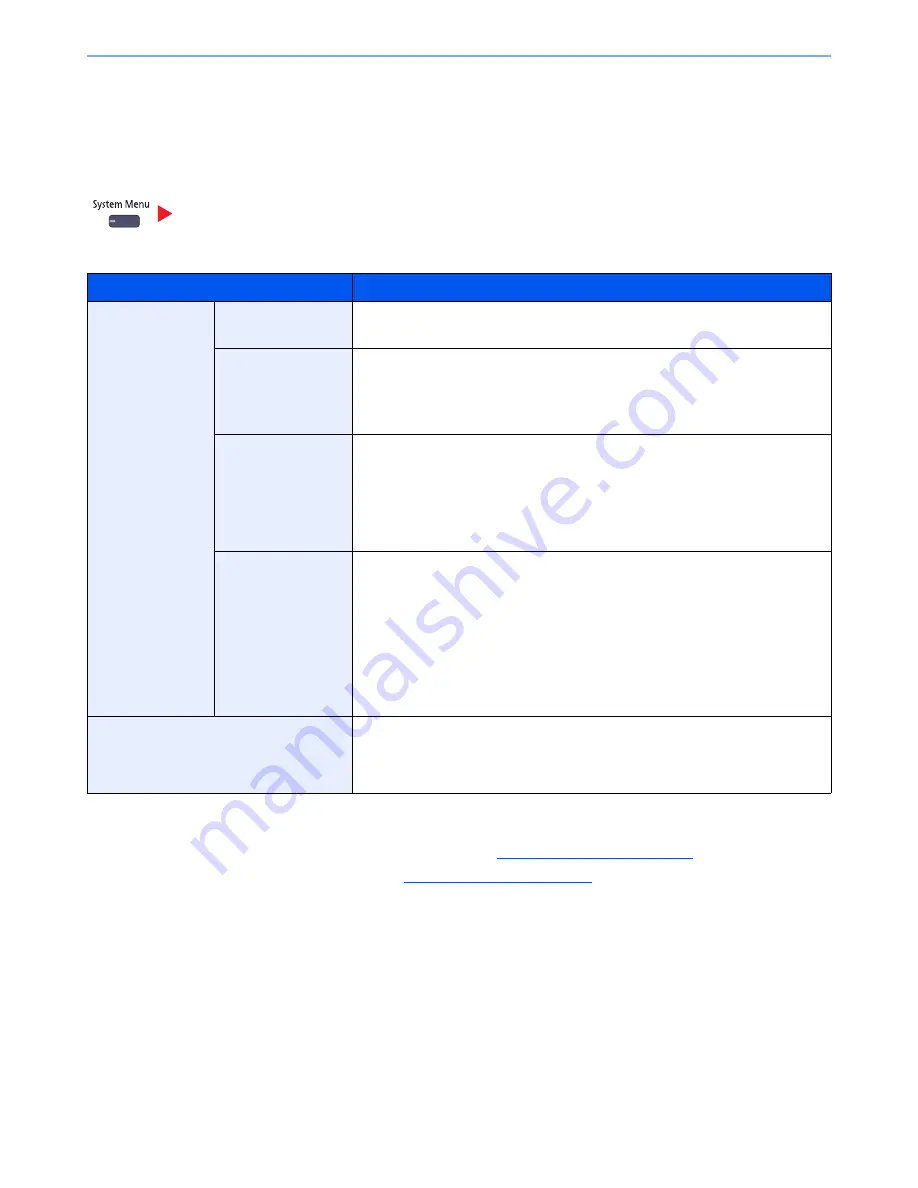
8-7
Setup and Registration (System Menu) > System Menu
Cassette/MP Tray Settings
Select paper size and media type for Cassettes and multi purpose tray.
Cassette1 (to 7)
If a fixed size of paper will be used, set the paper size.
Cassette/MP Tray Settings
Selection Item
Selectable Size/Type
Paper Size
Auto
Paper size is automatically detected and selected.
Value
: Metric, Inch
Standard Sizes 1
*1
*1 Only A4, Letter, and B5 can be specified when cassettes 3 and 4 and the optional cassettes 6 and 7 (PF-740) are used.
Available options are as follows:
Value
Metric models: A3, A4-R, A4, A5-R, B4, B5-R, B5, Folio, 216 x 340 mm
Inch models:
Ledger, Letter-R, Letter, Legal, Statement, 12 x 18", Oficio II
Standard Sizes 2
*1
Select from standard sizes except Standard Sizes 1.
Value
Metric models: Ledger, Letter-R, Letter, Legal, Statement, 12 x 18", Oficio II,
8K, 16K-R, 16K
Inch models:
A3, A4-R, A4, A5-R, B4, B5-R, B5, Folio, 216 x 340 mm, 8K,
16K-R, 16K
Size Entry
*2
*2 Can be set when cassette 1 or cassette 2 is selected.
Enter a size not displayed in the standard sizes.
Value
Metric
X : 182 to 457 mm (in 1 mm increments)
Y : 140 to 304 mm (in 1 mm increments)
Inch
X : 7.17 to 18.00" (in 0.01" increments)
Y : 5.51 to 12.00" (in 0.01" increments)
Media type
Select the media type.
Plain (60 to 105 g/m
2
), Rough, Vellum, Recycled, Preprinted
*3
, Bond
*4
, Color,
Prepunched
*3
, Letterhead
*3
, Thick (106 g/m
2
and more)
*4
, Coated
*5
,
High Quality and Custom 1-8
*1
*3 To print on preprinted or prepunched paper or on letterhead, refer to
Special Paper Action on page 8-12
.
*4 To change to a media type other than Plain, refer to
Media Type Setting on page 8-10
. When the paper weight settings shown
below are selected, the media indicated for each setting cannot be selected.
Rough: "Heavy 5"
Preprinted: "Heavy 5"
Letterhead: "Heavy 5"
Thick: "Heavy 5"
Custom 1 to 8: "Heavy 5" or "Extra Heavy"
*5 Can be set when cassette 5 (PF-780) is selected.
Summary of Contents for TASKalfa 6501i
Page 1: ...OPERATION GUIDE 6501i 8001i ...
Page 22: ...xxi Banner Tray Option 11 28 Glossary 11 29 Index Index 1 ...
Page 42: ...xli Menu Map ...
Page 60: ...1 18 Legal and Safety Information Notice ...
Page 108: ...2 48 Installing and Setting up the Machine Transferring data from our other products ...
Page 180: ...4 18 Printing from PC Printing Data Saved on the Printer ...
Page 440: ...9 42 User Authentication and Accounting User Login Job Accounting Unknown ID Job ...
Page 447: ...10 7 Troubleshooting Regular Maintenance 3 4 5 6 CLICK ...
Page 480: ...10 40 Troubleshooting Troubleshooting Cassettes 3 and 4 1 2 3 4 2 1 B1 B2 ...
Page 481: ...10 41 Troubleshooting Troubleshooting Multi Purpose Tray 1 2 3 4 ...
Page 483: ...10 43 Troubleshooting Troubleshooting Duplex unit 1 2 ...
Page 484: ...10 44 Troubleshooting Troubleshooting Duplex Unit and Cassette 1 1 2 3 CLICK ...
Page 486: ...10 46 Troubleshooting Troubleshooting Fixing unit 1 2 A1 ...
Page 488: ...10 48 Troubleshooting Troubleshooting Right tray 1 2 3 A1 ...
Page 489: ...10 49 Troubleshooting Troubleshooting Bridge Unit 1 2 ...
Page 492: ...10 52 Troubleshooting Troubleshooting Tray B 1 2 3 Tray C 1 D2 D3 ...
Page 493: ...10 53 Troubleshooting Troubleshooting Conveyor 1 2 Mailbox Option 1 D2 D3 1 2 ...
Page 496: ...10 56 Troubleshooting Troubleshooting 5 Cassette 5 Option Side Feeder 3 000 sheet 1 2 2 1 ...
Page 502: ...10 62 Troubleshooting Troubleshooting Staple cartridge holder B C 1 2 3 4 2 1 CLICK ...
Page 544: ...Index 10 Index ...
Page 545: ......
Page 548: ...First edition 2013 7 2N7KDEN100 ...
















































