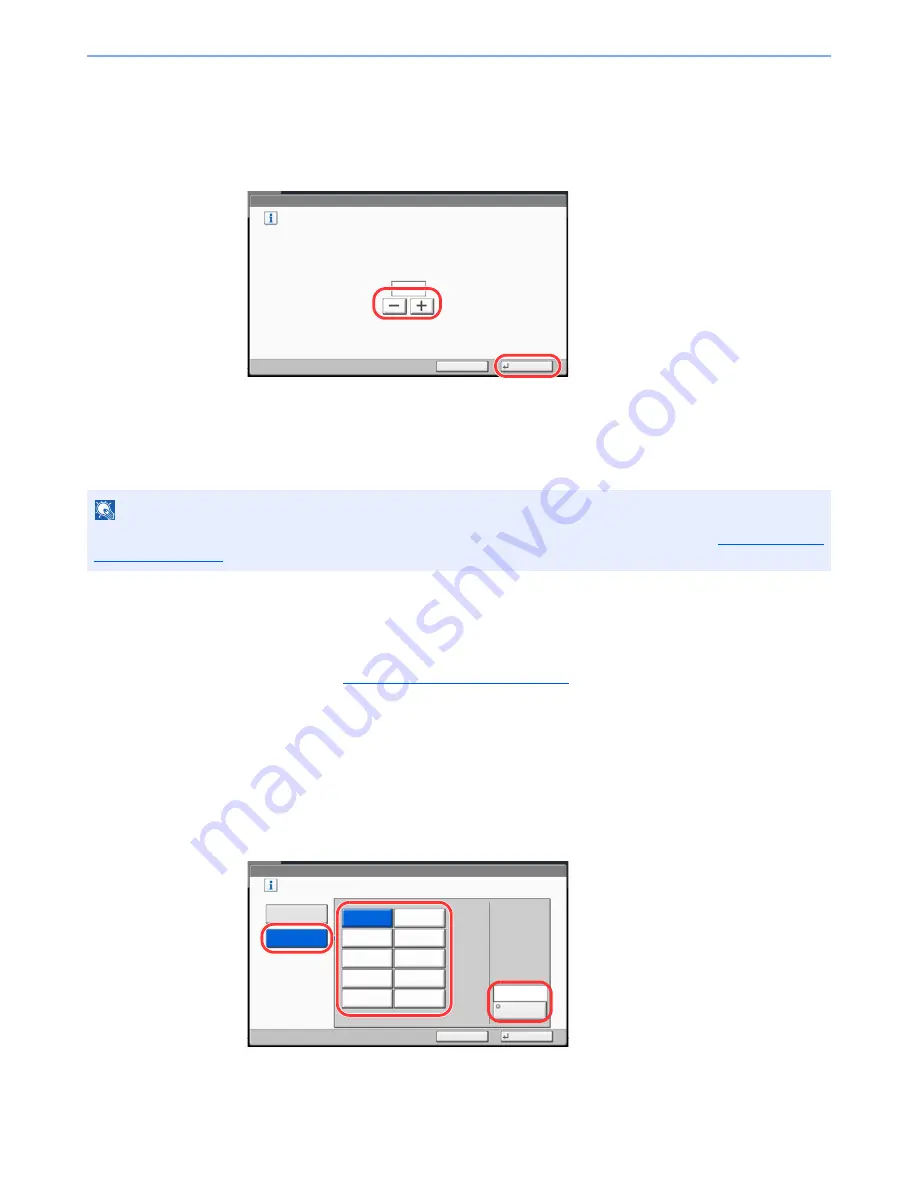
9-37
User Authentication and Accounting (User Login, Job Accounting) > Job Accounting Setting
2
Configure the settings.
1
Press [Change] for the item you want to modify and then press [+], [-] or use the numeric
keys to enter the default restriction on the number of sheets.
2
Press [OK].
3
To set another default restriction, repeat steps 1 and 2.
Count by Paper Size
This counts the number of pages by paper size (e.g. Letter).
In addition to paper size, media type can also be specified (e.g. count the letter-size color paper used). If you do not specify
the media type, the number of used sheets will be counted for the specified sheet size, regardless of the media type.
1
Display the screen.
1
Referring to
Job Accounting Setting on page 9-27
, display the job accounting access screen.
2
Press [Next] of "Job Accounting (Local)", [Next] of "Default Setting", [Next] of "Count by
Paper Size", [Change] of Paper Size 1 to 5.
2
Configure the settings.
1
Press [On].
2
Select the paper size.
3
Press [Media Type] to specify media type.
4
Select the media type and press [OK].
5
Press [OK].
NOTE
Paper size is available in five types, 1 to 5. These types are specified in accounting reports. Refer to
Print Accounting
Report on page 9-31
.
User Login/Job Accounting - Copy Restriction (Total)
Set the default limit value for restricting use of the functions for each account
by counter.
Use [-]/[+] or the numeric keys to enter a number.
(1 - 9999999)
Cancel
OK
99999
1
2
User Login/Job Accounting - Paper Size 1
㪪㪼㫃㪼㪺㫋㩷㫋㪿㪼㩷㫇㪸㫇㪼㫉㩷㫊㫀㫑㪼㫊㩷㪸㫅㪻㩷㫋㫐㫇㪼㫊㩷㫋㫆㩷㪺㫆㫌㫅㫋㪅
㪦㫅
㪦㪽㪽
Cancel
OK
㪘㪌
㪧㫃㪸㫀㫅
㪤㪼㪻㫀㪸㩷㪫㫐㫇㪼
㪙㪋
㪘㪊
㪘㪋
㪙㪌
㪝㫆㫃㫀㫆
㪣㪼㫋㫋㪼㫉
㪪㫋㪸㫋㪼㫄㪼㫅㫋
㪣㪼㪻㪾㪼㫉
㪣㪼㪾㪸㫃
1
2
3
Summary of Contents for TASKalfa 6501i
Page 1: ...OPERATION GUIDE 6501i 8001i ...
Page 22: ...xxi Banner Tray Option 11 28 Glossary 11 29 Index Index 1 ...
Page 42: ...xli Menu Map ...
Page 60: ...1 18 Legal and Safety Information Notice ...
Page 108: ...2 48 Installing and Setting up the Machine Transferring data from our other products ...
Page 180: ...4 18 Printing from PC Printing Data Saved on the Printer ...
Page 440: ...9 42 User Authentication and Accounting User Login Job Accounting Unknown ID Job ...
Page 447: ...10 7 Troubleshooting Regular Maintenance 3 4 5 6 CLICK ...
Page 480: ...10 40 Troubleshooting Troubleshooting Cassettes 3 and 4 1 2 3 4 2 1 B1 B2 ...
Page 481: ...10 41 Troubleshooting Troubleshooting Multi Purpose Tray 1 2 3 4 ...
Page 483: ...10 43 Troubleshooting Troubleshooting Duplex unit 1 2 ...
Page 484: ...10 44 Troubleshooting Troubleshooting Duplex Unit and Cassette 1 1 2 3 CLICK ...
Page 486: ...10 46 Troubleshooting Troubleshooting Fixing unit 1 2 A1 ...
Page 488: ...10 48 Troubleshooting Troubleshooting Right tray 1 2 3 A1 ...
Page 489: ...10 49 Troubleshooting Troubleshooting Bridge Unit 1 2 ...
Page 492: ...10 52 Troubleshooting Troubleshooting Tray B 1 2 3 Tray C 1 D2 D3 ...
Page 493: ...10 53 Troubleshooting Troubleshooting Conveyor 1 2 Mailbox Option 1 D2 D3 1 2 ...
Page 496: ...10 56 Troubleshooting Troubleshooting 5 Cassette 5 Option Side Feeder 3 000 sheet 1 2 2 1 ...
Page 502: ...10 62 Troubleshooting Troubleshooting Staple cartridge holder B C 1 2 3 4 2 1 CLICK ...
Page 544: ...Index 10 Index ...
Page 545: ......
Page 548: ...First edition 2013 7 2N7KDEN100 ...






























