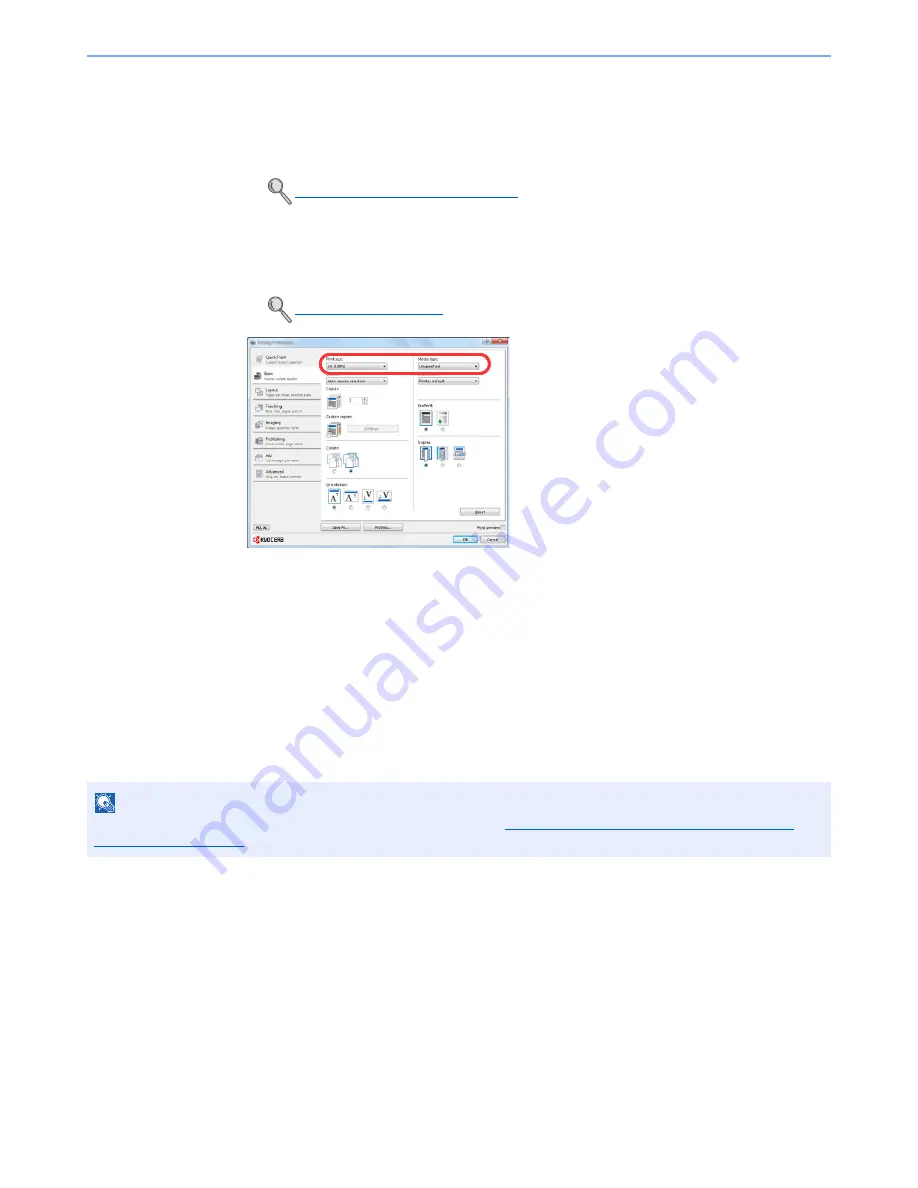
4-3
Printing from PC > Printing from PC
2
Select the [
Basic
] tab.
3
Click "Print size" menu and select the paper size to use for printing.
To load the paper of size that is not included in print sizes of the machine such as cardstock or
envelopes, the paper size needs to be registered.
To print on the special paper such as thick paper or transparency, click "Media type" menu and select
the media type.
When a document length from 470.1 mm (18.51") to a maximum of 1220.0 mm (48") is specified for
printing, the print job is treated as banner printing.
4
Click [
OK
] button to return to the Print dialog box.
3
Start printing.
Click the [
OK
] button.
Registering the Original Size
If you loaded a paper size that is not included in the print sizes of the machine, register the paper size in the [
Basic
] tab
of the print settings screen of the printer driver.
The registered size can be selected from the "Print size" menu.
1
Display the print settings screen.
2
Register the paper size.
1
Click the [
Basic
] tab.
2
Select [
Custom
] in the "Print size" menu.
3
Click the [
New
] button.
4
Enter the name of the paper.
Registering the Original Size (page 4-3)
Banner printing (page 4-7)
NOTE
To execute printing at the machine, set the paper size and type in
Specifying Paper Size and Media Type for the
Cassettes on page 3-30
.
Summary of Contents for TASKalfa 6501i
Page 1: ...OPERATION GUIDE 6501i 8001i ...
Page 22: ...xxi Banner Tray Option 11 28 Glossary 11 29 Index Index 1 ...
Page 42: ...xli Menu Map ...
Page 60: ...1 18 Legal and Safety Information Notice ...
Page 108: ...2 48 Installing and Setting up the Machine Transferring data from our other products ...
Page 180: ...4 18 Printing from PC Printing Data Saved on the Printer ...
Page 440: ...9 42 User Authentication and Accounting User Login Job Accounting Unknown ID Job ...
Page 447: ...10 7 Troubleshooting Regular Maintenance 3 4 5 6 CLICK ...
Page 480: ...10 40 Troubleshooting Troubleshooting Cassettes 3 and 4 1 2 3 4 2 1 B1 B2 ...
Page 481: ...10 41 Troubleshooting Troubleshooting Multi Purpose Tray 1 2 3 4 ...
Page 483: ...10 43 Troubleshooting Troubleshooting Duplex unit 1 2 ...
Page 484: ...10 44 Troubleshooting Troubleshooting Duplex Unit and Cassette 1 1 2 3 CLICK ...
Page 486: ...10 46 Troubleshooting Troubleshooting Fixing unit 1 2 A1 ...
Page 488: ...10 48 Troubleshooting Troubleshooting Right tray 1 2 3 A1 ...
Page 489: ...10 49 Troubleshooting Troubleshooting Bridge Unit 1 2 ...
Page 492: ...10 52 Troubleshooting Troubleshooting Tray B 1 2 3 Tray C 1 D2 D3 ...
Page 493: ...10 53 Troubleshooting Troubleshooting Conveyor 1 2 Mailbox Option 1 D2 D3 1 2 ...
Page 496: ...10 56 Troubleshooting Troubleshooting 5 Cassette 5 Option Side Feeder 3 000 sheet 1 2 2 1 ...
Page 502: ...10 62 Troubleshooting Troubleshooting Staple cartridge holder B C 1 2 3 4 2 1 CLICK ...
Page 544: ...Index 10 Index ...
Page 545: ......
Page 548: ...First edition 2013 7 2N7KDEN100 ...






























