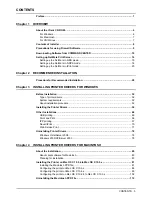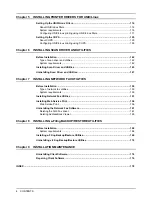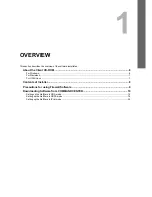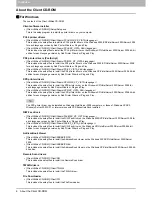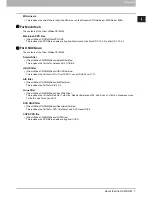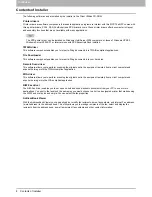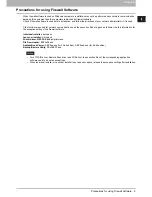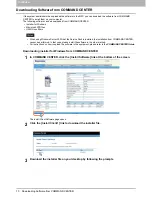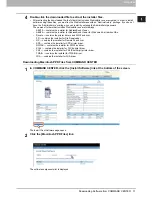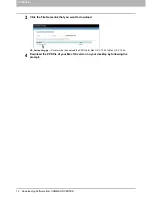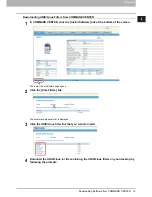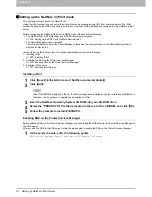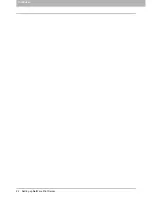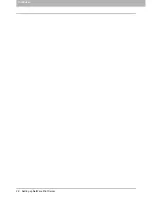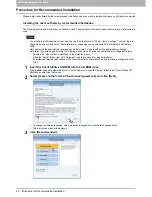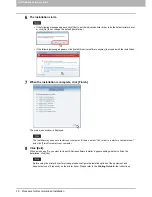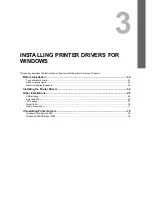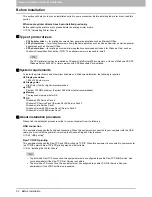1.OVERVIEW
Setting up NetWare Print Server 17
1 OVERVIEW
10
Click [Add Resources].
The [Manage Resources] dialog box appears.
If the [Add Resources] button is disabled, make sure that the broker is loaded. This button will be enabled only
when the broker is loaded.
11
Select the applicable OS icon in the [Resource Types] list, and click [Add].
The [Add Resources] dialog box appears.
12
Click [Browse].
The [Select Printer Driver] dialog box appears.
The [Browse] button may not be available according to the Support Pack version. If the [Browse] button is
disabled, specify “/DISABLETLSMGR” option when starting the nwadmin32.exe.
13
Insert the Client Utilities CD-ROM into the CD-ROM drive.
When inserting the Client Utilities CD-ROM, the installer may automatically start. Click [Cancel] to exit the installer
and continue the operation.
14
Locate the directory where the printer driver for your Windows version is located,
select the INF file.
y
To install the PCL6 printer driver, locate
“[CD-ROM drive]:\Client\Drivers\PCL6\W2K_XP_VISTA\<language>”
y
To install the PS3 printer driver, locate
“[CD-ROM drive]:\Client\Drivers\PS\W2K_XP_VISTA\<language>”.
When using 64-bit edition of each Windows XP/Vista/Server 2003/Server 2008, select the following folder.
-
To install the PCL6 printer driver, locate
“[CD-ROM drive]:\Client\Drivers\PCL6\XP_VISTA_X64\<language>”.
-
To install the PS3 printer driver, locate
“[CD-ROM drive]:\Client\Drivers\PS\XP_VISTA_X64\<language>”.
15
Click [OK].
Returns to the [Add Resources] dialog box.
16
Click [OK].
Returns to the [Manage Resources] dialog box.
17
Repeat the procedure from Step 10 to Step 15 to add all printer drivers for the
applicable OS.
18
Click [OK] to close the [Manage Resources] dialog box.
Returns to the [NDPS Broker] dialog box.
19
Click [OK] to close the [NDPS Broker] dialog box.
20
Click the [Object] menu and select [Create].
The [New Object dialog] box appears.
21
Select [NDPS Printer] and click [OK].
The [Create NDPS Printer Object] dialog box appears.
22
Specify the [NDPS Printer Name] option, select [Create a New Printer Agent], and click
[Create].
The [Create Printer Agent] dialog box appears.
23
Specify the [Printer Agent (PA) Name] and [NDPS Manager Name] option. Then select
[Novell Printer Gateway] in the [Gateway Types] list and click [OK].
The [Warning] dialog box appears.
Summary of Contents for TASKalfa 550c
Page 1: ...MULTIFUNCTIONAL DIGITAL SYSTEMS Software Installation Guide ...
Page 2: ... 2009 KYOCERA MITA CORPORATION All rights reserved ...
Page 4: ......
Page 24: ...1 OVERVIEW 22 Setting up NetWare Print Server ...
Page 25: ...1 OVERVIEW Setting up NetWare Print Server 23 1 OVERVIEW ...
Page 26: ...1 OVERVIEW 24 Setting up NetWare Print Server ...
Page 27: ...1 OVERVIEW Setting up NetWare Print Server 25 1 OVERVIEW ...
Page 28: ...1 OVERVIEW 26 Setting up NetWare Print Server ...
Page 115: ...4 INSTALLING PRINTER DRIVERS FOR MACINTOSH Uninstalling the Macintosh PPD File 113 ...
Page 116: ......
Page 142: ......
Page 150: ......
Page 168: ......
Page 180: ......
Page 182: ...180 INDEX ...
Page 183: ......
Page 184: ...First edition 2009 5 ...