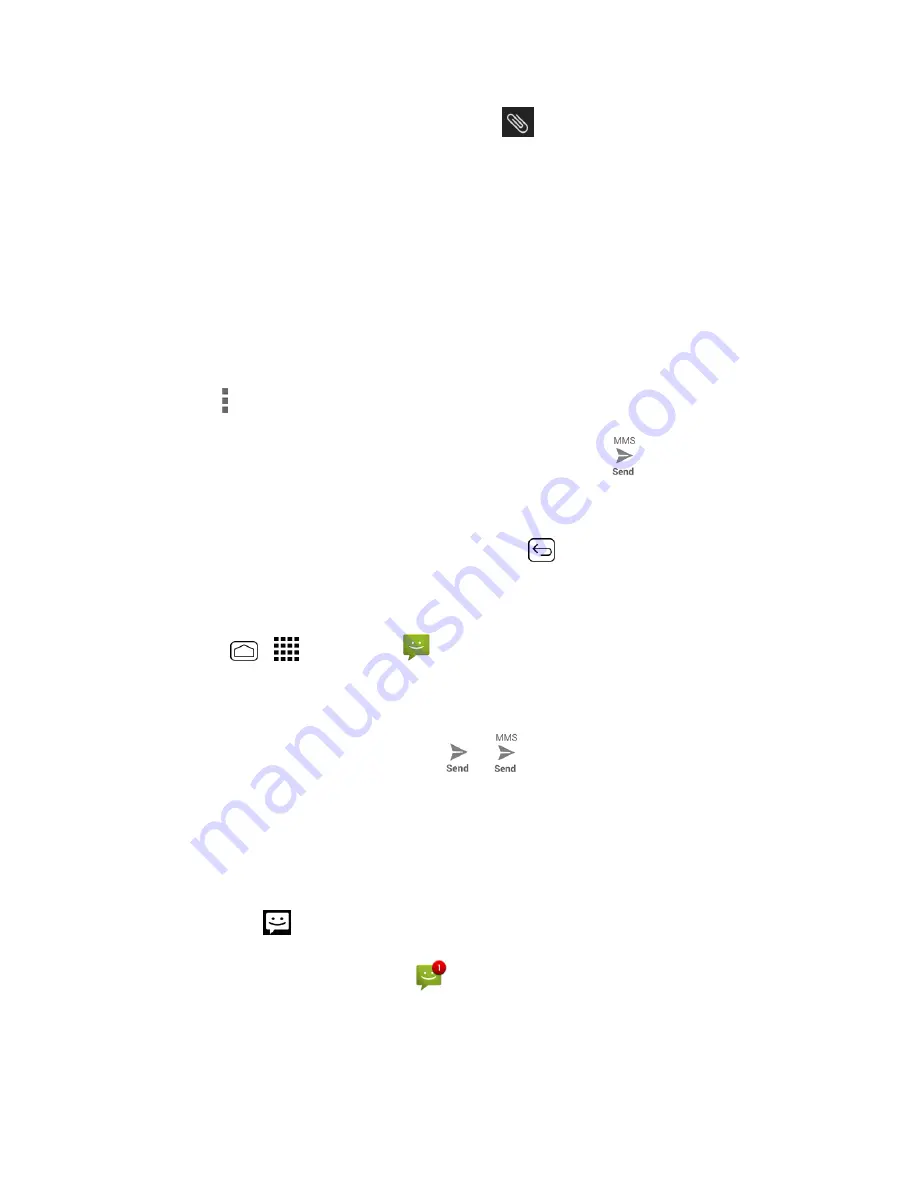
Accounts and Messaging
87
1. In the multimedia message you’re composing, touch
>
Slideshow
.
2. To compose your slideshow, do any of the following:
l
Touch
Add slide
to create a new slide. (This is a placeholder for new images to be added,
similar to a playlist.)
l
Touch the created slide (example, Slide 1), touch
Add picture
, select an app to use, and
then select the picture you want to add to the slide.
l
Touch the “Type message, or leave blank” box to add a caption.
l
Touch
Preview
to preview the slide,
Replace picture
to delete the currently selected
picture or
Remove slide
to remove the selected slide.
l
Touch
for more options.
3. When you have finished composing the multimedia message, touch
.
Save and Resume a Draft Message
While composing a text or multimedia message, press
Back
>
Yes
to save your message as a
draft.
To resume composing the message:
1. Press
Home
>
>
Messaging
.
2. On the Messaging screen, touch the message to resume editing. “Draft” in red appears at the
right of the message in the list.
3. When you finish editing the message, touch
or
.
New Messages Notification
Depending on your notification settings, the phone will play a ringtone, vibrate, or display the
message briefly in the status bar when you receive a new text or multimedia message. To change
the notification for new text and multimedia messages, see
Text and MMS Options
for details.
A new message icon (
) also appears in the notifications area of the status bar to notify you of a
new text or multimedia message. The Messages application icon (if shown on the Home screen)
also displays the number of new messages
.






























