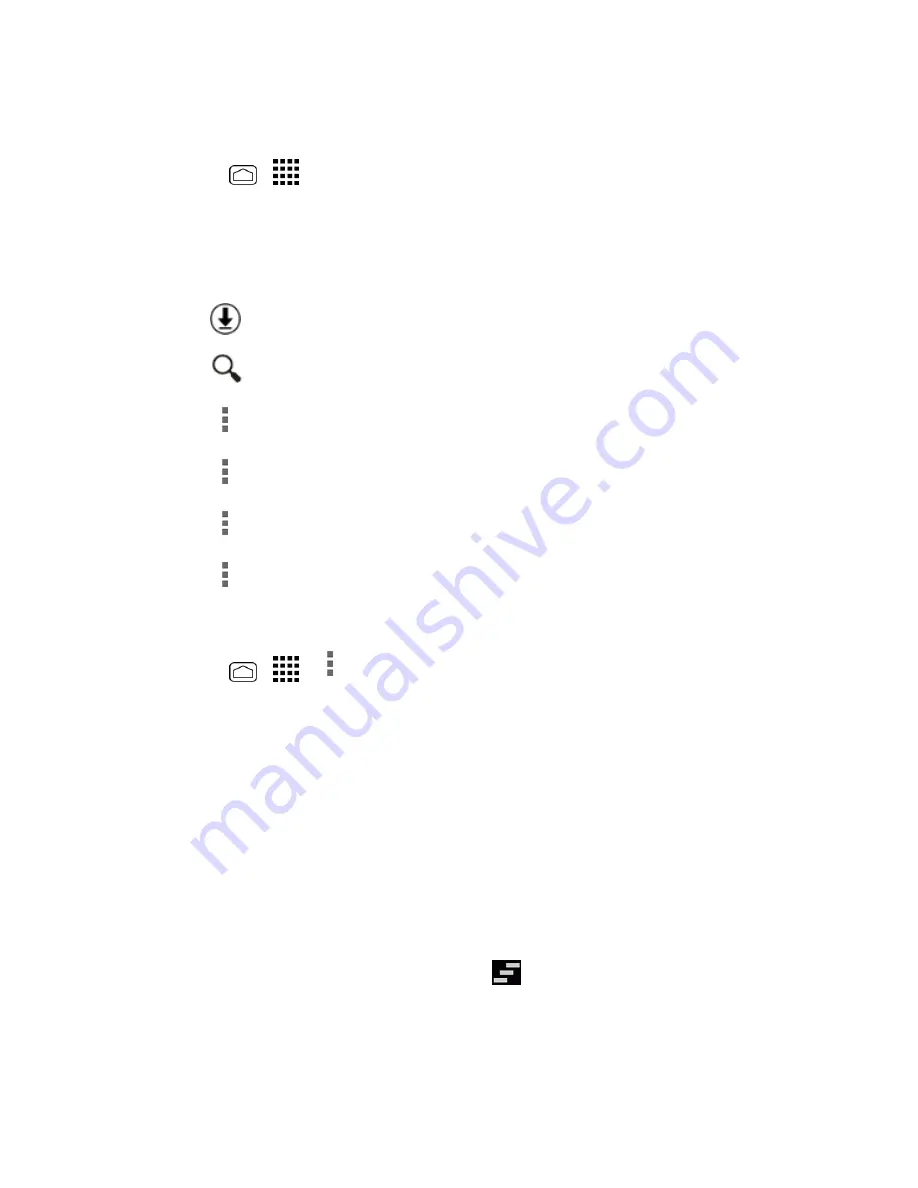
Phone Basics
21
Access the Launcher Screens
1. Press
Home
>
.
2. Following options are available:
l
Touch
Apps
to display the apps on your phone.
l
Touch
Widgets
to display the widgets on your phone.
l
Touch
to display the apps downloaded on your phone.
l
Touch
to search apps on the Launcher tray.
l
Touch
>
Reset order
to reset the order of apps and widgets to default.
l
Touch
>
App sorting
to customize the order of apps.
l
Touch
>
Manage apps
to access the Apps settings screen. See
Apps Settings
.
l
Touch
>
System settings
to access the phone's settings menu. See
Settings
.
Rearrange Your Apps on the Launcher Screens
1. Press
Home
>
>
>
App sorting
.
2. Touch and hold an app, drag it to a new position and release it. To move it to another screen,
drag the app to
Jump to another screen
and release it on the screen you want to place it.
3. Touch
Done
.
Notifications Panel
You can open the Notifications panel to view the list of notifications you received, Wi-Fi connection
status, and more.
To open the Notifications panel:
n
Slide the status bar down to the bottom of the touchscreen.
Tip:
To dismiss all notifications, touch the Dismiss icon
at the top right.






























