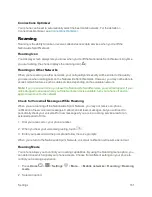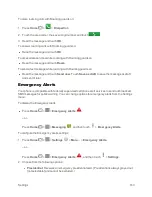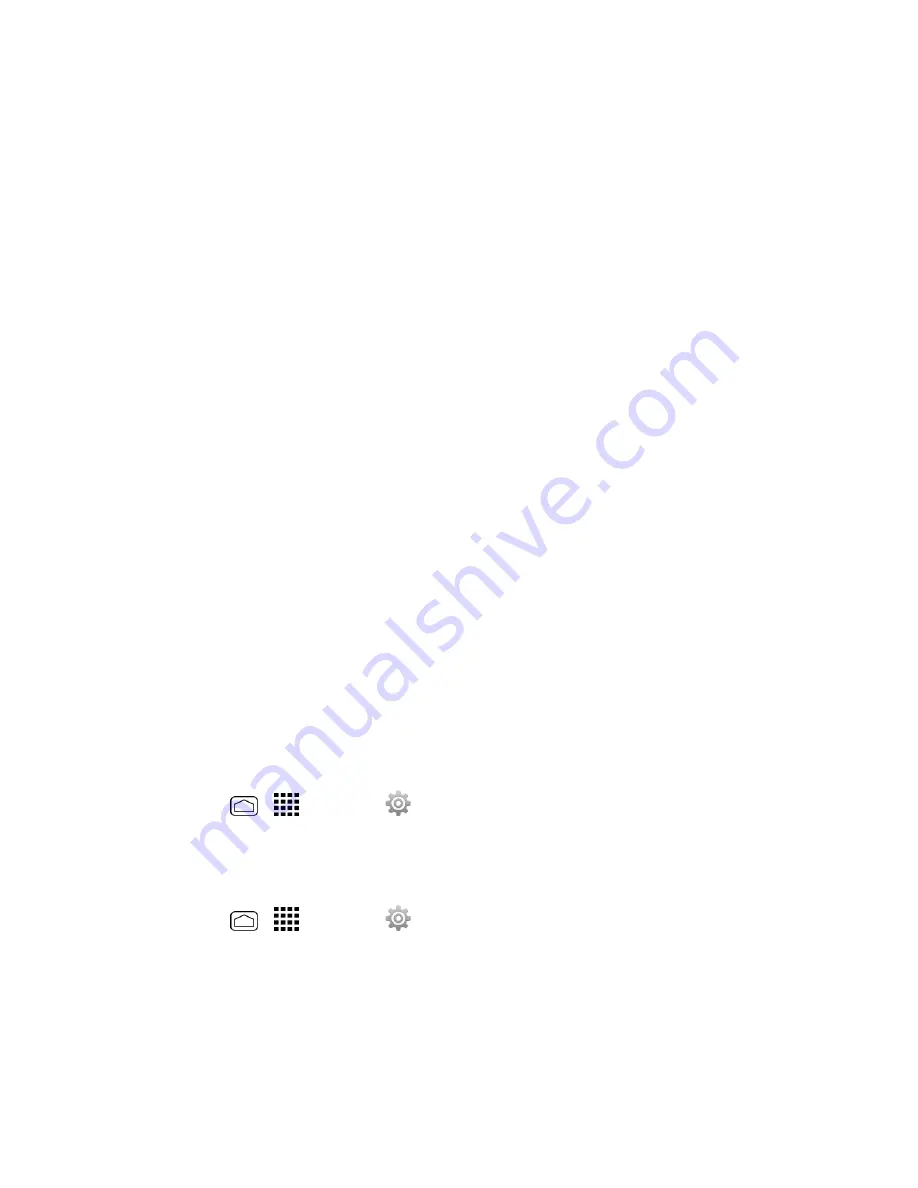
Settings
173
o
Accelerated location:
Touch the on/off slider to turn the Qualcomm
®
IZat™ location
services on or off. When you turn this feature on, read the
Location consent
pop-up
message and touch
Agree
.
l
NMEA output
check to enable the GPS-NMEA location data to output via a USB cable
Lock Screen Settings
The lock screen settings let you set your method for unlocking your phone, customize lock screen
options, and enter your owner information to be displayed on the lock screen.
Screen Lock
You can increase the security of your phone by creating a screen lock. When enabled, you have to
draw the correct unlock pattern on the screen, enter the correct PIN, or enter the correct password
to unlock the phone’s control keys, buttons, and touchscreen.
In order from no secure to most secure, the available screen lock options are:
n
None – No security
n
Swipe – No security
n
Face Unlock – Low security
n
Pattern – Medium security
n
PIN – Medium to high security
n
Password – High security
Important:
To protect your phone and data from unauthorized access, it is recommended that you
use the highest security level available (Password protection). It is also recommended you
frequently change your password to ensure the safety of your phone and personal data.
Use Swipe
1. Press
Home
>
>
Settings
>
Lock screen
>
Screen lock
.
2. Touch
Swipe
to save the setting.
Use Face Unlock
1. Press
Home
>
>
Settings
>
Lock screen
>
Screen lock
.
2. Touch
Face Unlock
.
3. Read a message and touch
Set it up
.
4. Find an indoor location not too bright and not too dark, and then touch
Continue
.